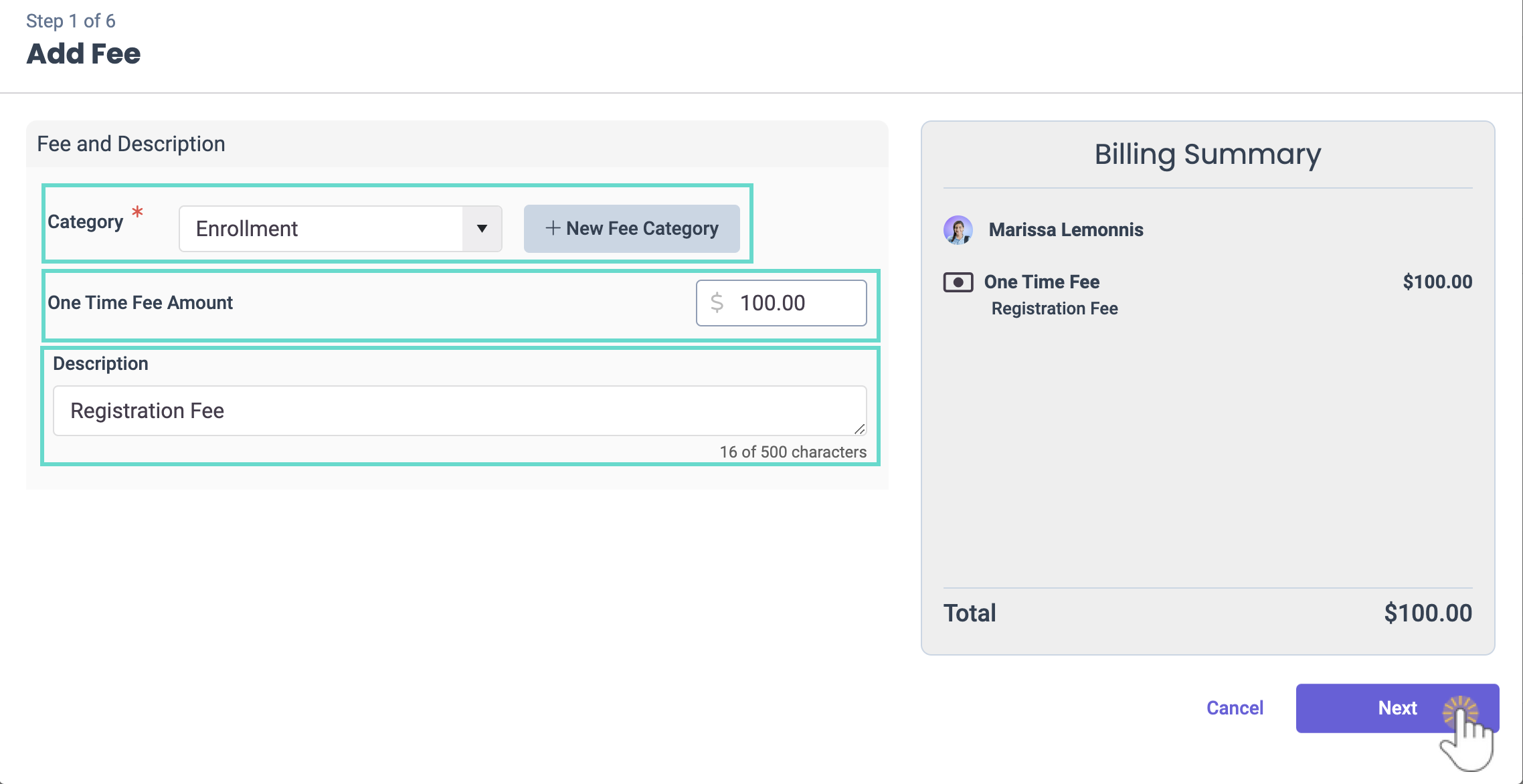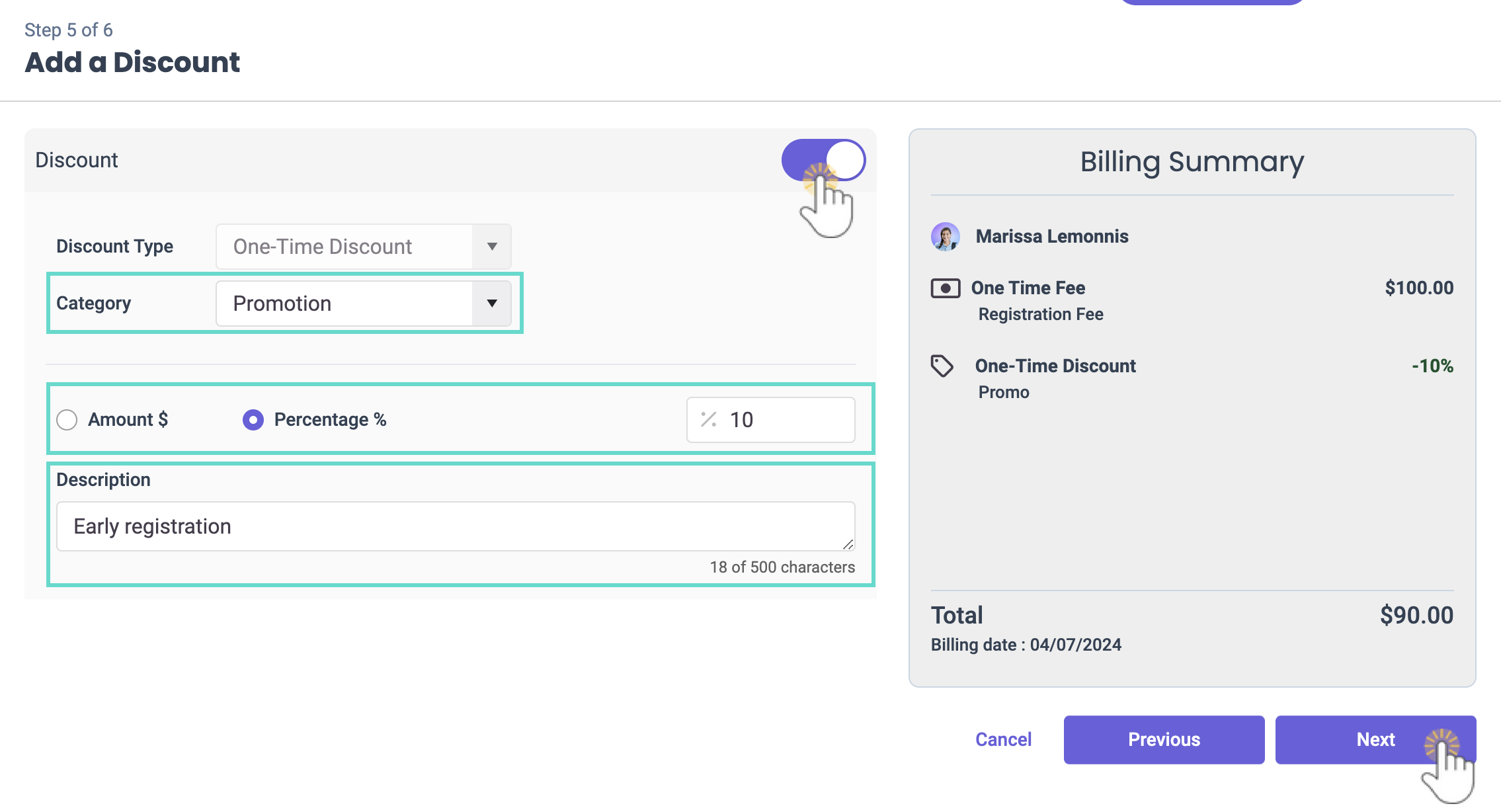Owners and Administrators can opt to add a registration fee after they approve an Online Registration form, Enroll Children in Classes, or Add a New Tuition Fee During Enrollment.
To add a new registration fee, either select View Received Registrations in the Registration Fee window or go to Enrollment (left menu) > Online Registrations card > View Received Registrations > History tab.

Add a One Time Registration Fee
- Click Add Fee next to the child who you would like to add a registration fee for.
Note: On the Received Registrations page, children with a registration fee already applied will show an Applied badge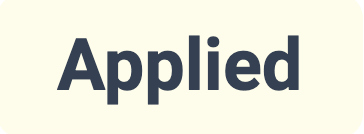 under the Fee column.
under the Fee column. - Select the Category under Fee and Description or click + New Fee Category to create a new fee category.
- Enter a One Time Fee Amount and optionally add a Description.
- Click Next.
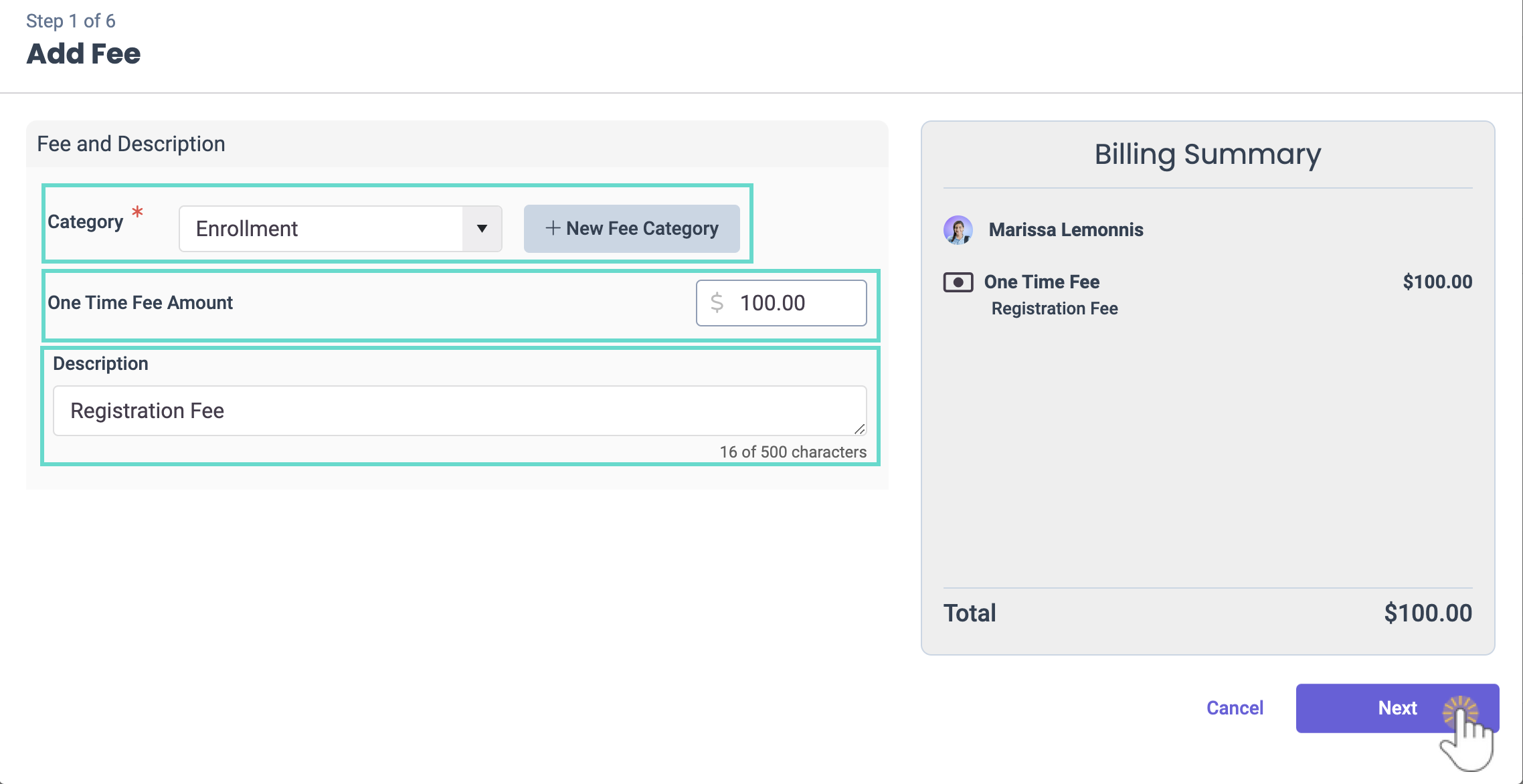
- Select the family Billing Profile and the Billing date the fee should apply to, then click Next.
- Add an optional discount by moving the toggle to the right and using the following settings, then click Next.:
- Select the Category the discount is for.
- Select if the discount is a flat Amount or a Percentage of the registration fee, then set the discount amount.
- Add an optional Description for the discount.
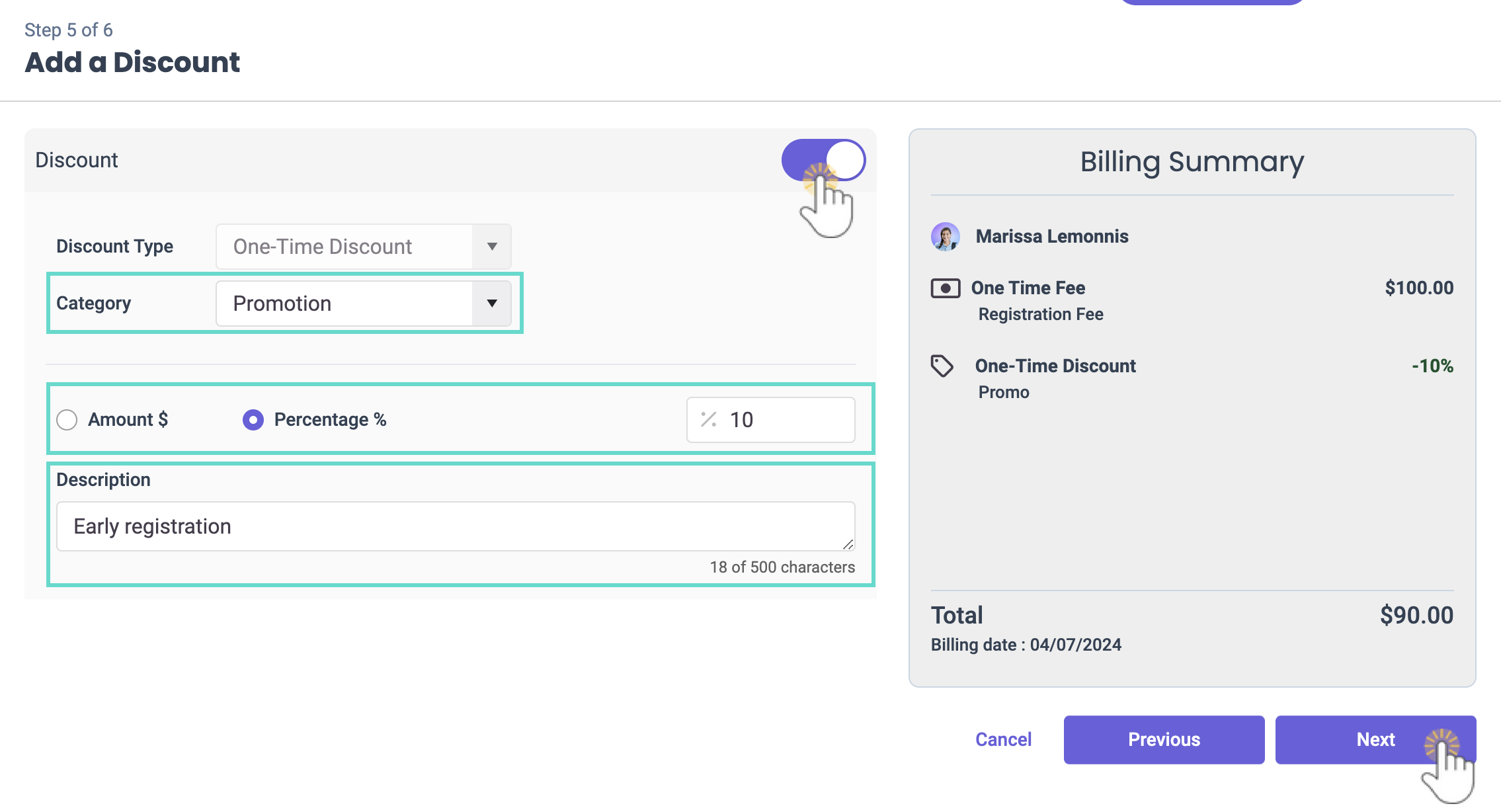
- Click Complete Fee.
The one-time fee is now posted to the Family Account. If you have not already done so, Invite Parents and Contacts to Download the CircleTime Mobile App so they see the fee upon logging in to the mobile app on or after the invoice date for the billing profile.
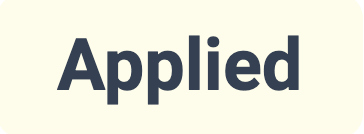 under the Fee column.
under the Fee column.