When a teacher or team member is created in the system, they can be assigned to classes at that time. Any team member may be assigned to a class, not just those assigned the Teacher role.
Assign a Teacher to a Class
- Ensure the correct site is selected at the top of the page, and then go to Teachers & Staff (left menu) > Profiles card > View All Team Members.
- Select the team member's profile card.
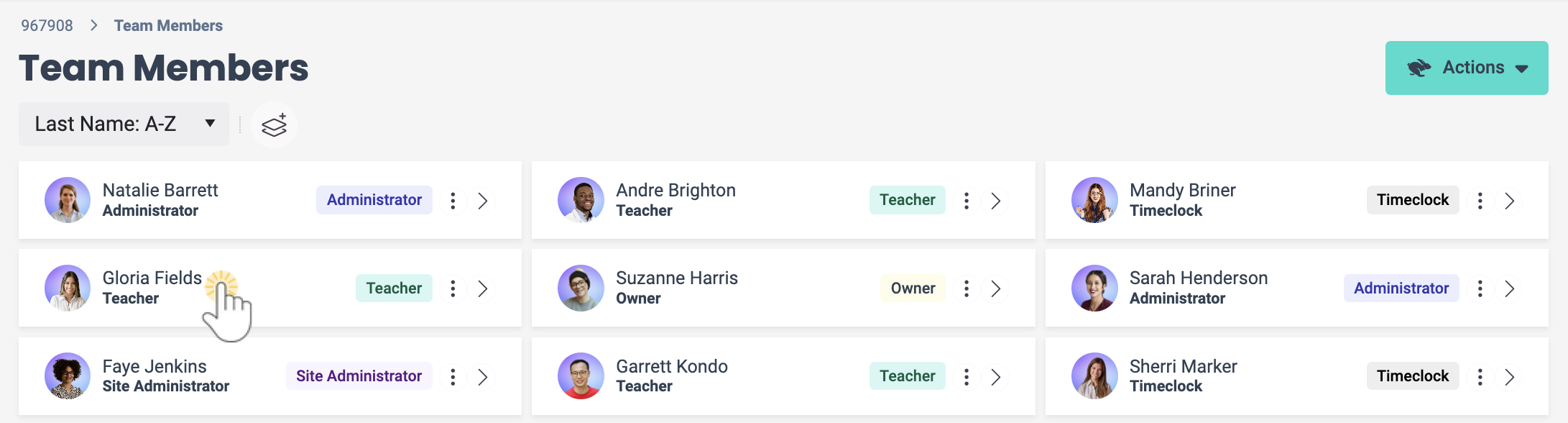
- Click the Actions menu
 > Assign to a class.
> Assign to a class.

- Click the field under Select all that apply in the Class Assignment window, and select a class. Add additional classes as needed.
- Click Save.
Unassign a Teacher from a Class
If you need to unassign a teacher from a class, follow these steps:
- Go to Teachers & Staff (left menu) > Profiles card > View All Team Members.
- Select the team member's profile card.
- Click the Classes tab.
- Go to the Options icon
 > Unassign on the class card, and the teacher will be removed from that class assignment.
> Unassign on the class card, and the teacher will be removed from that class assignment.

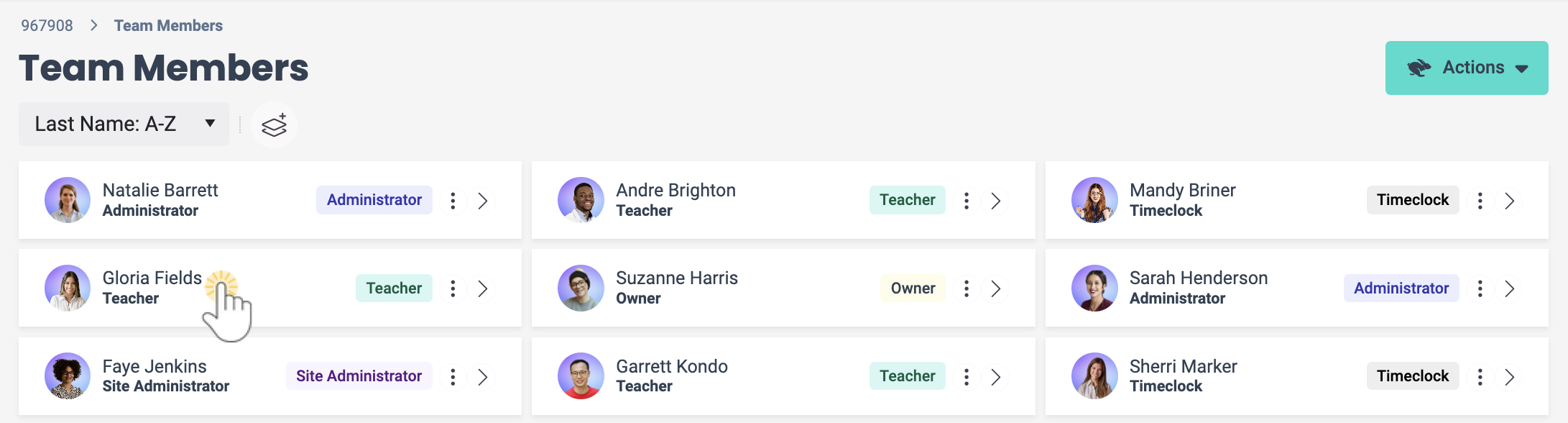
 > Assign to a class.
> Assign to a class.


