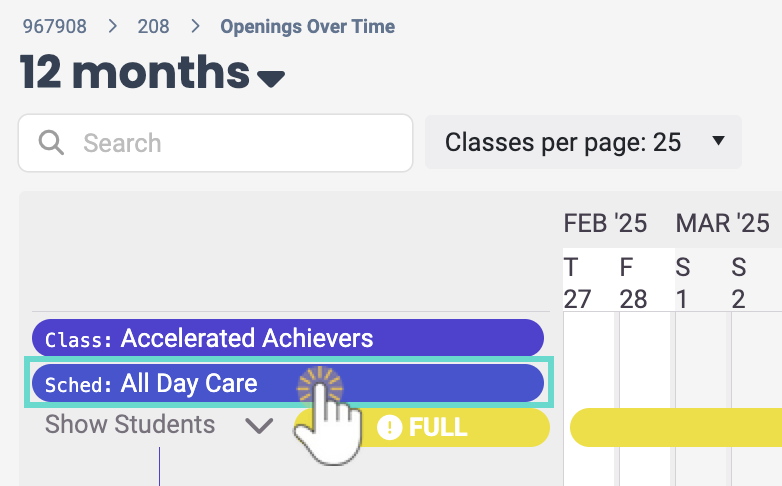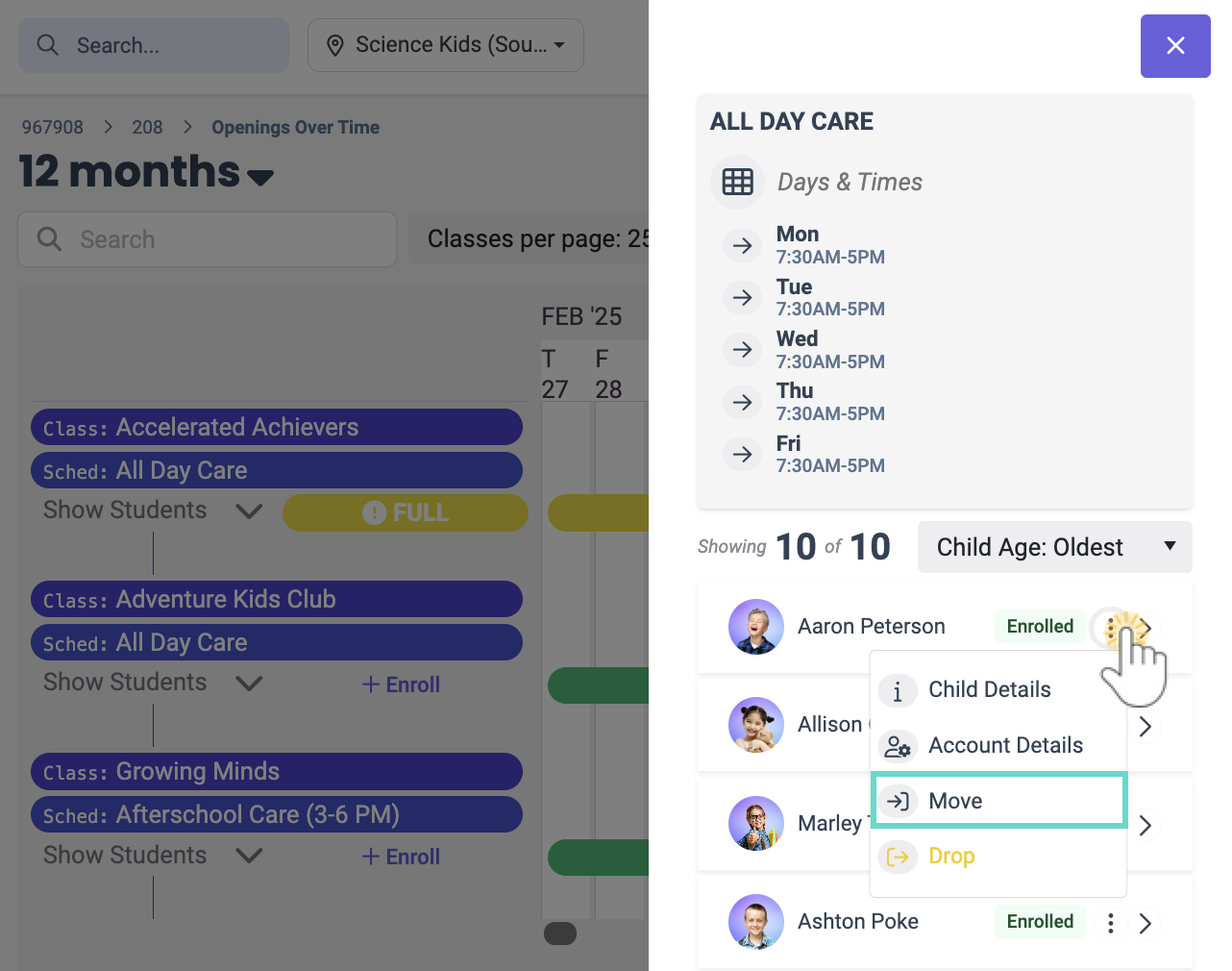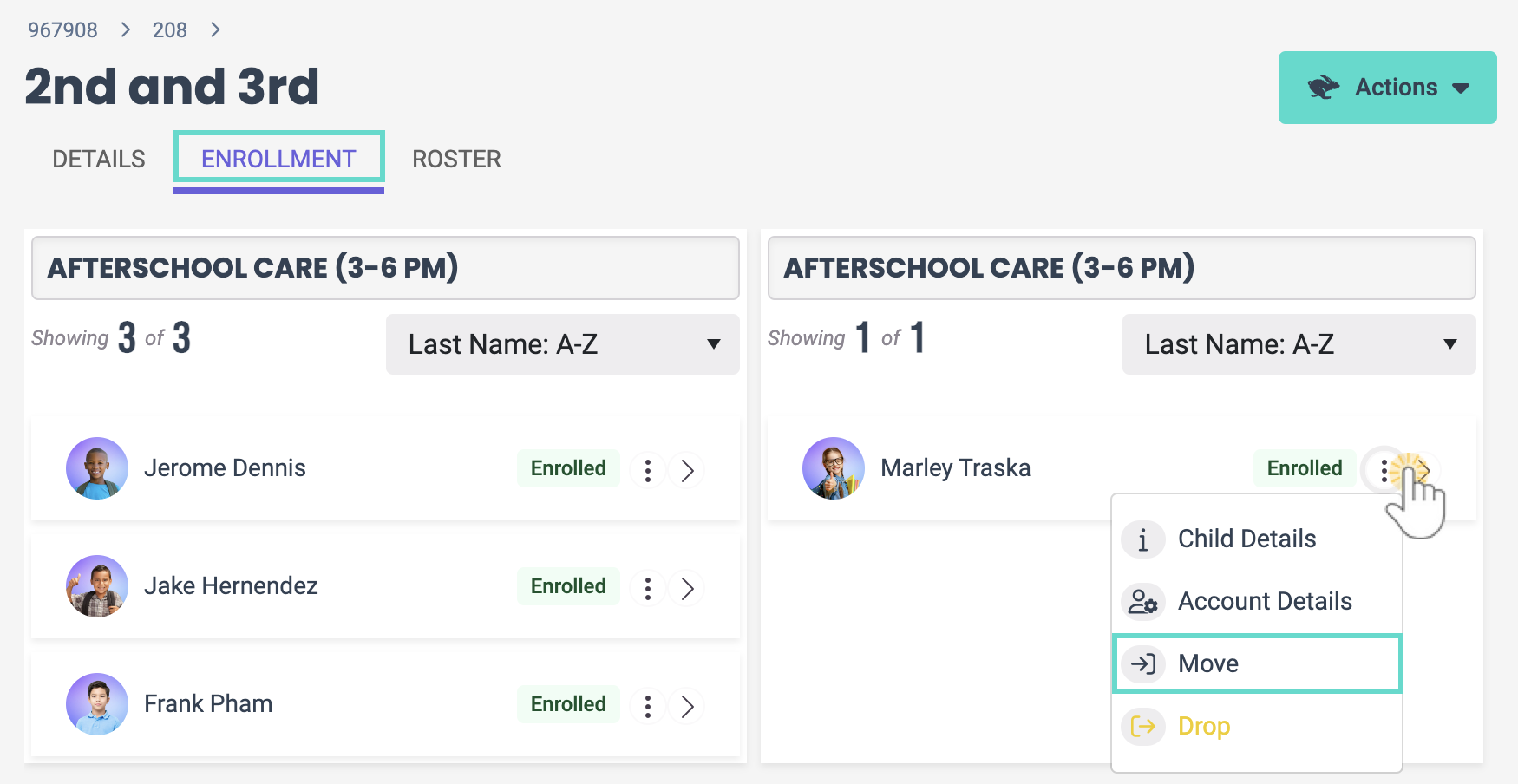Depending on a child's age and birthday, they may start in a one-year-old class and age out in the middle of the year. Jackrabbit Care gives you the option to move a child between classes with a few clicks. Move reasons are automatically listed in your Jackrabbit Care system and include:
- Age up
- Class size
- Emotional & behavioral needs
- Program change
- Schedule change
- Other
Ensure you have the correct site selected at the top of the page, then follow these steps to move a child from one class to another:
From Enrollment
- Go to Enrollment (left menu) > Openings & Enrollments card > Find and Create Openings.
- Click the Schedule name the child is enrolled in.
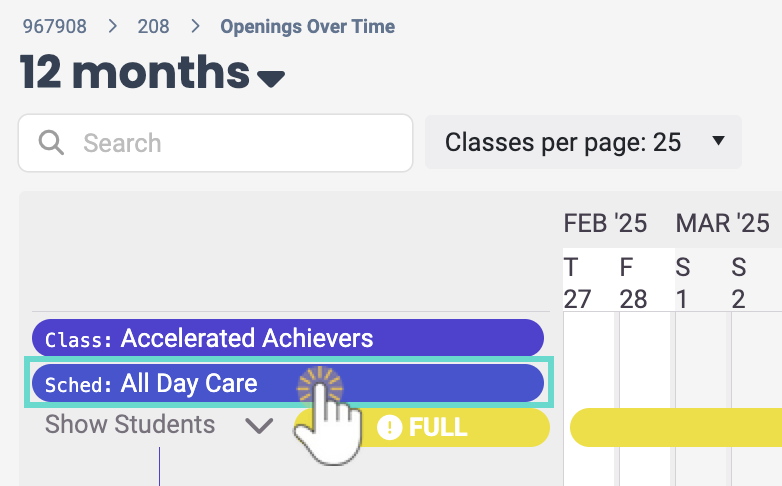
- Click the Options icon
 next to the child's name and select Move.
next to the child's name and select Move.
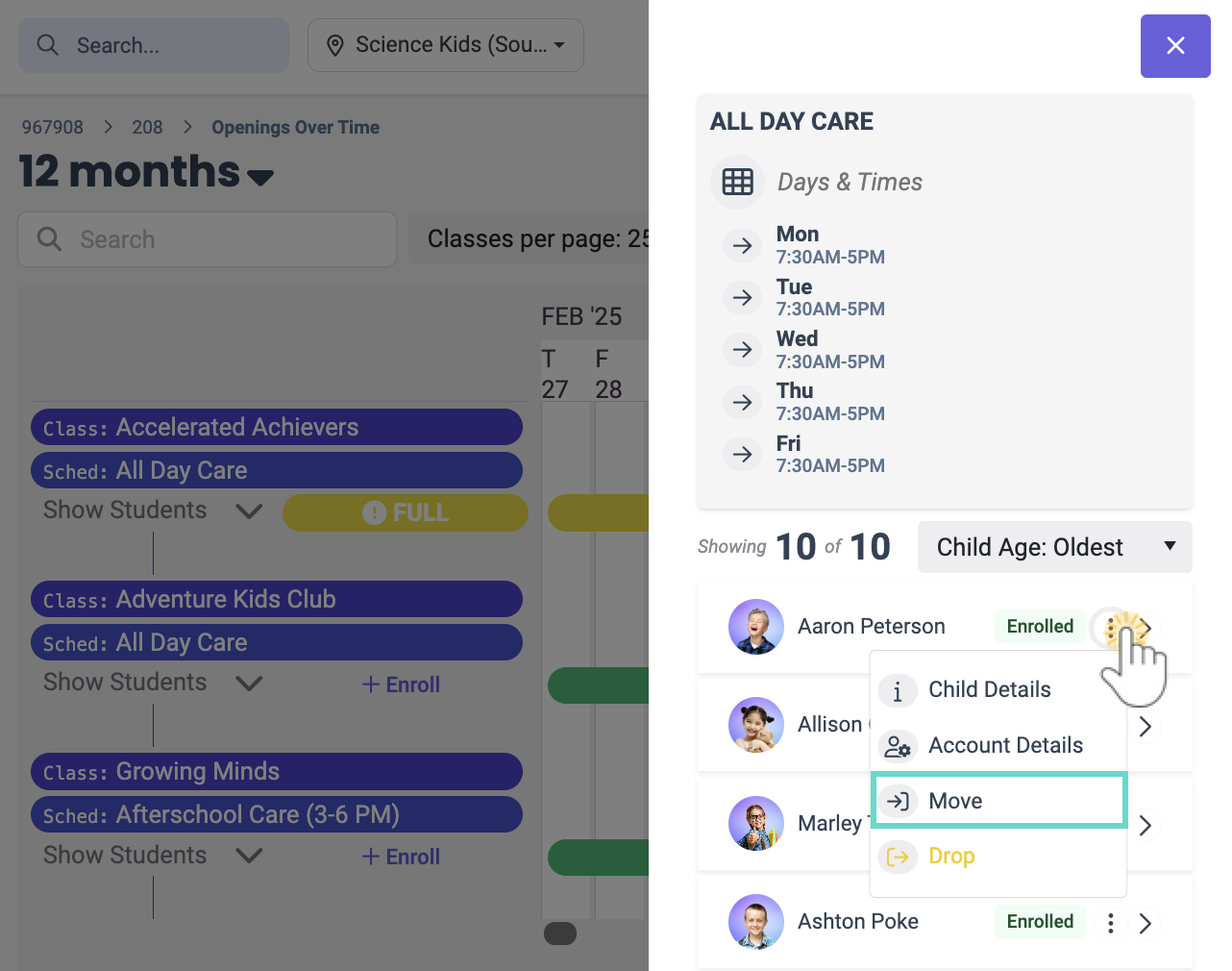
- Enter the required details into the Move Child window:
- Select Which Class are we moving to?.
- Use the toggle to select Are they attending class today?.
- Select Which schedule are we moving to?.
- Choose the Start Date.
- Choose the Move Reason.
- Click Move.

- Click Ok in the Move Completed window to finish the move process. Otherwise, click Review Billing to go to the Family Account > Billing tab to see if the account has a balance due.
From Programs & Classes
- Go to Programs & Classes (left menu) > Programs & Schedules card > View All Classes.
- Select the class the child is currently enrolled in, then click the Enrollment tab.
- Locate the child and click the Options icon
 > Move.
> Move.
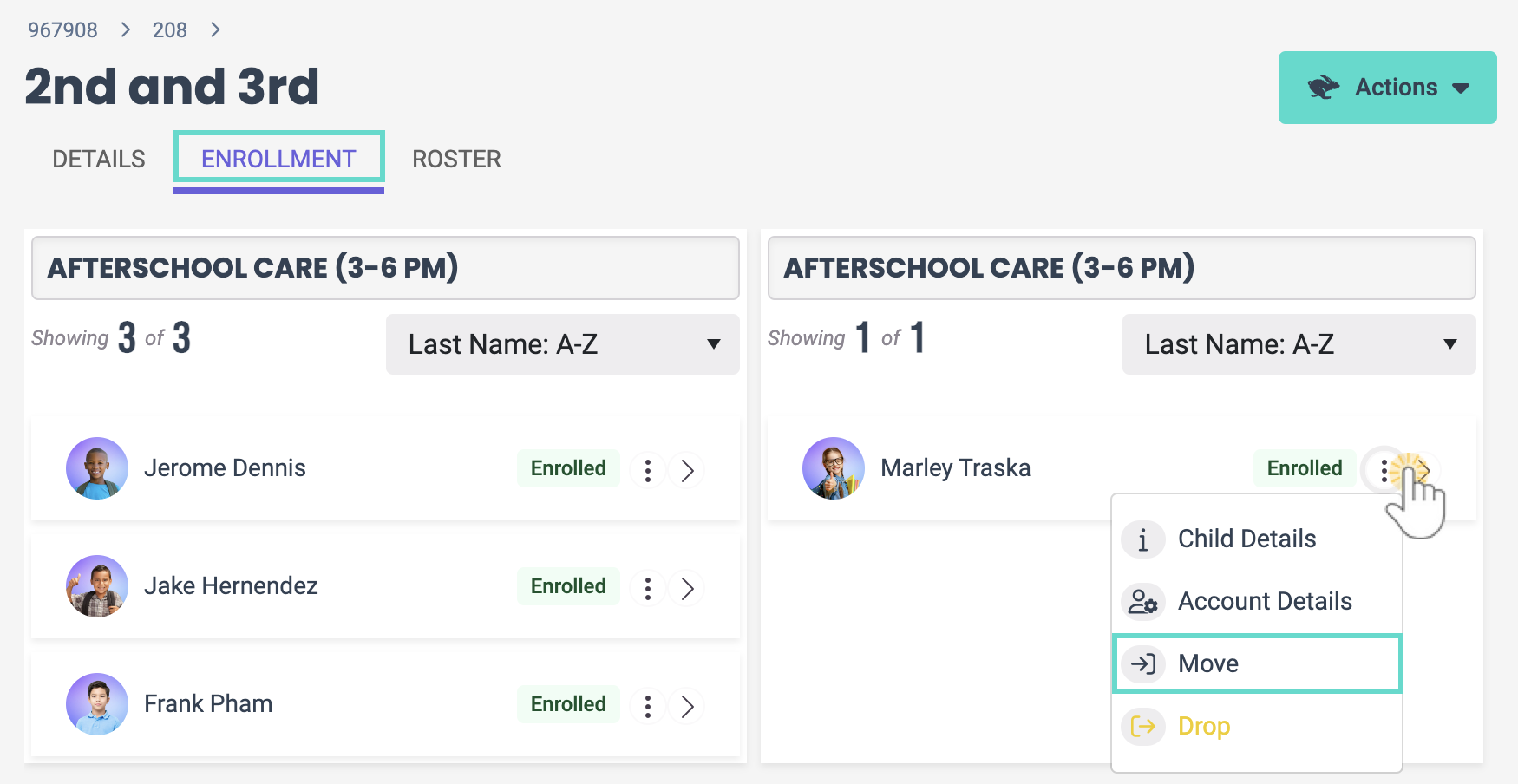
- Enter the required details into the Move Child window:
- Select Which Class are we moving to?.
- Use the toggle to select Are they attending class today?.
- Select Which schedule are we moving to?.
- Choose the Start Date.
- Choose the Move Reason.
- Click Move.

- Click Ok in the Move Completed window to finish the move process. Otherwise, click Review Billing to go to the Family Account > Billing tab to see if the account has a balance due.