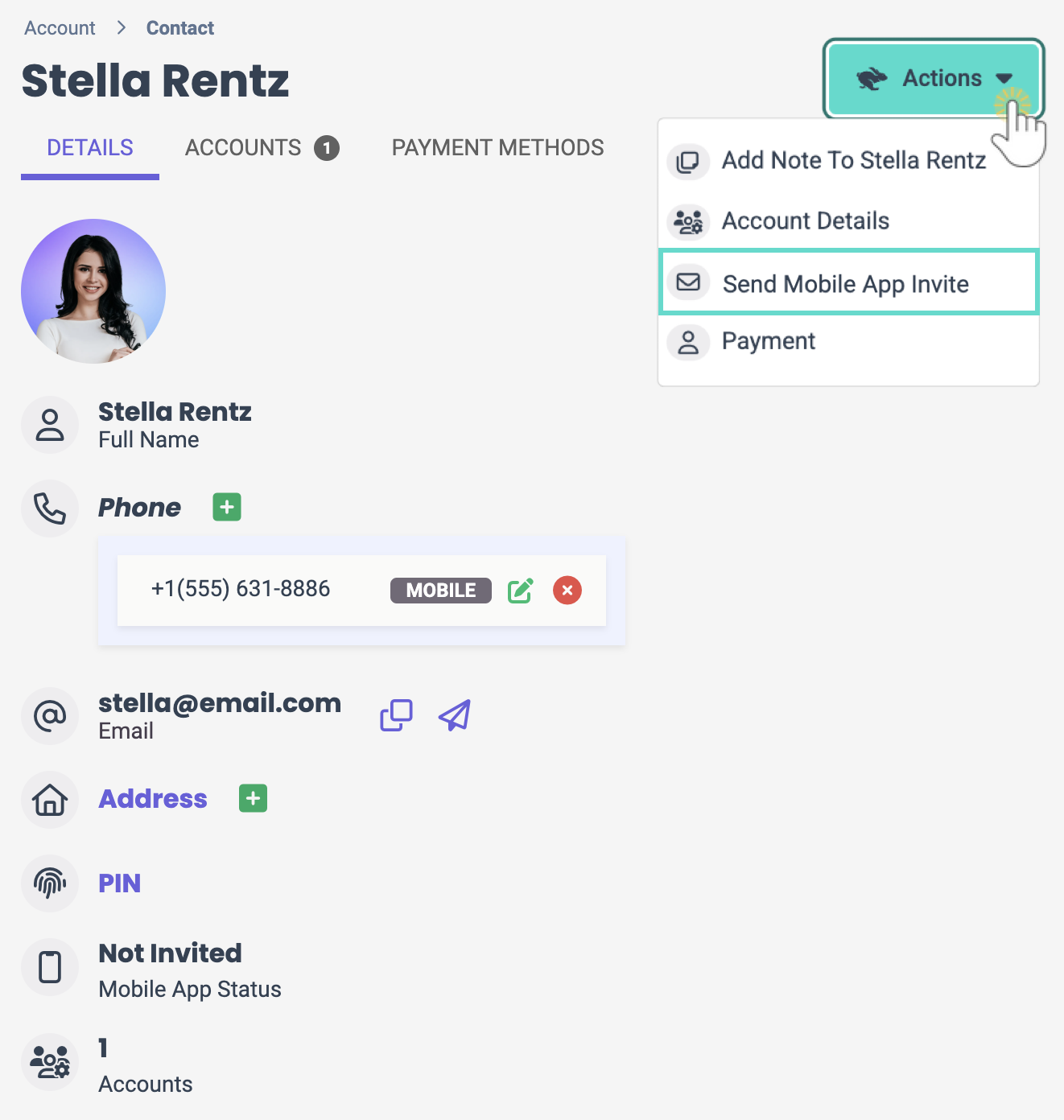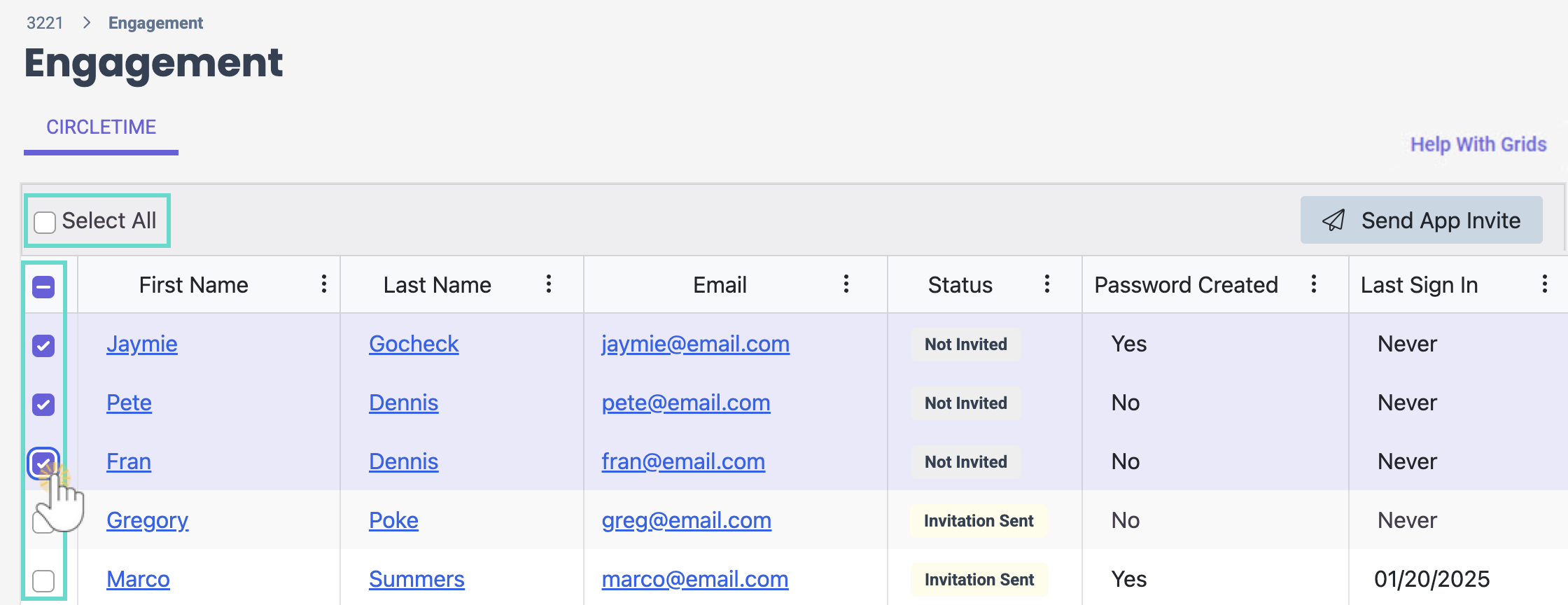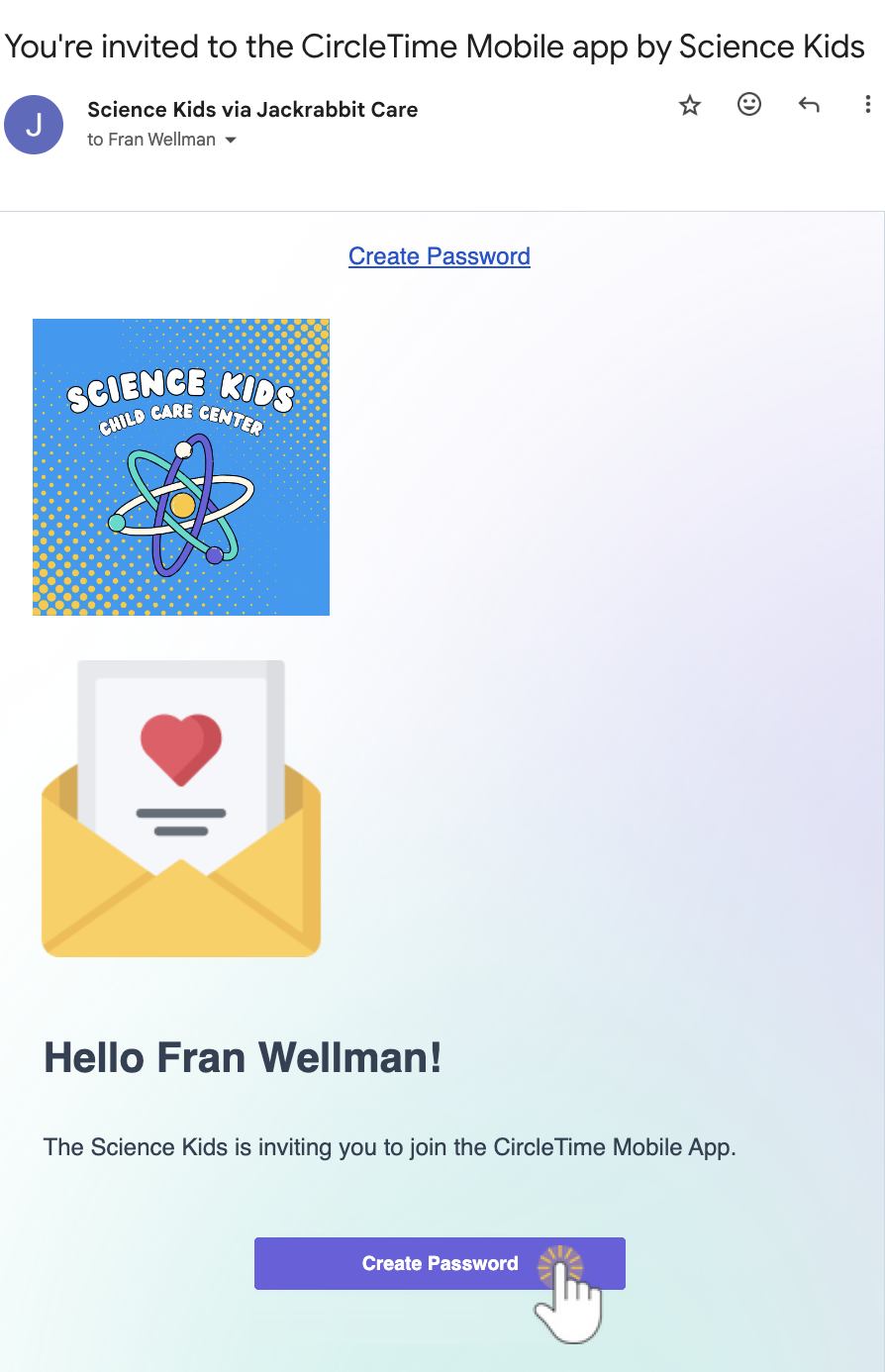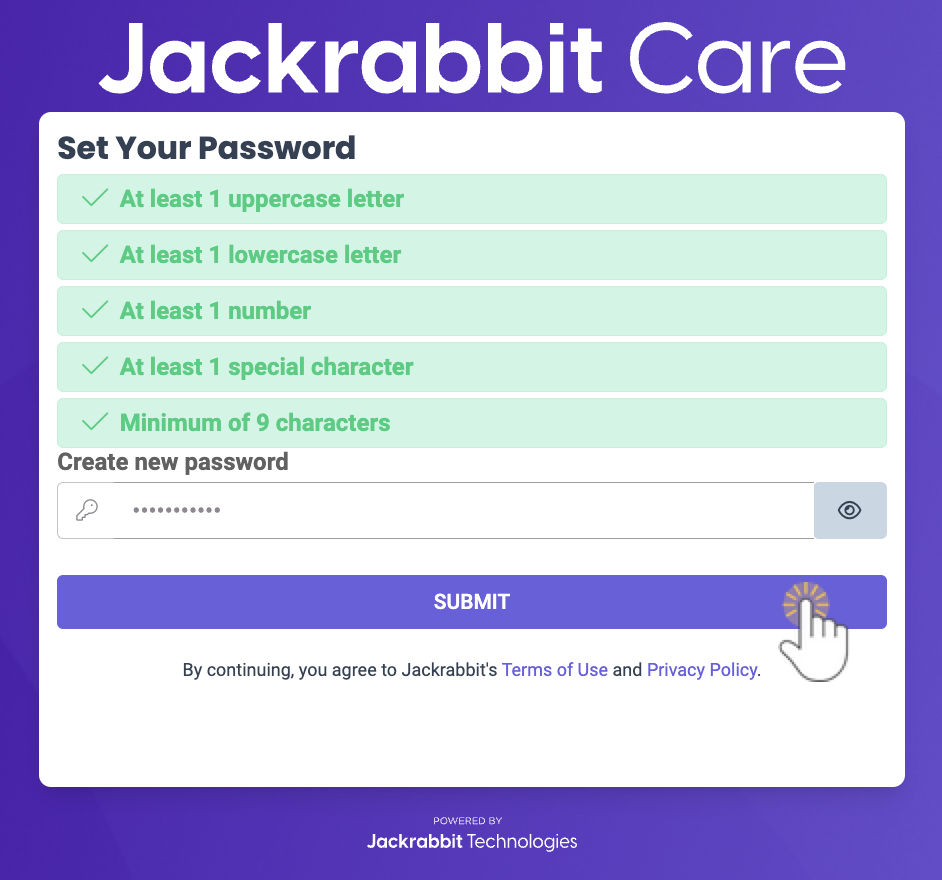A CircleTime™ Mobile App invitation can be sent once a contact is added to a family account, or multiple invitations can be sent to various contacts at any given time. There is no additional cost to invite families to join CircleTime, as it is already included in your monthly Jackrabbit Care subscription. Once parents and contacts are invited to join CircleTime and have downloaded the app, they can:
- Use CircleTime from any Android or iOS mobile device, such as a phone or tablet.
- Generate statements and also make payments if Jackrabbit Pay is enabled.
- Register and enroll children for upcoming programs.
- See updates about their child's day through photos, videos, and activity logs.
- Communicate with your childcare center through messaging.
Send an Invite to a Single Contact
To send a CircleTime invite to a single family contact, ensure the correct site is selected at the top of the page, then follow these steps:
- Go to Family Accounts (left menu) > Profiles card > View # Active Family Accounts.
- Select the family card and click the contact to open their Details tab.
- Go to the Actions menu
 > Send Mobile App Invite.
> Send Mobile App Invite.
Note: After a parent downloads the app, the option to Send Mobile App Invite is no longer available.
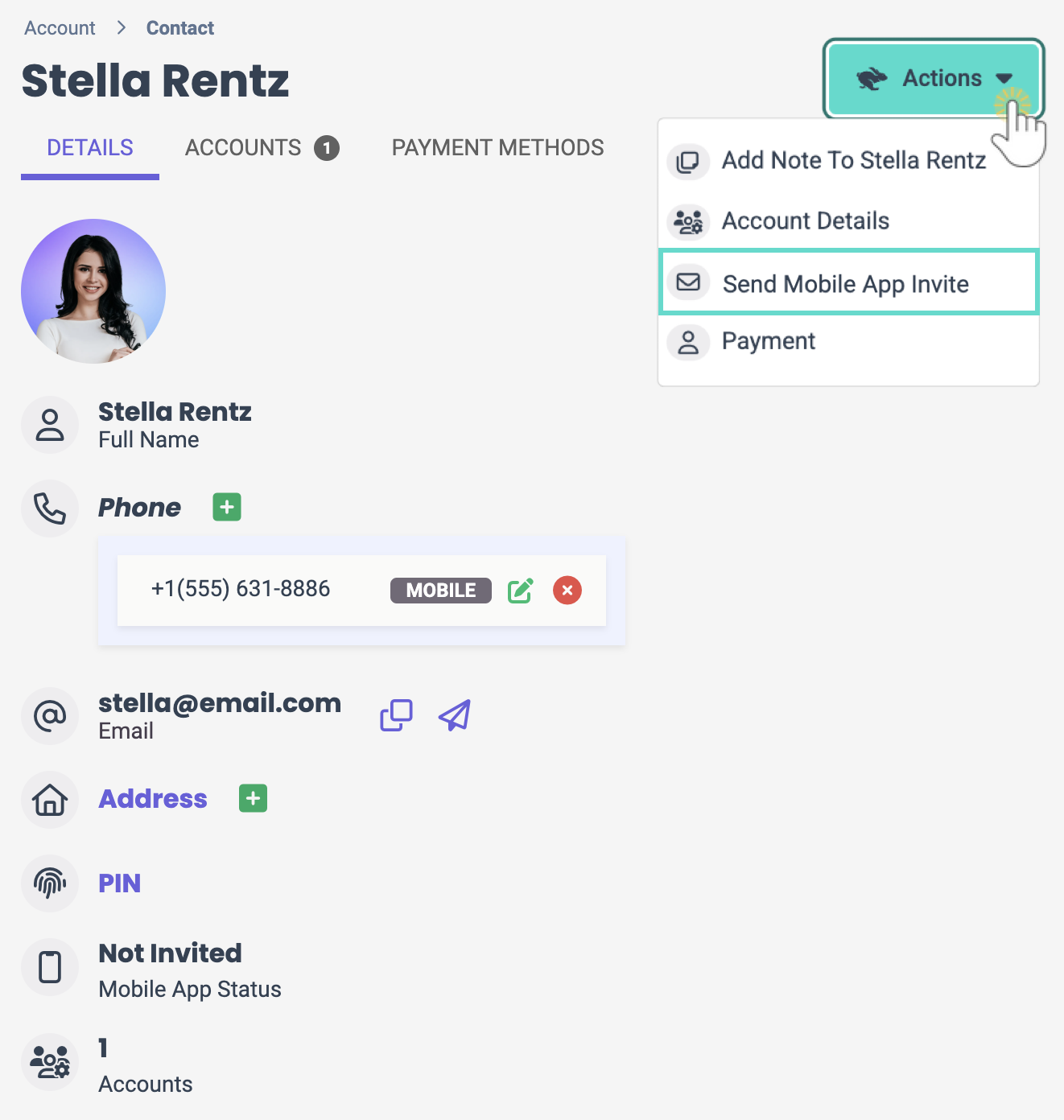
- See the Mobile App Status section immediately change from Not Invited to Invited on and today's date. Once the contact signs in, this section displays Last signed in with a timestamp.
Invite Multiple Contacts to Download CircleTime
Owners, Administrators, and Site Administrators can invite multiple families to download the CircleTime mobile app and can also see which families have not yet been invited. Ensure the correct site is selected at the top of the page, then follow these steps:
- Go to Family Accounts (left menu) > Engagement card > View Mobile App Usage.
- Select the contacts you want to invite to download CircleTime and click Send App Invite.
- Use the Select All checkbox to select all the contacts on all pages in the grid.
- Use the top checkbox in the first column to select or deselect all contacts on only the current page.
- Use individual checkboxes to select one or more of the contacts on the page.
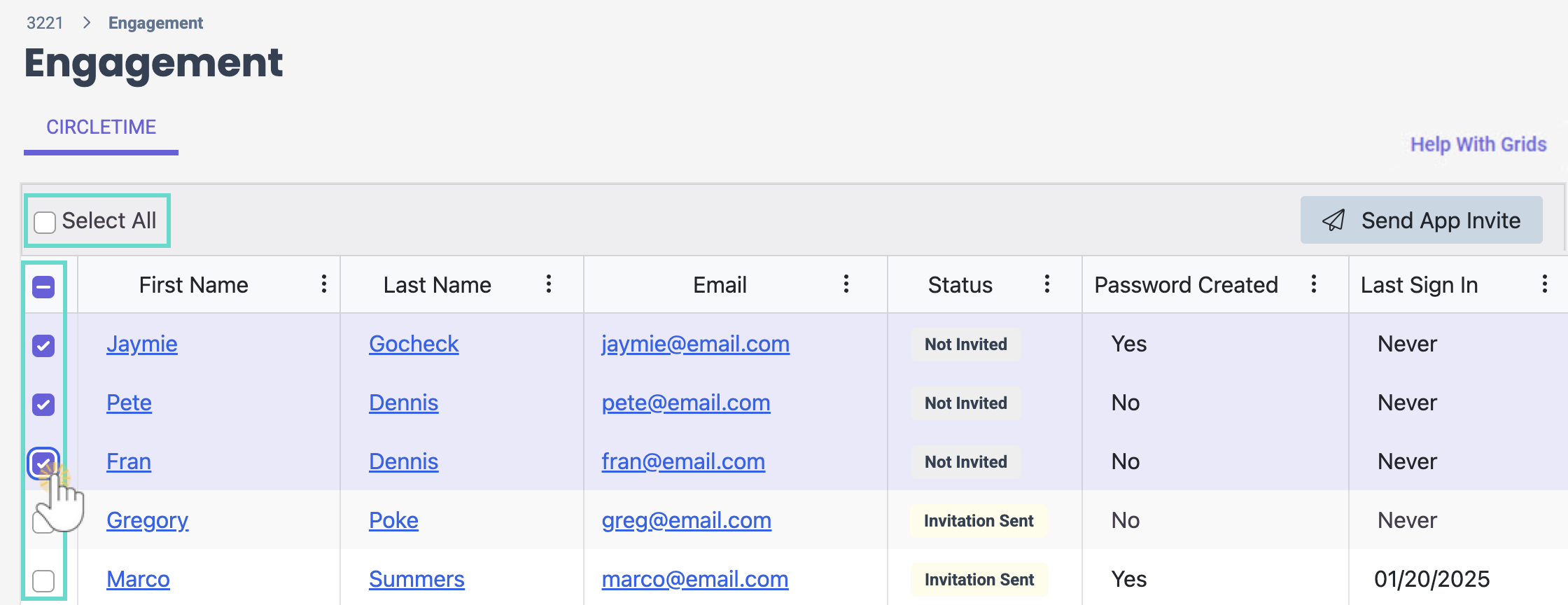
- Click Yes, Send Emails in the Send Invites window. The status for the contacts will immediately change to Invitation Sent.

After a Family Is Invited
If you've already invited a family contact to join CircleTime, these are the next steps for them:
- Check their email for You're invited to the CircleTime Mobile app and click Create Password.
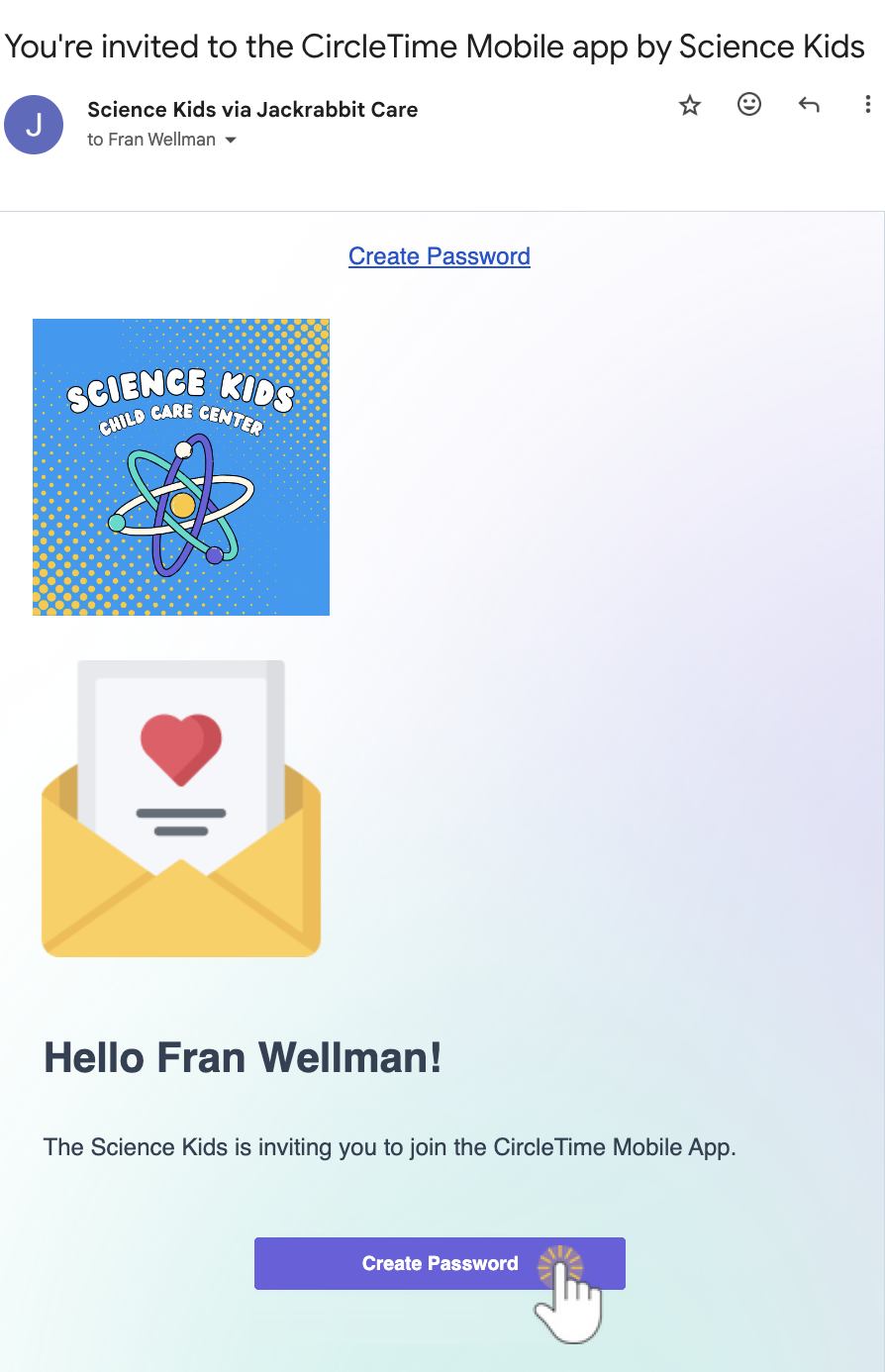
- Create a password and click Submit.
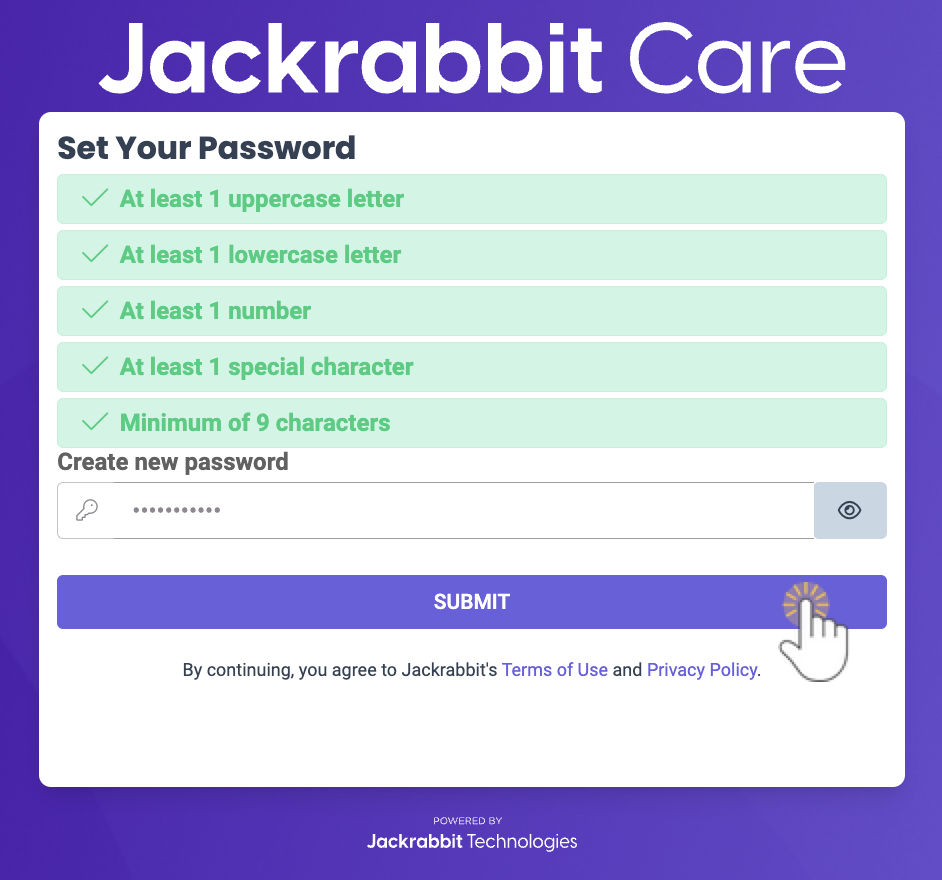
- Receive a prompt to download CircleTime from the Google Play Store, iOS App Store, or Continue to Web Version.
- Click the appropriate method, and if downloading, the CircleTime app will appear on their mobile device when finished.
- Launch CircleTime and log in using the email and password that was created.
 > Send Mobile App Invite.
> Send Mobile App Invite.