Easy access to your student's information is critical to maintaining safety and security at your center. After you have added a new Family Account and entered all the child's details, you will see the child and contact details reflected on the Contacts By Child page. The list of child contacts helps guarantee your team members know who can pick up a child or who to call in an emergency.
Go to Family Accounts (left menu) > Profiles card > View All People to access the Contacts By Child report and do the following:
- See who is verified to pick up children.
- Access contacts in case of an emergency or closures.
- Print a list of contacts for trips or outings.
Report Features
The Contacts By Child report shows all children and their contacts by site. Review the information in the included columns:
- Photo - See a photo of the child if available. Click the child's photo to go to their Details tab.
- Child First Name and Last Name - Click the child's first or last name to go to their Details tab.
- Child Status - See a badge indicating if a child is Active (enrolled) or Inactive (not currently enrolled).
- Contact Name - See the name of the account contact for the child. Click the contact's name to go to their Details tab.
- Authorized Level - Shows if the contact is a Legal Guardian, Authorized Pickup, or Emergency Contact.
- Phone # - Shows the phone number associated with the contact for the child.
Use the following features found on the Contacts By Child report:
- Use the Column Menu icon
 to sort, filter, add, or remove columns, or set the column position. Click the column header and drag and drop it to the top of the report to group the report by that column type.
to sort, filter, add, or remove columns, or set the column position. Click the column header and drag and drop it to the top of the report to group the report by that column type. - Click Export To Excel or Print the grid as needed.
- Click+ New Account
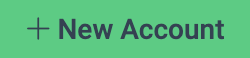 to Add a New Family Account.
to Add a New Family Account.

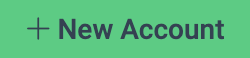 to
to 
