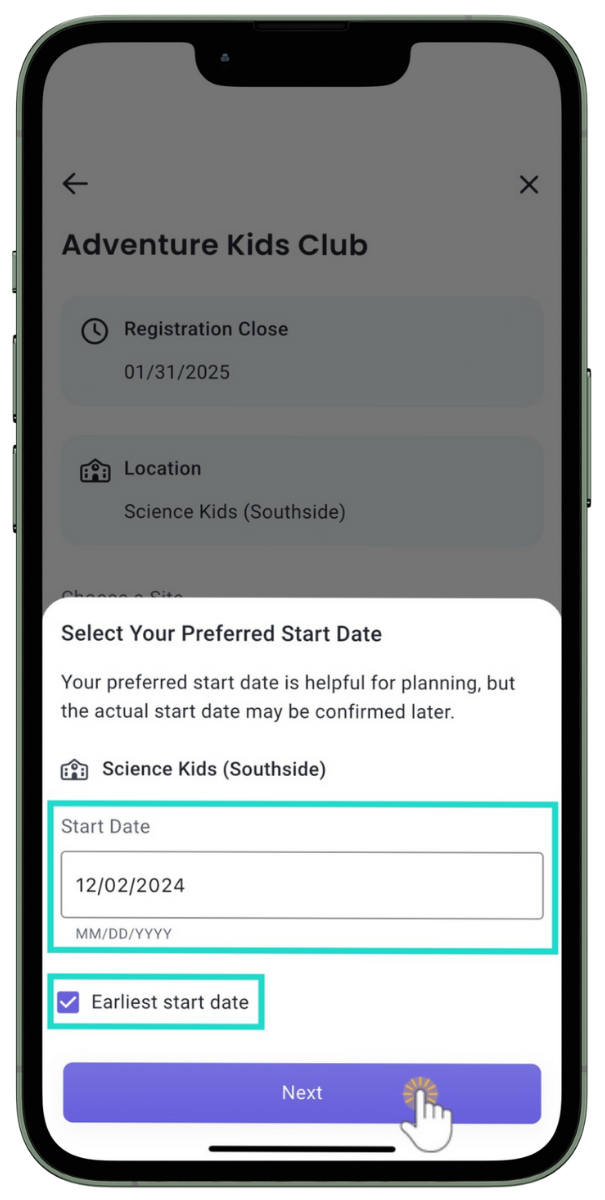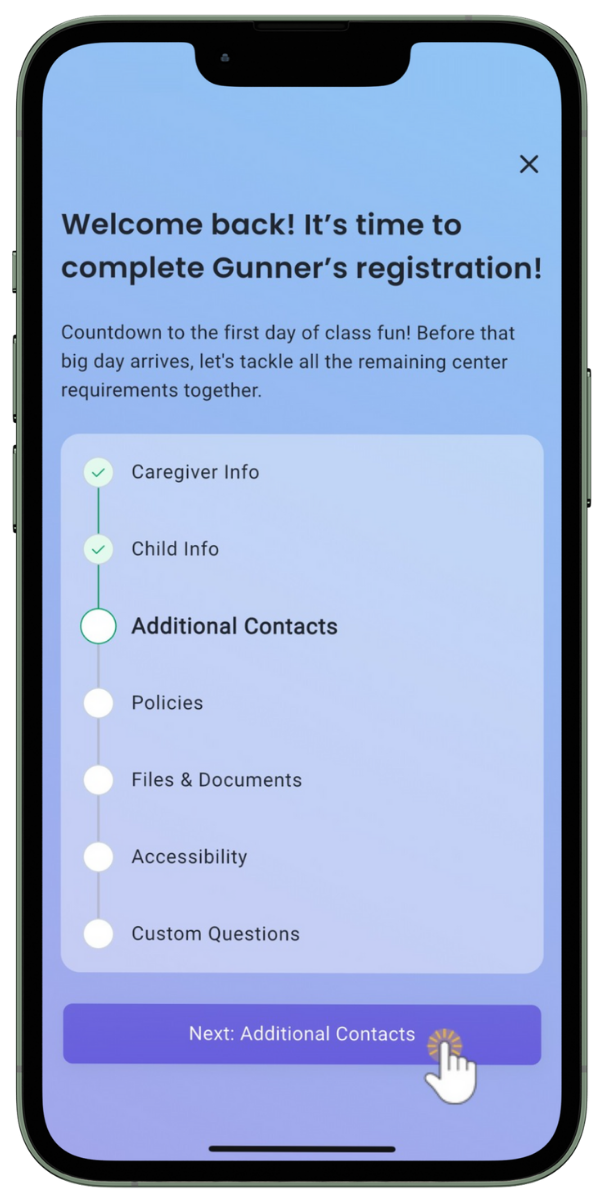Once you Create an Online Registration Form and Invite Parents and Contacts to Download the CircleTime Mobile App, having parents and contacts register children for programs using CircleTime™ is easy! Why have families register using CircleTime?
- Save time by allowing parents to self-upload documents needed to enroll.
- Ensure families agree to and sign policies before a child's first day of class.
- Reduce managing paper checklists and emails from families during registration time.
Registration vs. Enrollment
-
Registration is the process of pre-enrolling in a program. During this process, a center can request information from a parent or contact to review before accepting, rejecting, or waitlisting their registration.
-
Enrollment is the process of placing a child in a class once their registration is approved. In the enrollment phase of CircleTime, you can request additional information from a family before a child's first day of class.
Each step of the process has different types of information that can be collected from families. When an information type is selected while creating an Online Registration form, it becomes a step for your families to complete when registering or enrolling using CircleTime.
| Information for Registration | Information for Enrollment |
|
|
One-Time Fees during enrollment are only enabled for centers using Jackrabbit Pay.
Registration Through CircleTime
During the registration period, a family contact logged into CircleTime will see one Registration card on their home screen per child. Have them complete the following steps to register for a program:
- Tap the Registration card for the child they wish to register, then tap Yes to continue.
- Tap Choose This Program to register the child for the desired program.
- Use the drop-down menu to select the correct site of a business and tap Start My Registration.
- Enter the desired start date into the Start Date field or select Earliest start date to auto-populate the next day of a class and tap Next.
Note: The actual start date is determined when the registration is approved and the child is enrolled in a class. - Complete the required registration steps. The specific steps required depend on the options chosen when setting up the Online Registration form.
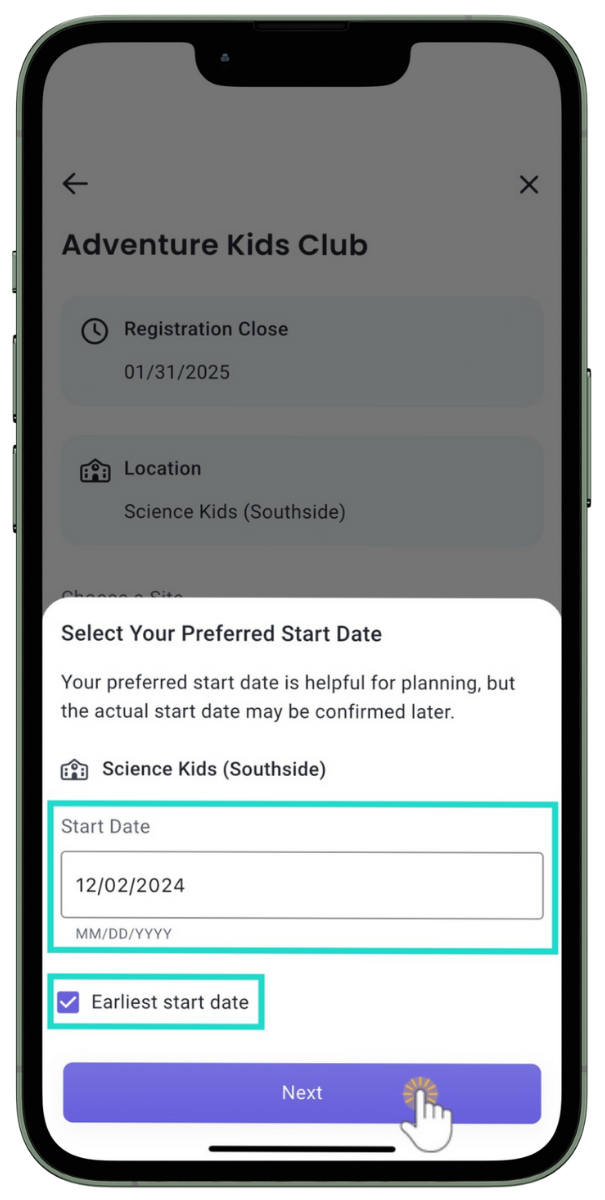

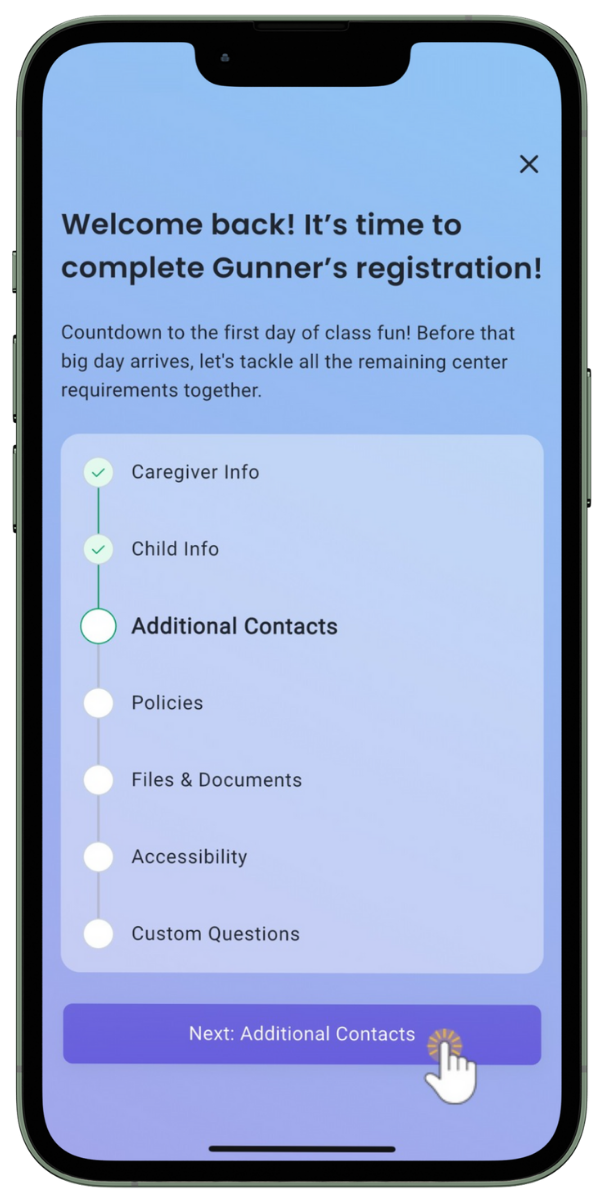
- Tap Next: Review to review all information and tap Submit if all information is correct.
 |
 |
 |
 |
 |
 |
After a family submits the registration, you can Review & Process Online Registration Forms to approve, reject, or waitlist the registration. If your Online Registration form includes additional enrollment steps, families can move on to the Enrollment process to complete these steps through CircleTime while awaiting a decision on their registration.
Enrollment Through CircleTime
After completing all registration steps, a family contact logged into CircleTime will see an Enrollment card on their home screen. Have them complete the following steps to submit all information required by your center for enrollment:
- Tap the Enrollment card to continue filling out any information the center requires prior to a child's first day of class.
- Complete the required enrollment steps. The specific steps required depend on the options chosen when setting up the Online Registration form.
- Tap Next: Review to review all information provided through the enrollment process and tap Submit if all information is correct.
 |
 |
 |
After enrollment is submitted, your center can Review & Process Online Registration Forms to see the additional information provided and make a final decision to approve, reject, or waitlist a family and further place them in a class.
Whether a family completes a registration or both a registration and an enrollment, a child will not be enrolled until an Owner or Administrator approves their registration and enrolls them in a class.