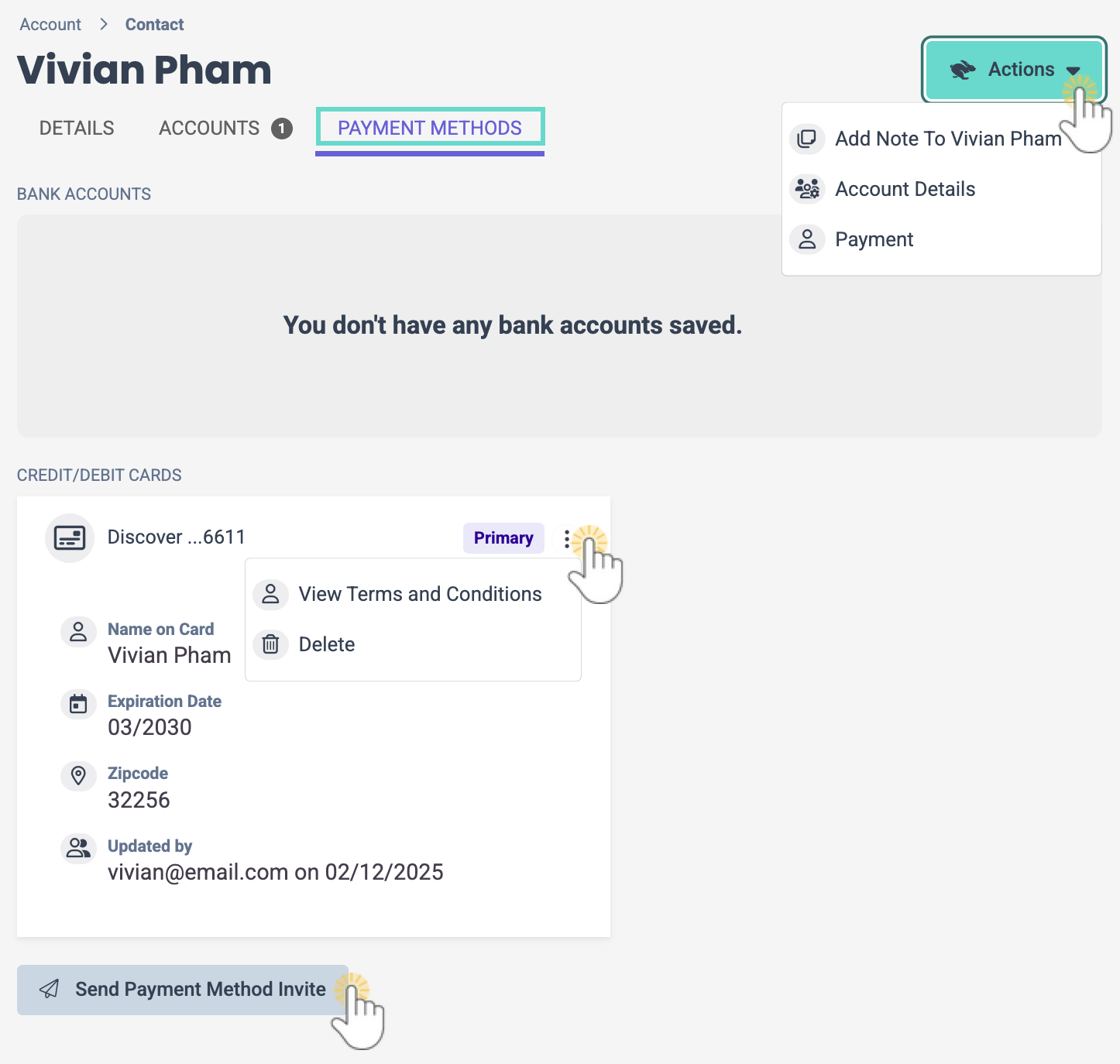The Contacts section in a Family Account shows profile cards for each contact. Use the Contacts section to:
- See a caregiver's relationship to a child.
- View contact information such as phone number, email, and address.
- Send emails to the contact.
Access the Family Account from Family Account (left menu) > Profiles card > View # Active Family Accounts, or use the Search box at the top of any page in the system. The contacts in the family are listed at the bottom of the page.
Use the Actions menu on the top right of the Family Account page to see more options for working with a family.
on the top right of the Family Account page to see more options for working with a family.
Contacts Section
When a Family Account is clicked, children and contacts on that account appear. Do the following in the Contacts section:
- Expand or collapse the Contacts section using the right arrow.
- Use the Options icon
 on a contact's profile card to open the Contact Details tab or Delete the profile.
on a contact's profile card to open the Contact Details tab or Delete the profile. - Click a contact's email address to send a new email.

When clicking the email address, Jackrabbit will launch a new email with the recipient's information pre-filled using your local computer's email application. If no email applications are installed, clicking the link might activate an email client Setup Wizard.
Details Tab
The contact's information is displayed on their Details tab. Do the following from the Details tab:
- Use the Actions menu
 to add a Note, view Account Details, Send Mobile App Invite, and record a Payment.
to add a Note, view Account Details, Send Mobile App Invite, and record a Payment. - Click the Photo, Name, Phone, Email, or Address sections to make updates.
- Click Reset PIN to email the contact to reset their PIN.
- Copy an email address or send a new email to a contact using the email program installed on your computer locally.
Note: Clicking the link may trigger an email client Setup Wizard.

Accounts Tab
The Accounts tab gives information about all accounts the contact is associated with. Click an account card to view the Family Account.

Payment Methods Tab
The Payment Methods tab is only accessible if your organization is signed up to process ePayments with Jackrabbit Pay. A contact must then Add a Payment Method in the CircleTime Mobile App. Do the following from the Payment Methods tab:
- Use the Actions menu
 to add a Note to the contact, view Account Details, or Record a Payment.
to add a Note to the contact, view Account Details, or Record a Payment. - Use the Options icon
 on a contact's profile card to View Terms and Conditions of a Payer's mobile payment or Delete the mobile payment method on file.
on a contact's profile card to View Terms and Conditions of a Payer's mobile payment or Delete the mobile payment method on file. - Click Send Payment Method Invite to email the contact an invitation to log in to CircleTime and add a payment method. Contacts can do this without an invitation, but this step may serve as a reminder to those without a payment method already on file.
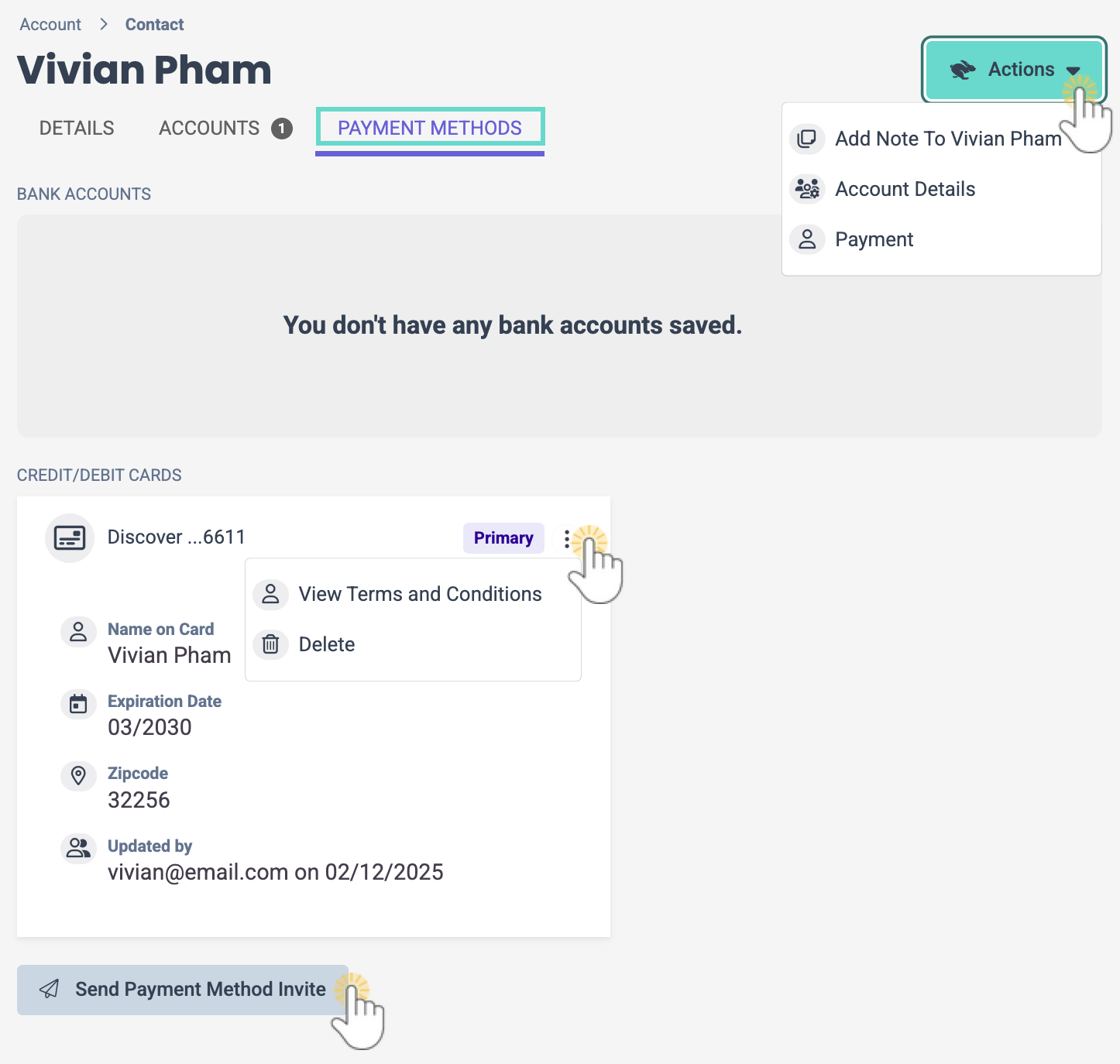
To add a new Contact profile to a Family Account, use the Actions menu on the Family Account page.
on the Family Account page.