All classes for each site are conveniently located on a single page within the Jackrabbit Care system. As an Owner or Administrator, you automatically have the permissions to view the Classes page by going to Programs & Classes (left menu) > Programs & Schedules card > View All Classes. To view classes for a different site, simply switch the site at the top of the page. While viewing classes:
- Enter Class Mode to take attendance or send a message to the families in a class.
- See which team members assigned to those classes are signed in for the day.
- Check the child-to-teacher ratio for each class.
For additional information, see Create & Manage Classes to learn how to create a class, enroll a child in a class, assign a teacher to a class, archive a class, and a brief description of the tabs on a class page.
View All Classes by Site
Go to Programs & Classes (left menu) > Programs & Schedules card > View All Classes to view the Classes page.
- Click the Expand icon
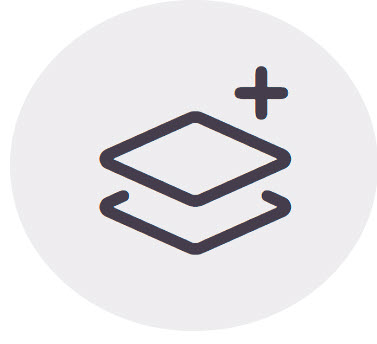 to expand all class cards on the page.
to expand all class cards on the page. - Use the arrow icon
 on a single class card to expand it.
on a single class card to expand it.- Once expanded, see more details about the class, such as how many children are currently checked in, ratio, assigned Schedules, Space, Dates, Attendance, and Teachers.
- Click the Options icon
 to go to Class Details, Copy Class, or Archive.
to go to Class Details, Copy Class, or Archive. - Click Details to go to the class Details tab.
- Click Enter Class Mode to see the roster, take attendance, or message families.
Note: Enter Class Mode only appears for classes on the day the classes meet.

Click the Actions menu to add a New Class, add a New Class from existing, or See All Archived Classes. See Create & Manage Classes for more information.
to add a New Class, add a New Class from existing, or See All Archived Classes. See Create & Manage Classes for more information.
 on a single class card to expand it.
on a single class card to expand it.
