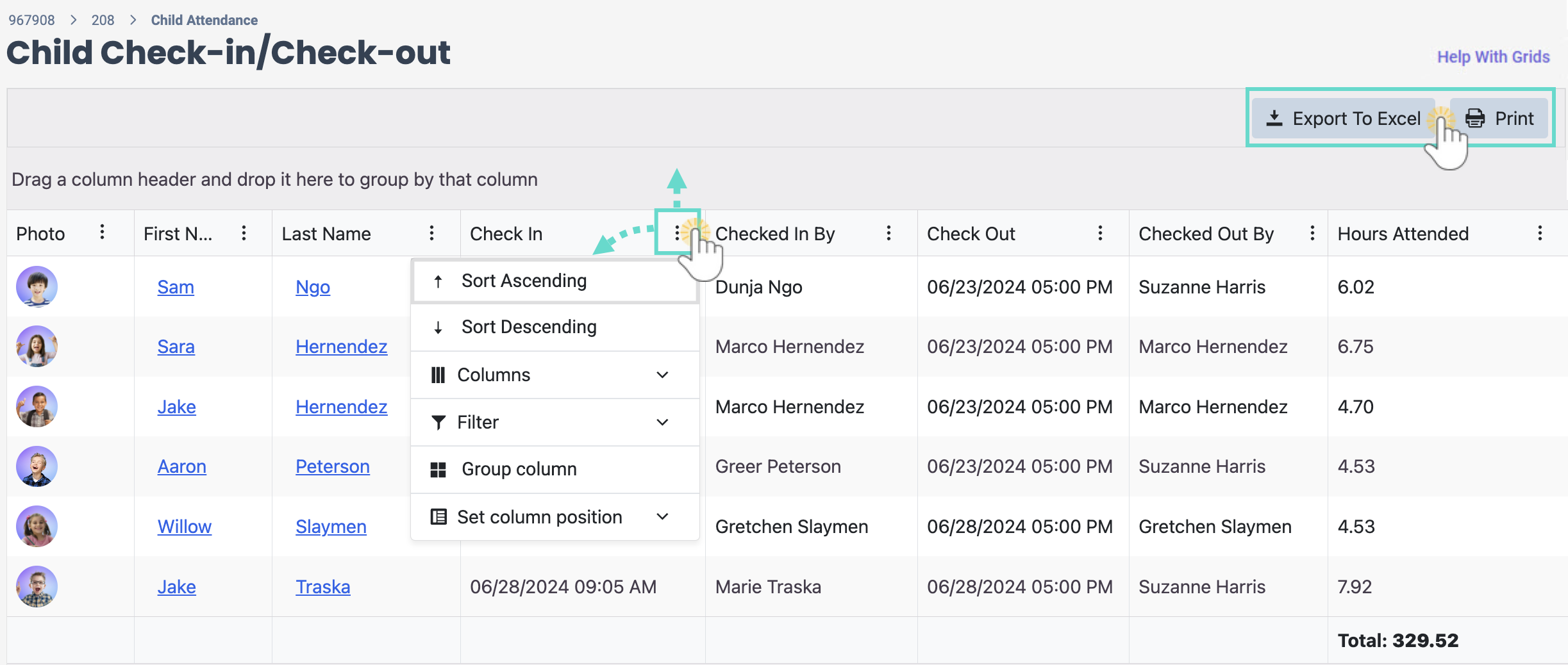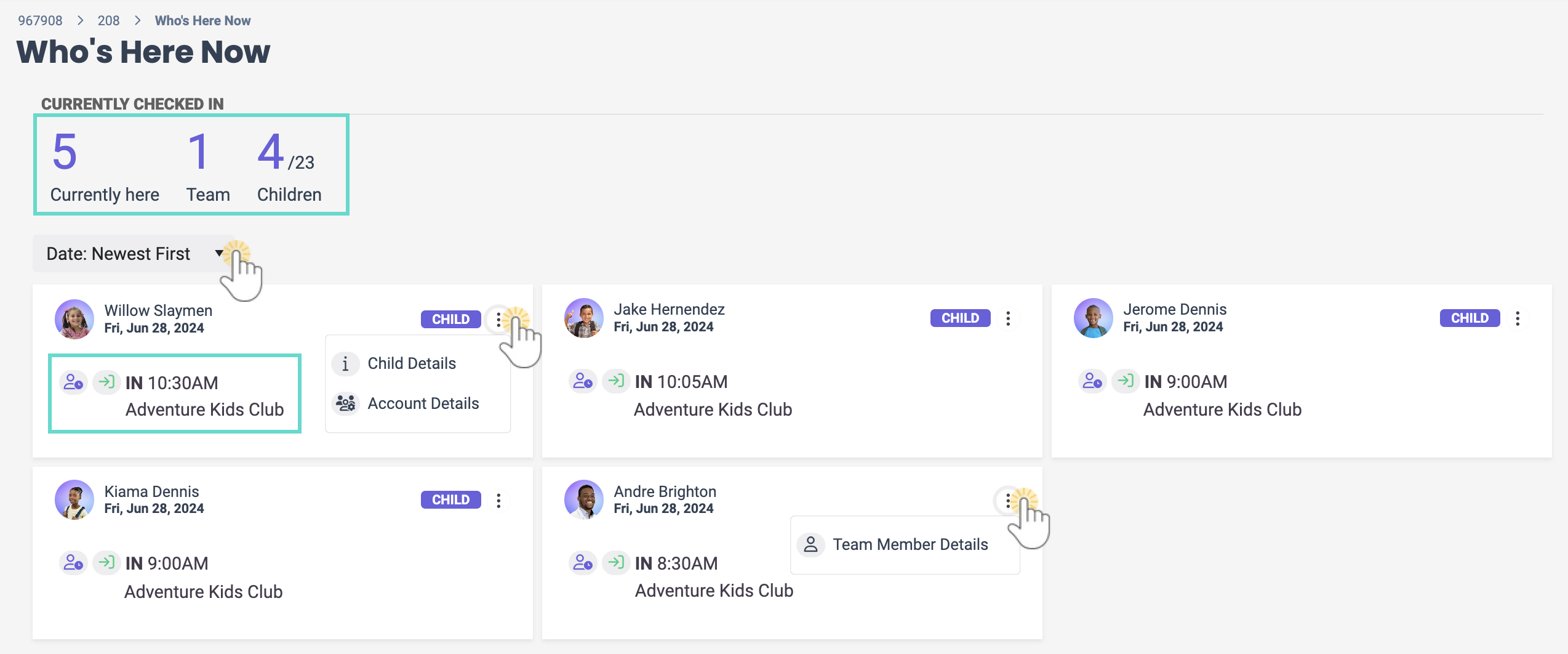When a child is checked in or out using the Kiosk, manually entered on the Time Entries page, or marked present using Class Mode or the Staff Mobile App, an electronic record is created in real time. Use electronic attendance records to:
- Review and provide attendance records in the event of any billing discrepancies.
- Provide a child's attendance records as proof for subsidized funding.
- Prove a child was in the facility and see who checked them in and out of the building (with timestamps).
The complete record of everyone using the Kiosk to clock in and out can be managed on the Time Entries page.
Child Check-in/Check-out
To access the Child Check-in/Check-out record, ensure you have the correct site selected, then follow these easy steps:
- Go to Programs & Classes (left menu) > Facility Attendance card > View Child Check-in/Check-out.
- Use the features of the grid to do the following:
- Click the Column Menu icon
 (shown below on the right) to sort, filter, add, or remove columns. The default view shows newest to oldest.
(shown below on the right) to sort, filter, add, or remove columns. The default view shows newest to oldest. - Click the Export To Excel or Print buttons in the grid as needed.
- Click the Help With Grids link to learn more about the grid.
- Use the Last and First Name links to open a child's Details page.
- Drag and drop a column header to group by the column.
- Resize columns and drag left or right to change their order.
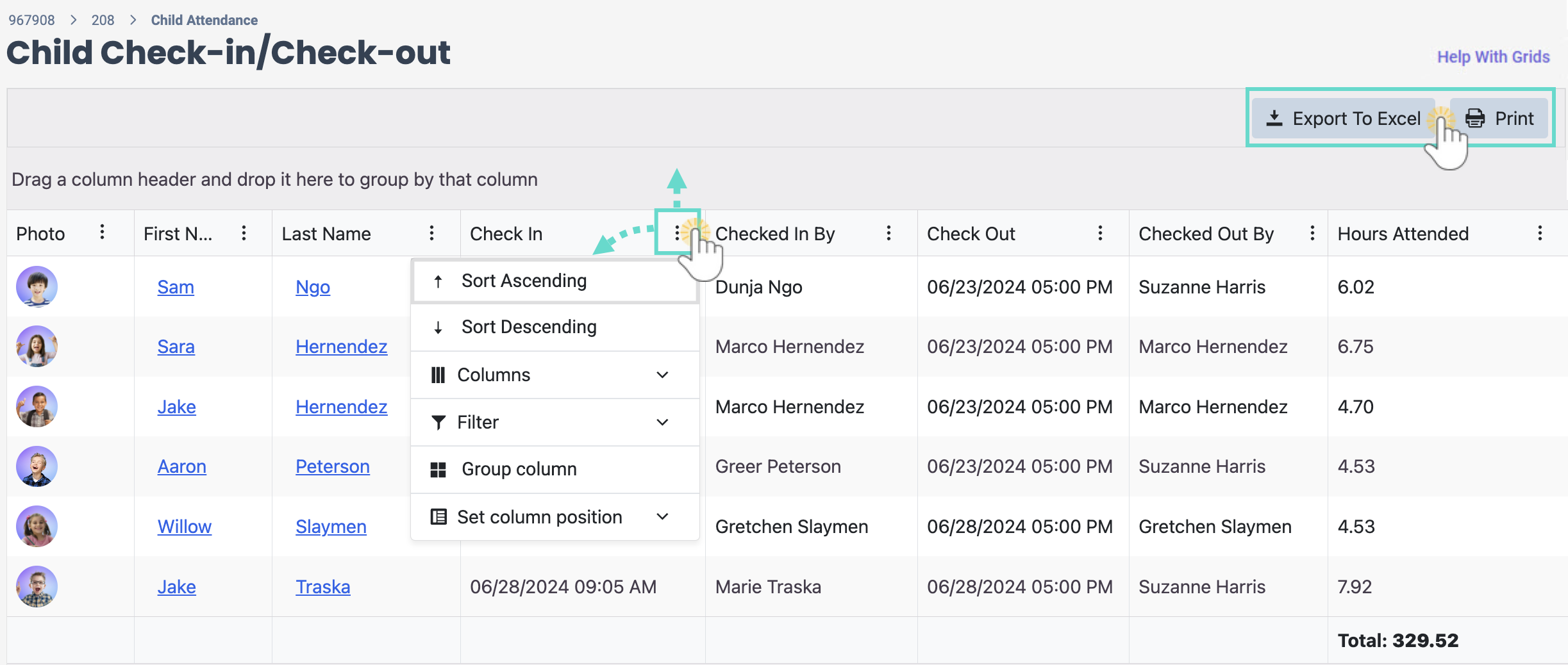
- Click the Column Menu icon
Total attendance hours are shown in the lower right of the grid. If you drag and drop a column by first or last name, the grid will sort by the child's name and shows the Hours Attended for that specific child.
Who's Here Now
To access the Who's Here Now record, ensure you have the correct site selected, then follow these easy steps:
- Go to Programs & Classes (left menu) > Facility Attendance card > View Who's Here Now.
- Use the features on the page to do the following:
- See how many team members and children are currently checked in.
- Use the drop-down menu to reorder how the contact cards are displayed.
- On each child or team member's contact card, see a time stamp of when they checked in and what class they are checked in to.
- Click the Options icon
 on the right of a contact's card to access more Details.
on the right of a contact's card to access more Details.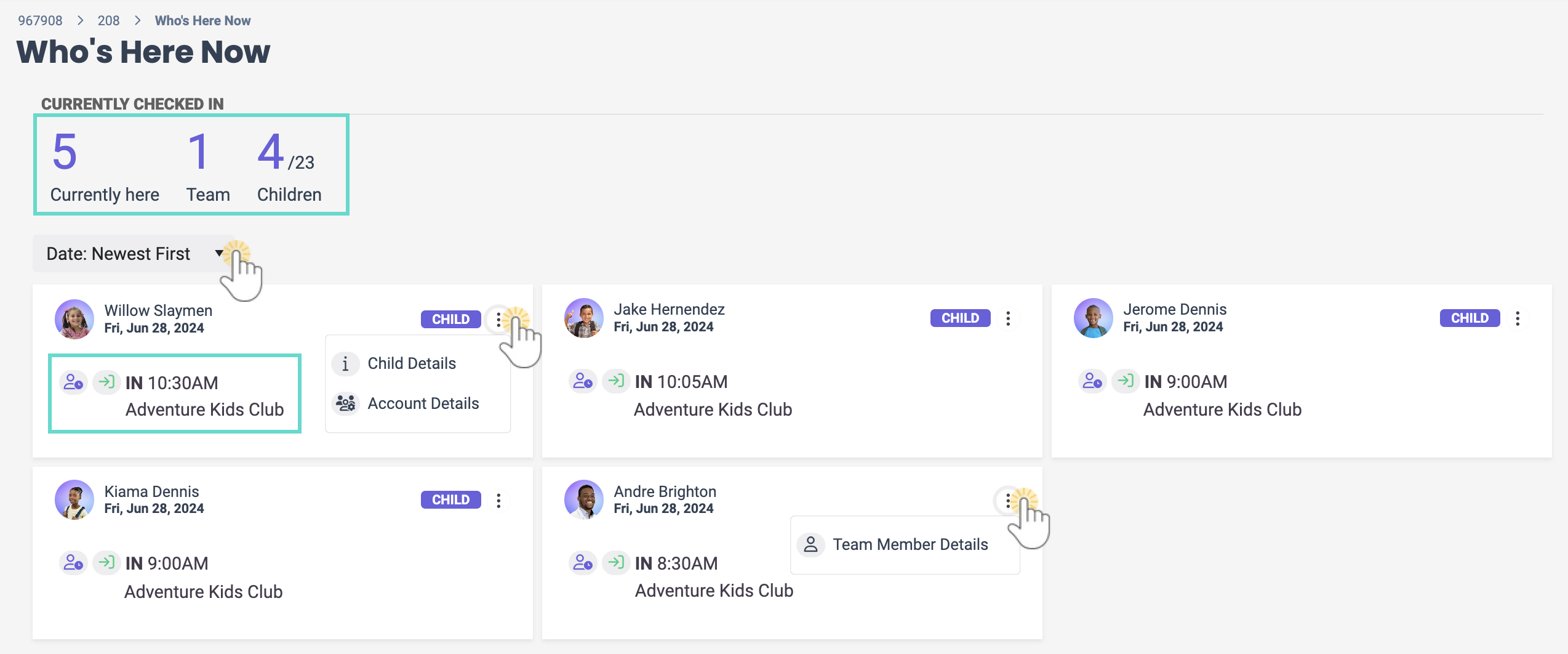
Looking for attendance reports completed by team members? Try the Name to Face Report!