The Enrollment report provides Owners and Administrators with a quick overview of Programs, Schedules, Classes, Tuition Fees, and class capacity all in one place. Go to Reports (left menu) > Real Time Reports card > Enrollment, and click Enrollment Report to do the following:
- Compare the current size of a class to how many openings are still available for enrollment.
- See a visual bar representing how full a class is.
- Sort or group and view tuition fees by program, class, and schedule.
Report Features
The Enrollment Report defaults to today's date. You can review the information in the included columns:
- Program - Click the program name to go to the Program Details tab.
- Schedule - Click the schedule name to go to the Schedule Details tab.
- Class - Click the class name to go to the Class Details tab.
- Tuition Fee - Shows the default tuition fee for the schedule assigned to the class.
- Ratio - Shows how many staff-to-children are set for a class.
- Status - Shows an Active badge
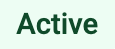 if a class is set for the current date range or a Scheduled badge
if a class is set for the current date range or a Scheduled badge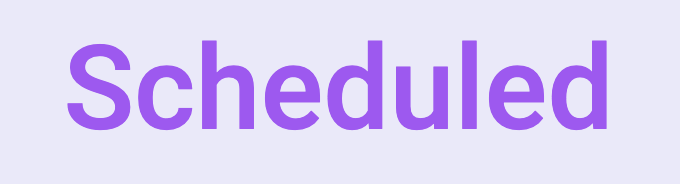 if a class is set to start in the future.
if a class is set to start in the future. - Current Size - Shows how many children are currently enrolled in the class.
- Max Size - Shows how large the class capacity is.
- Openings - Shows the number of available openings for enrollment in a class.
- % Full - This bar is a visual representation of how many students are enrolled compared to the class's maximum capacity.
Use the following features found on the Enrollment Report:
- Use the Column Menu icon
 to sort, filter, add or remove columns, or set the column position. Click the column header and drag and drop it to the top of the report to group the report by that column type.
to sort, filter, add or remove columns, or set the column position. Click the column header and drag and drop it to the top of the report to group the report by that column type. - Click Export To Excel or Print the grid as needed.

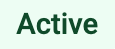 if a class is set for the current date range or a Scheduled badge
if a class is set for the current date range or a Scheduled badge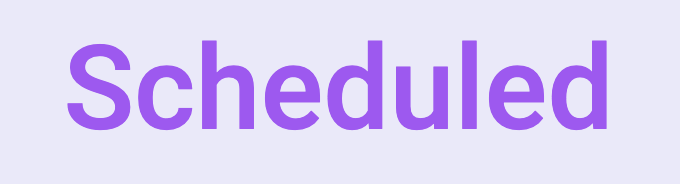 if a class is set to start in the future.
if a class is set to start in the future.
