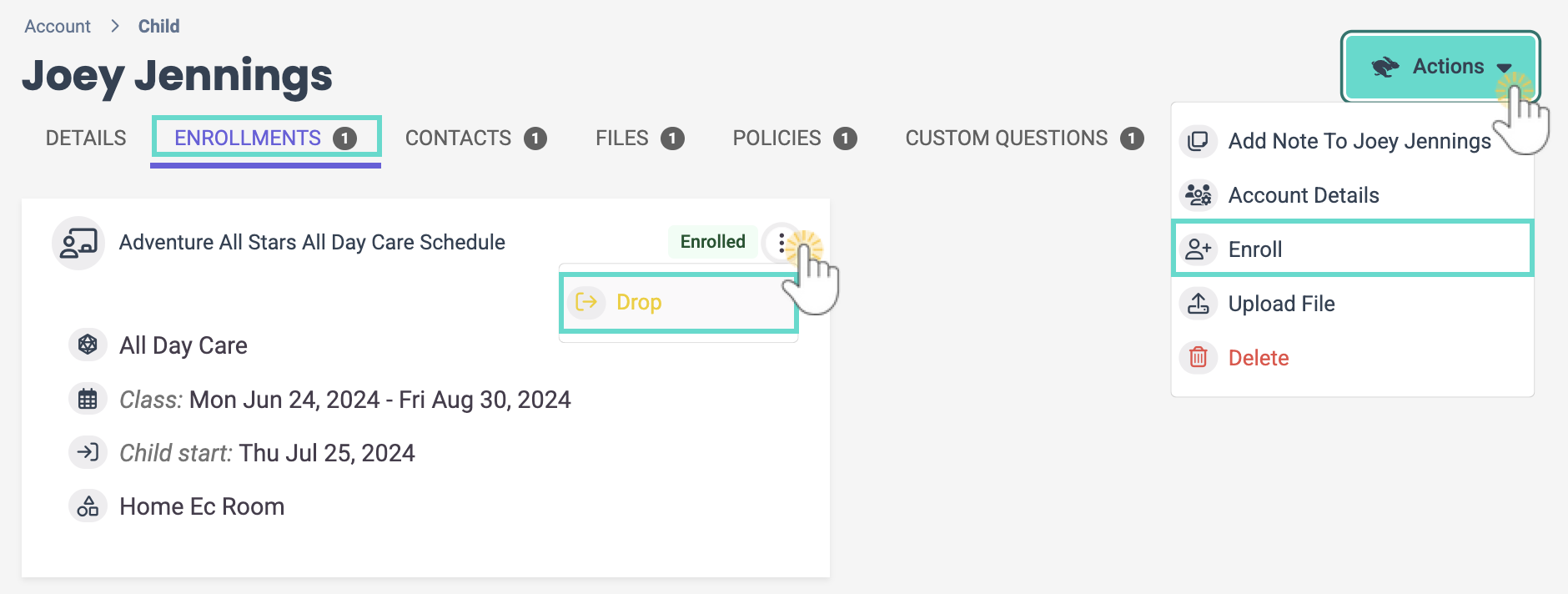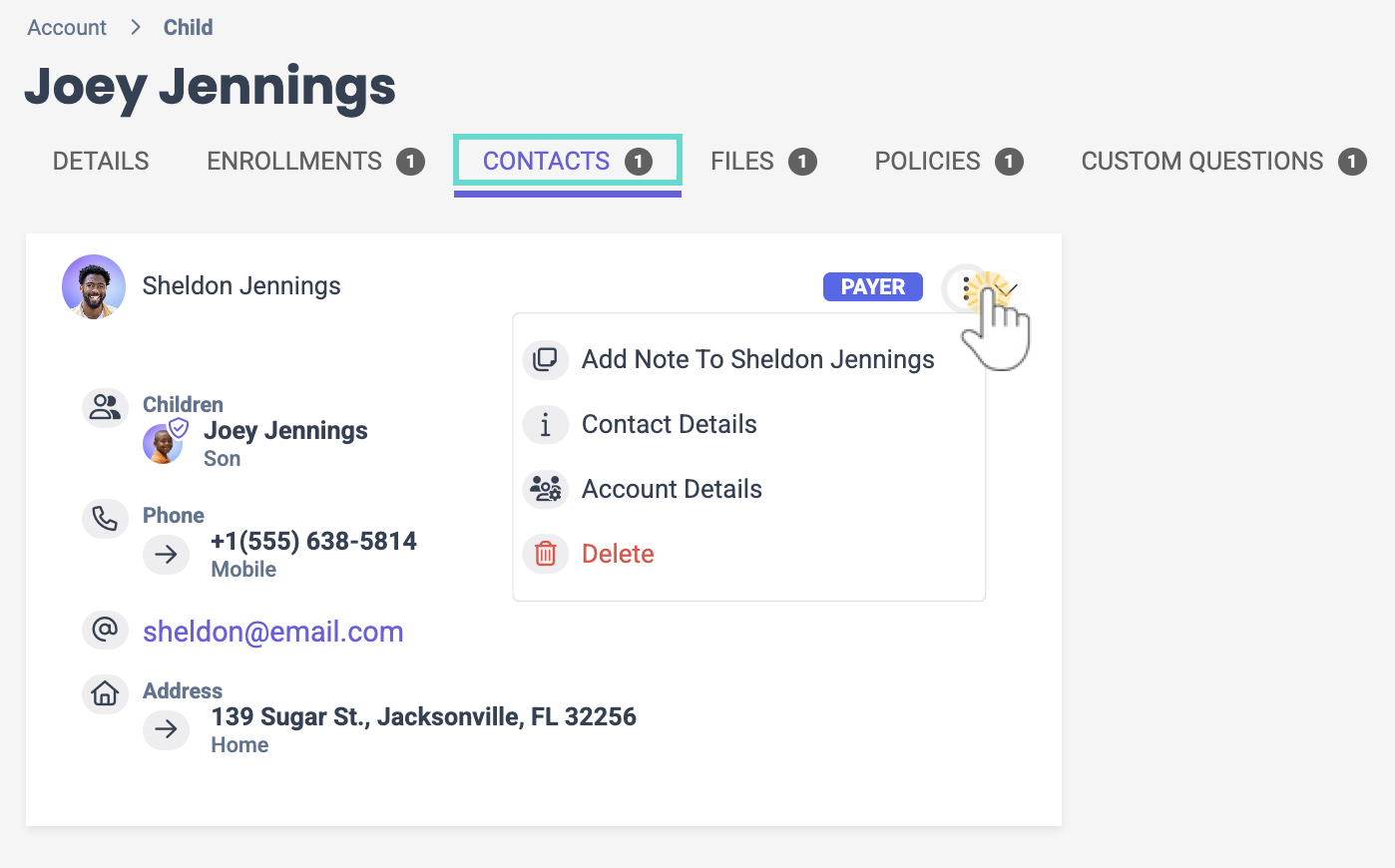While working with Family Accounts, the page is organized into two sections: Children and Contacts. Access a Family Account by going to Family Accounts (left menu) > Profiles card > View # Active Family Accounts, or use the Search... at the top of any page.
The Children section shows profile cards for each child. Use the Children section to:
- See a contact's relationship to a child.
- View a child's age and birthday.
- Go to a child's Details tab or delete a child from the Family Account.
Children Section
The children in the family are listed in the top section of the Family Account Details tab, where you can do the following:
- Click the Options icon
 > Child Details or click on the child's name to open the Child Details tab.
> Child Details or click on the child's name to open the Child Details tab. - Click the Options icon
 > Delete to remove the child from the Family Account. The child must not be enrolled in any classes to delete them.
> Delete to remove the child from the Family Account. The child must not be enrolled in any classes to delete them. - Click the contact's name to redefine the Relationship between the contact and the child.
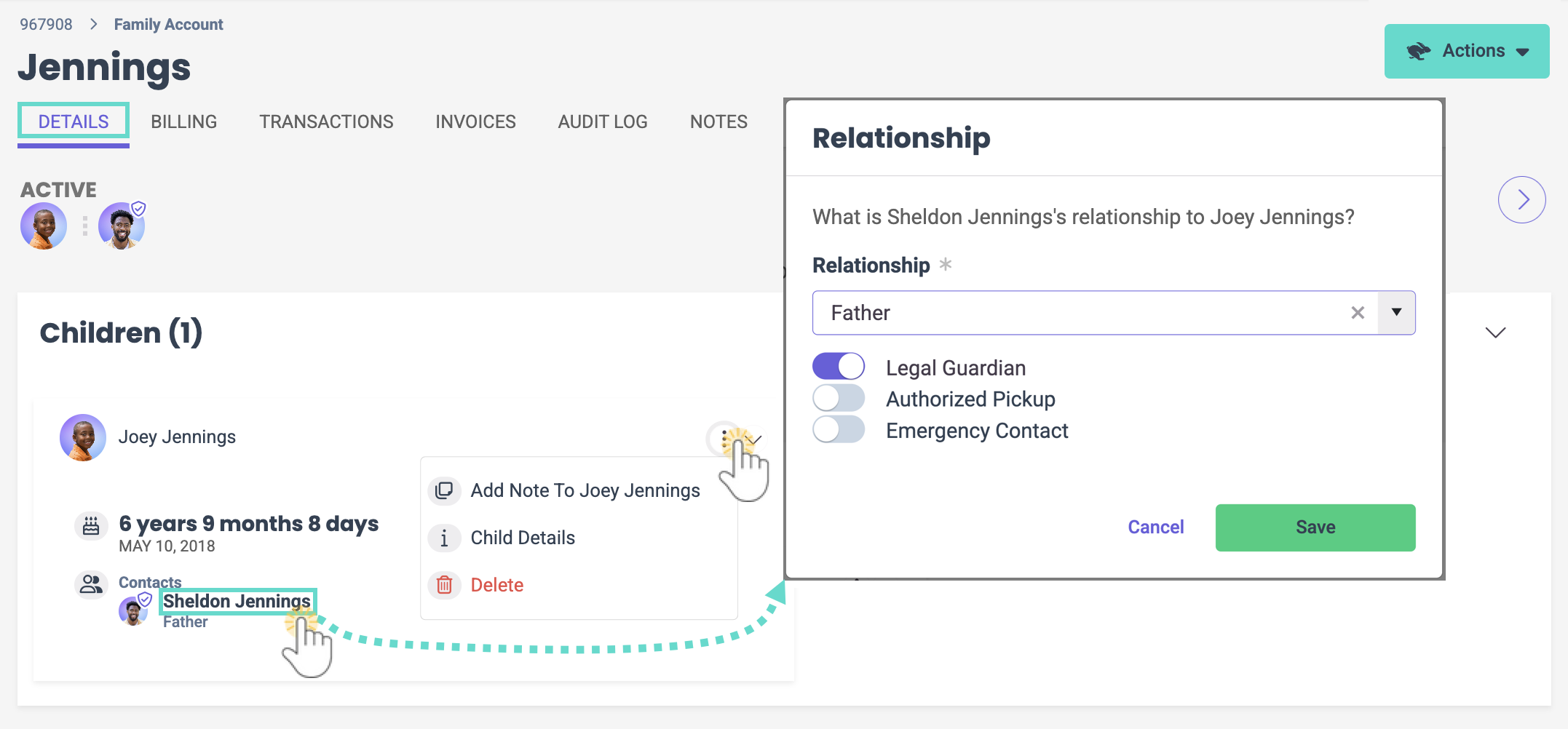
Details Tab
Go to a child's Details tab by clicking their name on their contact card in the Children section. A child's Details tab displays necessary medical and emergency information. Click each section to make any needed updates. The Actions menu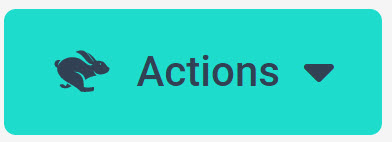 offers the following options:
offers the following options:
- Add Note to Child - Add a note about the child to their file.
- Account Details - Opens the Family Details tab.
- Enroll - Enroll the child in a class.
- Upload File - Add a document to the child's information.
- Delete - Remove a child from the Family Account.
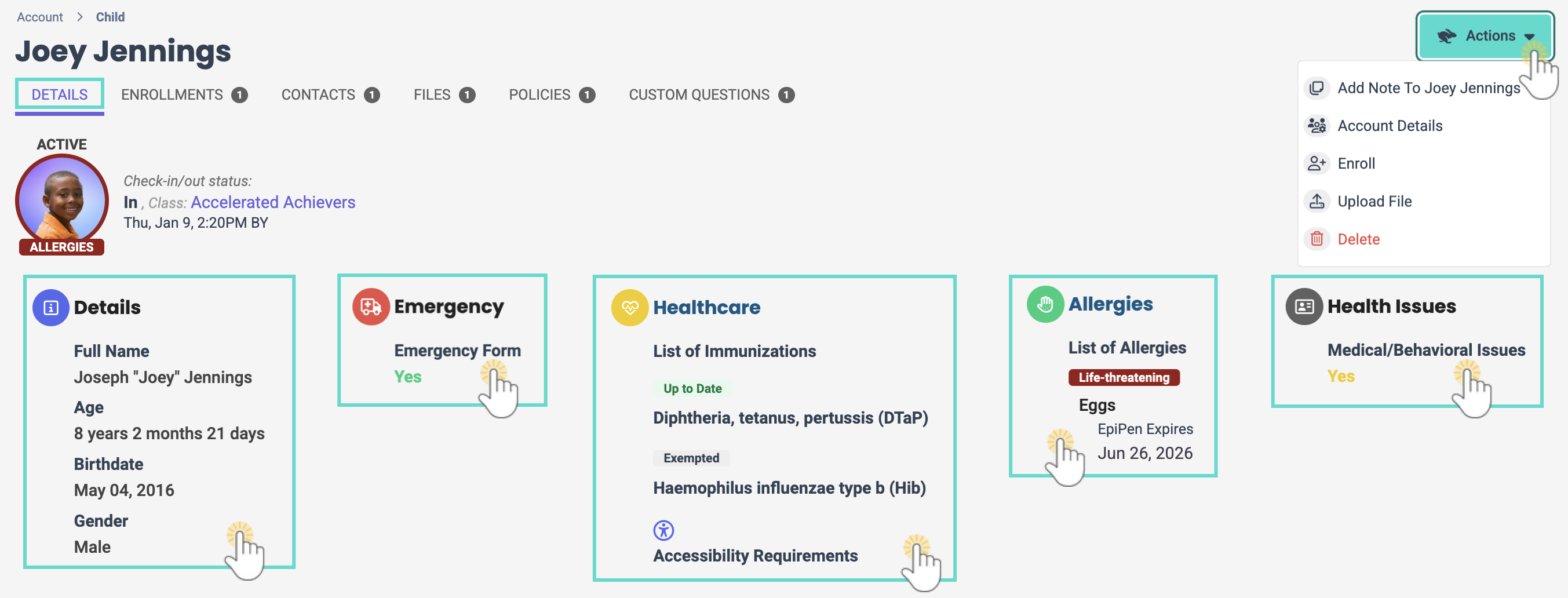
To help keep your information as up-to-date as possible, use the View Missing Information page to see which children need Emergency Forms, contact information, records, etc.
Enrollments Tab
Go to a child's Enrollments tab by clicking their name on their contact card in the Children section then the Enrollments tab. A child's Enrollments tab displays information about each class the child is enrolled in.
- Use the Actions menu
 > Enroll to enroll a child in a class.
> Enroll to enroll a child in a class. - Click the Options icon
 > Drop to drop a child from a class.
> Drop to drop a child from a class. - Click the class name on the class card to go to the Class Details tab, where you can find more information about the class.
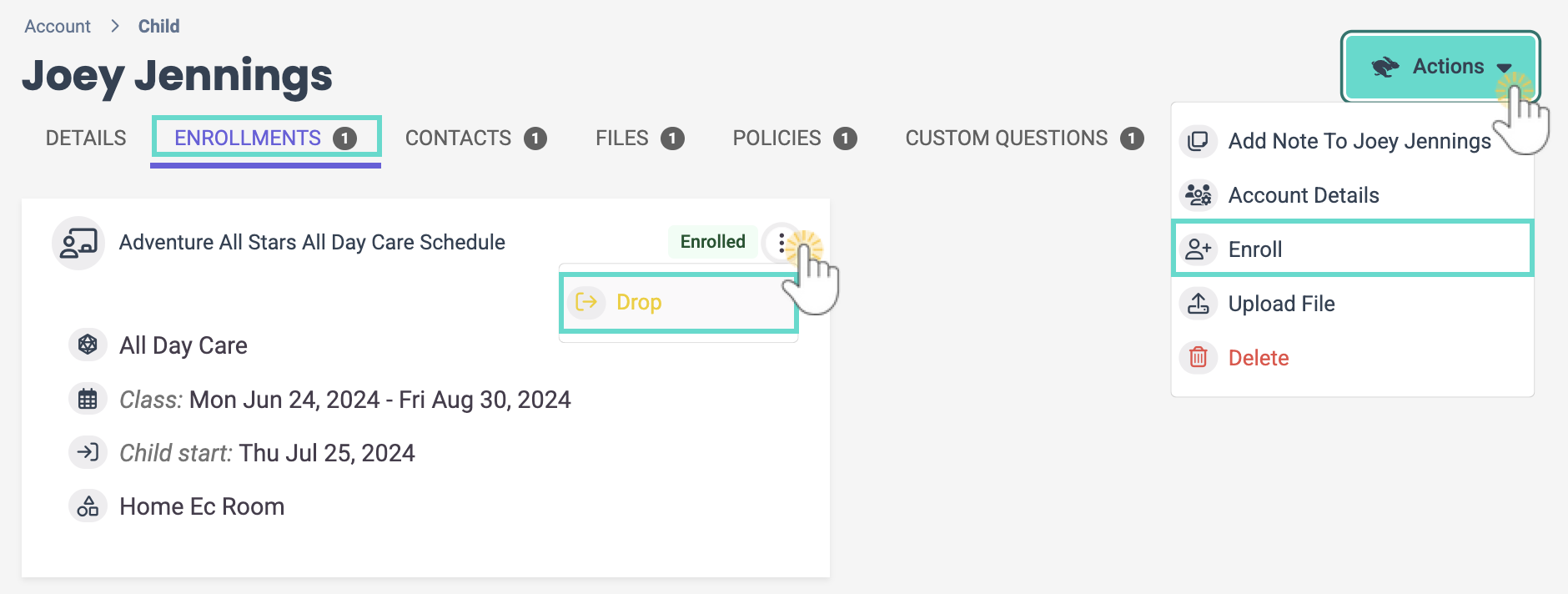
Contacts Tab
You can access a child's Contacts tab by clicking the child's name on their contact card in the Children section and then the Contacts tab. The tab displays cards for each contact associated with the child and a Payer badge for who is a Payer on the account.
for who is a Payer on the account.
- Click the Options icon
 to then go to Add Note to Child, Contact Details, Account Details, or Delete.
to then go to Add Note to Child, Contact Details, Account Details, or Delete.
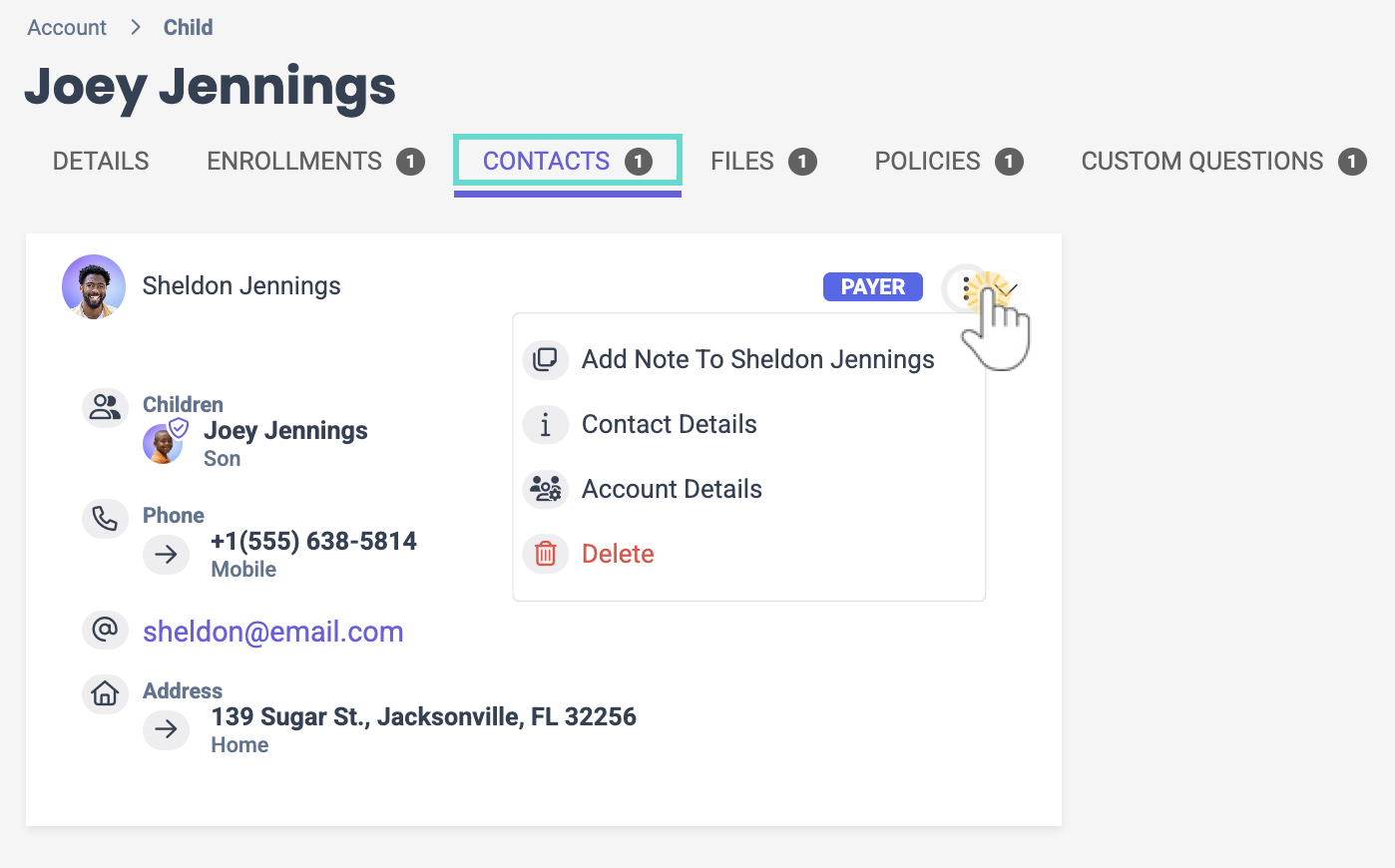
Files Tab
Go to a child's Files tab by clicking their name on their contact card in the Children section, then the Files tab. A child's Files tab displays uploaded files that can be used for documentation and future reference. Do the following to upload a file:
- Go to the Actions menu
 > Upload File.
> Upload File. - Click to add or drag a file into the Upload Document window and select a Category from the drop-down list.
- Click Save File.
- A pop-up message alerts you the file has been uploaded.
- The document is uploaded to the child's Files tab.
- The number next to Files indicates the number of files uploaded to the system.
After uploading files, the grid can be sorted, filtered, printed, or exported to Excel. Use these additional icons to work with files:
- Click the Download icon
 to download the file from the system.
to download the file from the system. - Click the Trash Can icon
 to delete the file from the system.
to delete the file from the system.

All files/documents uploaded when a parent submits an Online Registration form are automatically added to this tab when a child is accepted and the Family Account is created.
Policies Tab
You can access the Policies tab for a child by clicking the child's name on their contact card in the Children section and then the Policies tab. Displayed policies are those that were agreed to by families during online registration and enrollment. Use these features to work with policies:
- Sort or filter columns to see specific policies.
- Click Export to Excel or Print to work with agreed-to policies outside of Jackrabbit Care.
- Click the View icon
 to see an individual policy and print it.
to see an individual policy and print it. - Click the Trash Can icon
 to delete the signed policy.
to delete the signed policy.

All policies uploaded when a parent submits an Online Registration form are added to this tab when a child is accepted and the Family Account is created.
Custom Questions Tab
You can access the Custom Questions tab for a child by clicking the child's name on their contact card in the Children section and then the Custom Questions tab. Custom questions listed are those that were answered by families during online registration and enrollment. Use these features to work with custom questions:
- Sort or filter columns to see specific custom questions.
- Click Export to Excel or Print to work with custom questions outside of Jackrabbit Care.
- Click the View icon
 to see an individual custom question and print it.
to see an individual custom question and print it. - Click the Trash Can icon
 to delete the answer to the custom question.
to delete the answer to the custom question.

All custom questions uploaded when a parent submits an Online Registration form are added to this tab when a child is accepted and the Family Account is created.
To add a new Child profile to a Family Account, use the Actions menu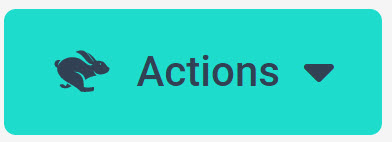 > Add Child on the Family Account page.
> Add Child on the Family Account page.
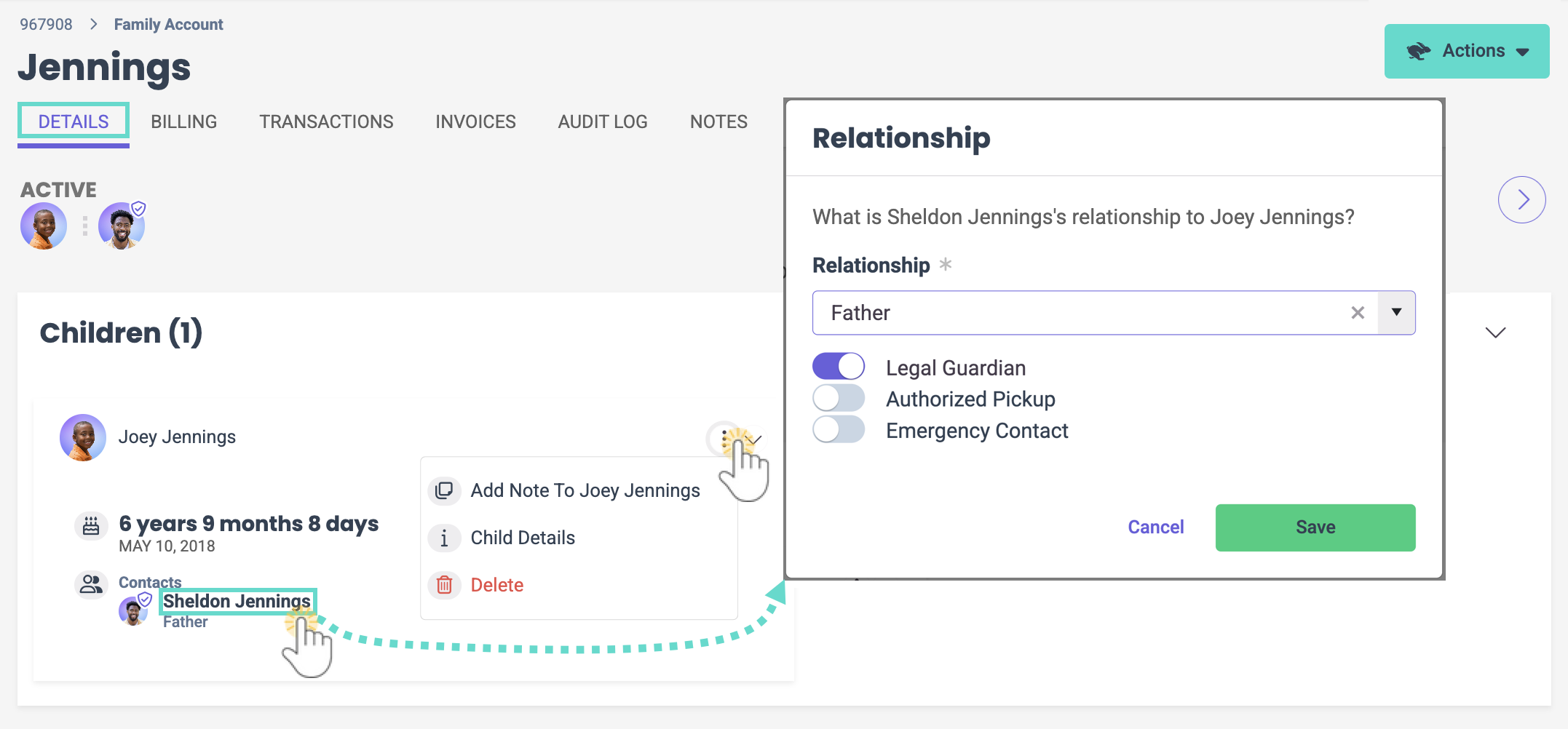
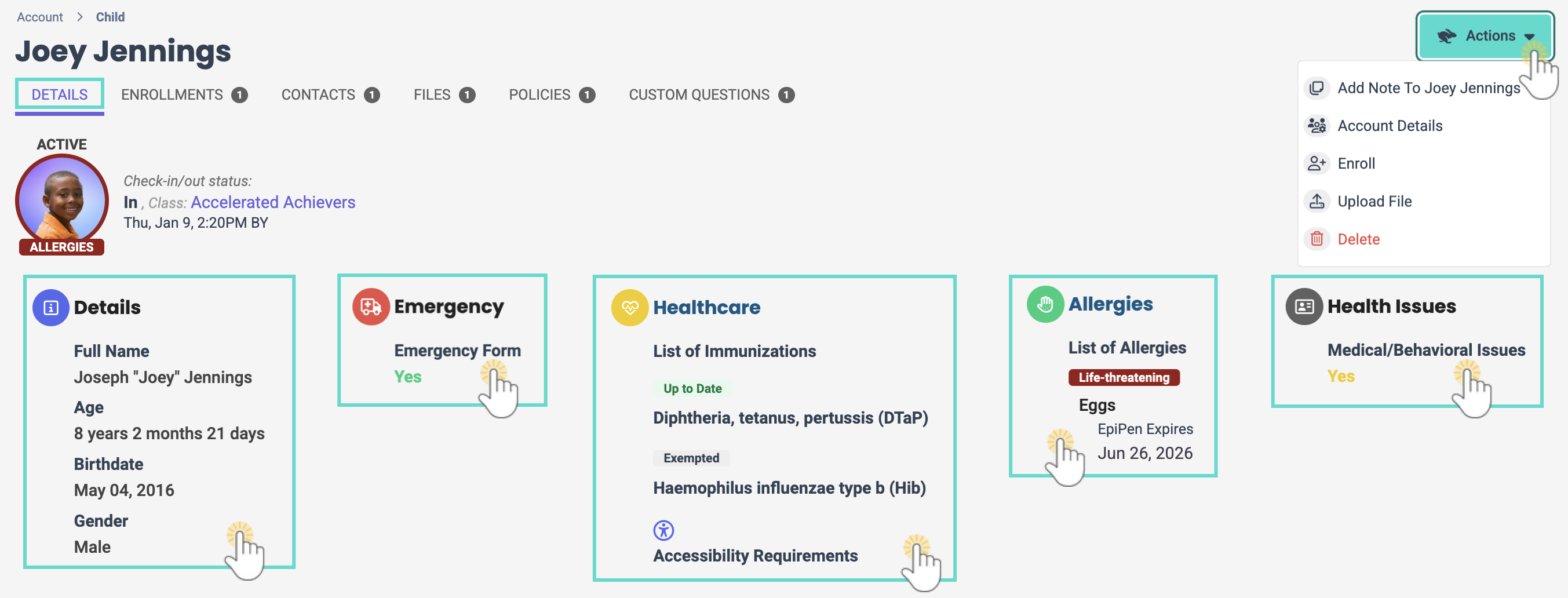
 > Enroll to
> Enroll to