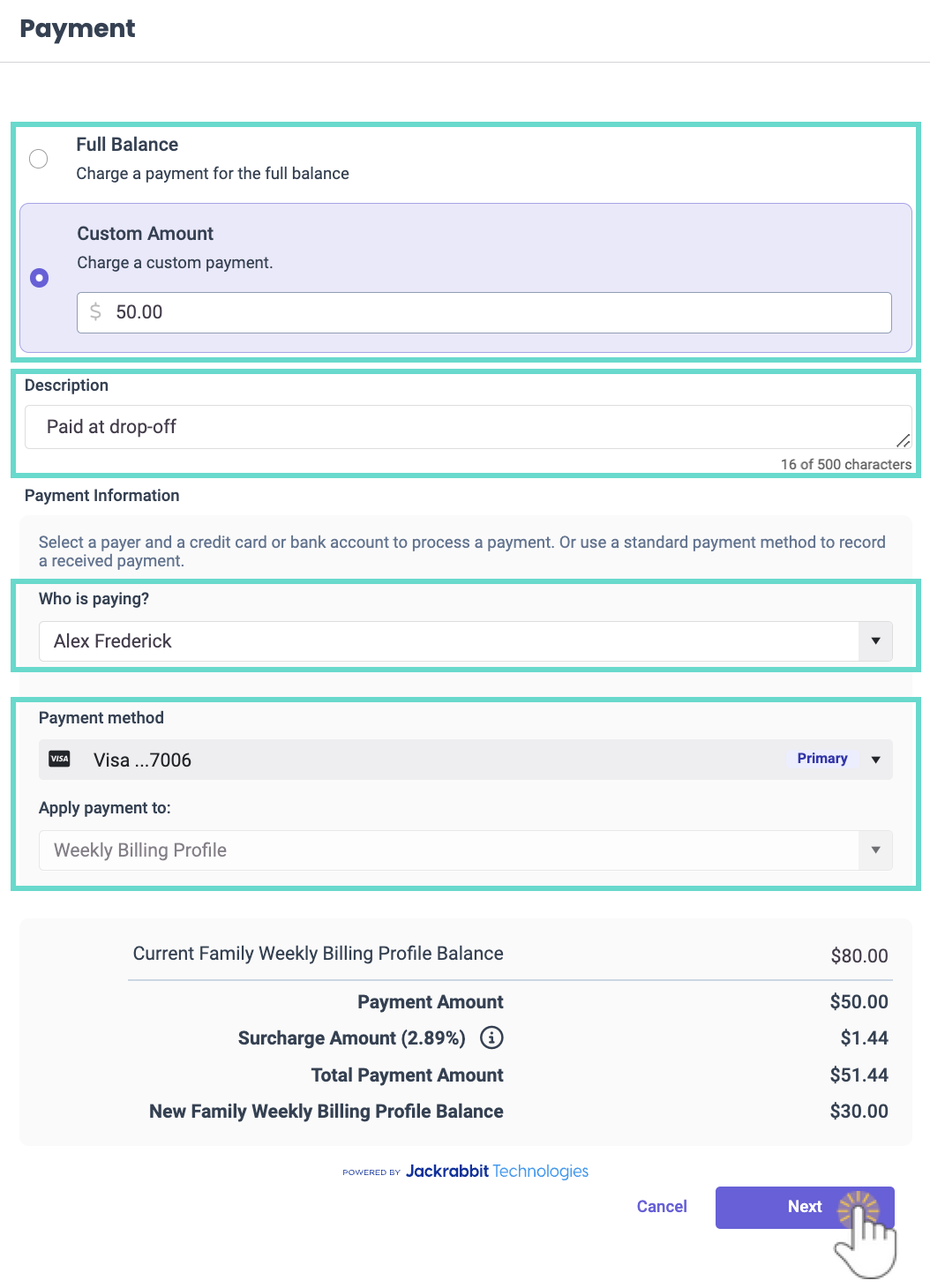Payments are funds that reduce or pay off a family balance. They can take the form of checks, cash, credit cards, or other third-party forms or subsidies. If your business opts to use Jackrabbit Pay, the payment process is no different!
Each Billing Profile in a Family Account carries its own balance. Fees and payments are all applied to a specific Billing Profile. The sum of all Billing Profile balances is the total balance for the family.
When payments are recorded, the Billing Profile balance and the family balance are immediately adjusted. Payment transactions are posted directly to the Ledger Transactions and cannot be edited or deleted once posted.
Record a Payment
No matter the payment method, ensure the correct site is selected at the top of the page, then follow these steps to apply a payment to a single Family Account:
- Go to Family Accounts (left menu) > Profiles card > View # Active Family Accounts and select a family.
- Go to the Actions menu
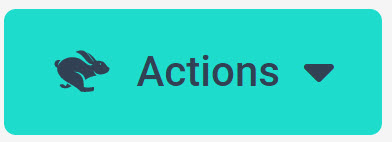 > Payment.
> Payment.
- Enter the details for the payment in the Payment window.
- Select if the payment is the Full Balance or a Custom Amount. If selecting a Custom Amount, enter in the amount.
- Add a Description (optional).
Note: Payments are recorded using the current date. If the payment was received on a different day, we recommend adding that date here in the Description field. - Select Who is paying?.
- Select Apply payment to if the Payer is responsible for more than one Billing Profile.
- Confirm the payment information is correct and click Next.
-
Review the information is correct and click Record Payment or Pay With Jackrabbit Pay, depending on the payment method.
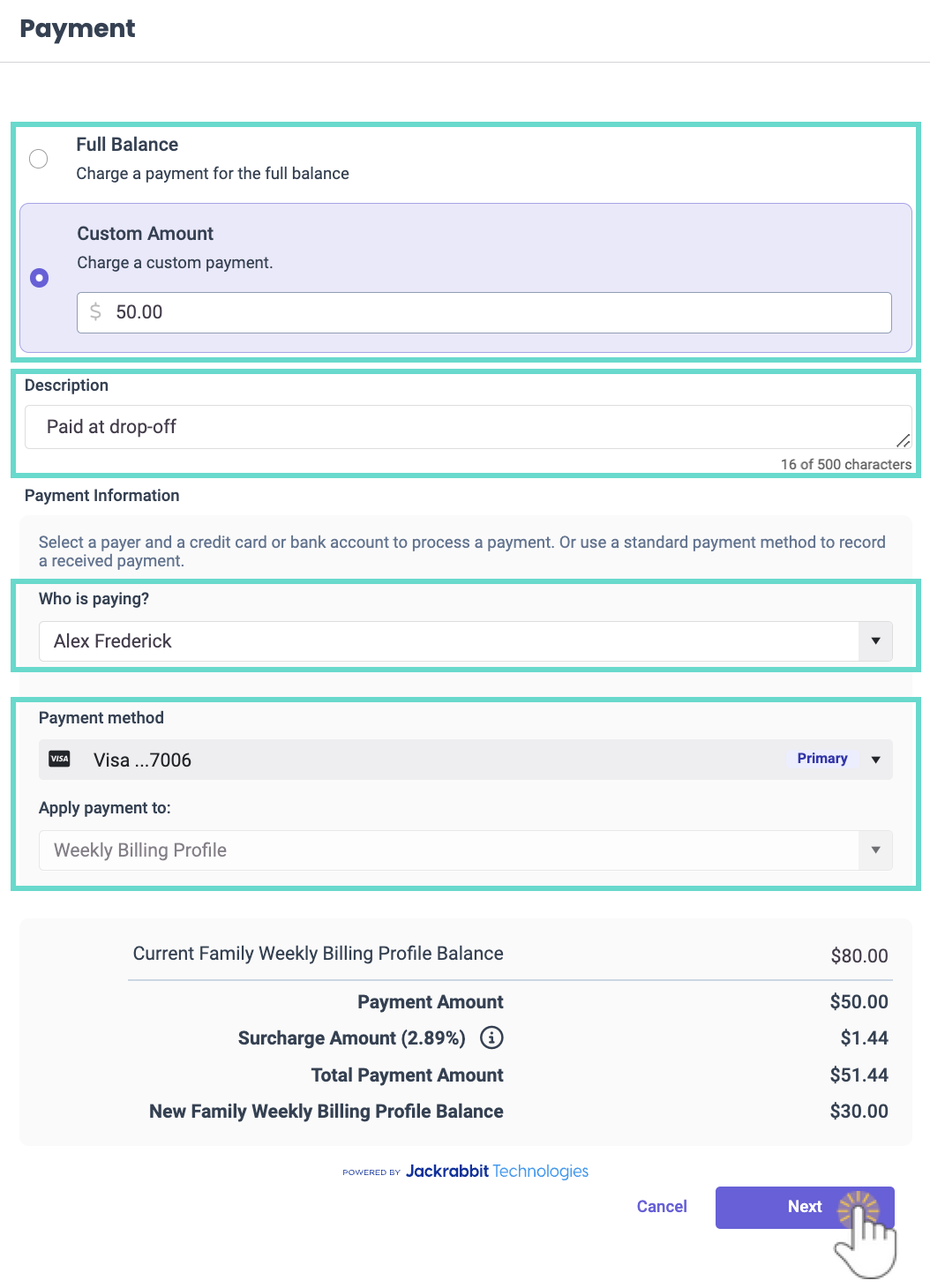
-
Review the information is correct and click Record Payment or Pay With Jackrabbit Pay, depending on the payment method.
Family payments are automatically posted to the Ledger Transactions section and are identified with the Payment badge.
badge.
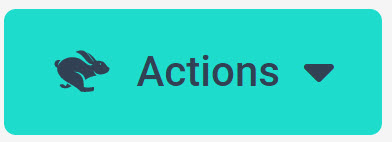 > Payment.
> Payment.