Find and create class openings on the Openings Over Time page by going to Enrollment (left menu) > Openings & Enrollments card > Find and Create Openings. If you are an Owner, Administrator, or Site Administrator, use the Openings Over Time page to:
- View enrollments across multiple schedules.
- Move or drop a child from a class.
- Enroll children and optionally Add a New Tuition Fee During Enrollment or Add a Registration Fee.
Refer to Enroll Children in Classes to find additional ways to access the Enrollment page and start the enrollment process for new or existing children at your center.
Navigate Class Openings & Enrollments
Use the following legend to understand the Openings Over Time page and enroll children in classes.

- Change the displayed date range. Select 3, 6, or 12 months, or set a custom date range.
- Search the displayed information by class name, schedule name, or child name.
- Change the displayed number of Classes per page and sort by Class Name or Start Date with the drop-down menus. Use the Expand icon
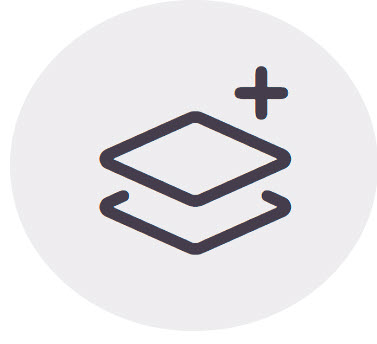 to show all enrolled children. Use the Filter icon
to show all enrolled children. Use the Filter icon to filter by Age, Days, Class, Schedule, or Program.
to filter by Age, Days, Class, Schedule, or Program. - Use the left or right arrows to view classes on other pages.
- Click here to enroll a child in a class. Different badges are displayed based on class capacity.
· Enroll - An + Enroll badge
 appears when the class still has capacity.
appears when the class still has capacity.
· Full - A Full badge appears when the class is at maximum capacity.
appears when the class is at maximum capacity.
· Over - An Over badge appears when the class is over its maximum capacity.
appears when the class is over its maximum capacity. - If a child is set to drop, a green dot appears next to their name. A green bar appears after their drop date to denote a class opening.
- Children’s names have different grey bars behind them, indicating how close they are to aging out of a class. Click on a child’s name to see more details, access a family's Account Details or Child's Details page, or edit a child's enrollment status.
- Enrollment bars with a Start/End Date icon
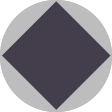 denote when a child is beginning or finishing their enrollment in a class.
denote when a child is beginning or finishing their enrollment in a class. - Click any Class name to view more details.
- Click any Schedule name to open a drawer on the right to view more details and work with enrolled children. In the drawer, use the Options icon
 next to a child to open Child Details, Account Details, move the child, or edit a child's enrollment status.
next to a child to open Child Details, Account Details, move the child, or edit a child's enrollment status.
- Click Show Students to expand a list of all children enrolled in a class's schedule.
 appears when the class still has capacity.
appears when the class still has capacity.
 appears when the class is at maximum capacity.
appears when the class is at maximum capacity.
 appears when the class is over its maximum capacity.
appears when the class is over its maximum capacity.
