The Daily Sheet Snapshot provides an overview of events throughout a child's day that can be sent to families and contacts using CircleTime or printed. Go to Programs & Classes (left menu) > Programs & Schedules card > View All Classes > Details > Daily Sheet Snapshot to do the following:
- View logged food, nap, and potty events across a child's day.
- Edit and review event notes before sending them to families and contacts.
- See children's attendance per class, including when they signed in and out.
Logging Daily Sheet Snapshots
Daily Sheet Snapshot events are logged in the Jackrabbit Care Staff Mobile App by team members assigned to classes. First, ensure they have the correct User Permissions enabled to log Playfolio entries. Optionally, a permission may also be enabled to Send Daily Sheets directly from the app.
 See how to log and send Daily Sheet Snapshots from the Staff App.
See how to log and send Daily Sheet Snapshots from the Staff App.
Daily Sheet Snapshot Overview
The Daily Sheet Snapshot overview defaults to today's date. Review the information in the included columns:
- Child First Name and Last Name - Click the child's first or last name to go to their Details tab.
- Schedule - Click the schedule name to go to the Schedule Details tab.
- Attendance - See which children have been marked present or absent by a team member.
- Sent or Not Sent - Click the program name to go to the Program Details tab.
Use the following features found on the Daily Sheet Snapshot overview:
- Use the Filter icon
 to view Daily Sheet Snapshots from a different date.
to view Daily Sheet Snapshots from a different date. - Use the Column Menu icon
 to sort, filter, add, or remove columns, or set the column position. Click the column header and drag and drop it to the top of the report to group the report by that column type.
to sort, filter, add, or remove columns, or set the column position. Click the column header and drag and drop it to the top of the report to group the report by that column type. - Click Export To Excel or Print the grid as needed.
- Select individual or multiple children, then Send to CircleTime to allow families and contacts using CircleTime to view the child's Daily Sheet Snapshot. Once a Daily Sheet Snapshot is sent, it cannot be resent.
- Click the View icon
 to view an individual child's Daily Sheet Snapshot Preview.
to view an individual child's Daily Sheet Snapshot Preview.

Daily Sheet Snapshot Preview
Click the View icon![]() from the Daily Sheet Snapshot overview to view an individual child's Daily Sheet Snapshot Preview.
from the Daily Sheet Snapshot overview to view an individual child's Daily Sheet Snapshot Preview.
- Click Send to CircleTime to allow families and contacts using CircleTime to view the child's Daily Sheet Snapshot. Once a Daily Sheet Snapshot is sent, it cannot be resent.
- Click the Print icon
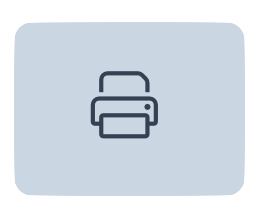 or go to the Actions menu
or go to the Actions menu > Print to print a copy of the child's Daily Sheet Snapshot.
> Print to print a copy of the child's Daily Sheet Snapshot. - Click the Edit icon
 to edit or enter the note for each event under Food, Nap, or Potty. When you are finished, click the Save icon
to edit or enter the note for each event under Food, Nap, or Potty. When you are finished, click the Save icon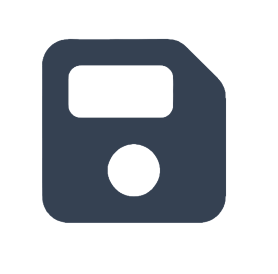 to add the new note or the X icon
to add the new note or the X icon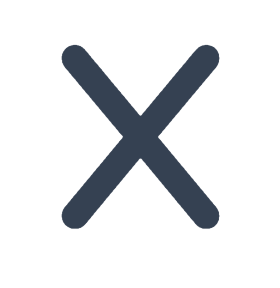 to cancel editing.
to cancel editing.

Auto-Send Daily Sheet Snapshots
Send Daily Sheet Snapshots automatically at a scheduled time each day. Ensure you have the correct site selected at the top of the page, then go to Settings (left menu) > Site Settings card > View Details > Daily Sheet Snapshot.
- Enable Auto-send Daily Sheet Snapshot by toggling it to the right.
- Select the time you want to send the Daily Sheet Snapshot for classes.
- Enable Sync scheduled time for all classes and set the time you want the Daily Sheet Snapshot to send for all classes, or disable this toggle and individually set the time for each class on its card at the bottom of the screen.
- Choose how you will deliver the Daily Sheet Snapshot to families and contacts.
- Enable Send Via Circle Time App to deliver Daily Sheet Snapshots through CircleTime and email, or disable this toggle to only deliver them through email.

- Enable Send Via Circle Time App to deliver Daily Sheet Snapshots through CircleTime and email, or disable this toggle to only deliver them through email.
 > Print to print a copy of the child's Daily Sheet Snapshot.
> Print to print a copy of the child's Daily Sheet Snapshot.

