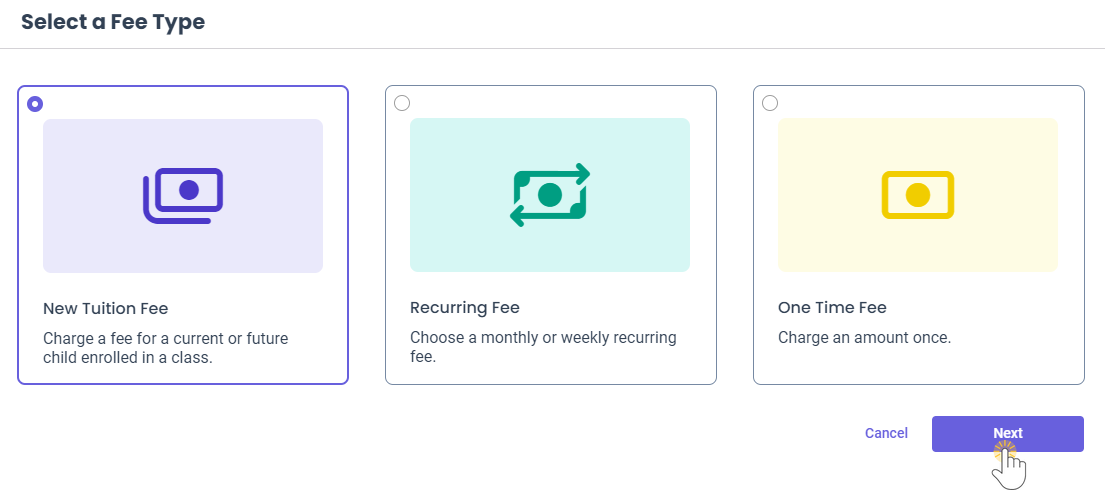There are various reasons why you might want to offer discounts to families. A discount can be a percentage of the fee or a specific dollar amount and reduce the overall free when it is invoiced. Discounts can be applied only once or reoccur for a set timeframe. Below are some common reasons for applying a discount to a family:
- A family has multiple children enrolled at your childcare center.
- Promotional discounts to attract new families.
- Military, essential worker, or staff discounts.
Add a Discount During Enrollment
When you follow the Steps to Add a New Tuition Fee During Enrollment, the Add a Discount window appears.
- Use the toggle to add a Discount.
- Choose the Discount Type from the drop-down menu.
- If selecting Recurrent Discount, you may also set an End Date. Otherwise, the discount is applied to every billing cycle until the end date of the enrollment.
- Choose the Category for the discount from the drop-down menu.
- Select if the discount is a flat Amount or a Percentage of the overall tuition, then set the discount amount.
- Add an optional Description for the discount, then click Next to finish the Enrollment process.
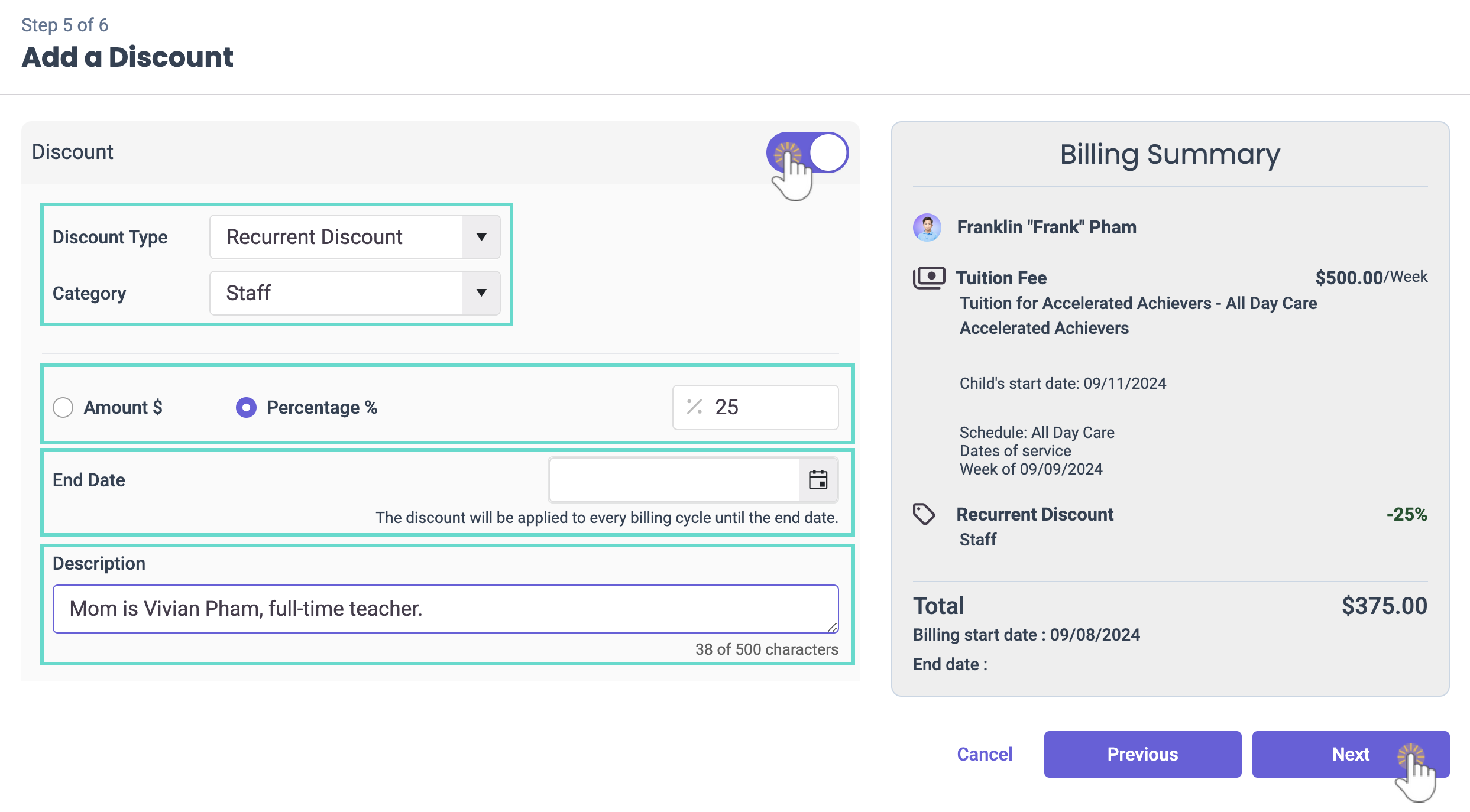
Add Discount From a Family Account or From Finances
- Access the Select a Fee Type window by doing either of the following:
- Family Accounts (left menu) > Profiles card > View # Active Family Accounts > Select a Family > Actions menu
 > Add Fee.
> Add Fee. - Finances (left menu) > Billing card > Add Fees.
- Family Accounts (left menu) > Profiles card > View # Active Family Accounts > Select a Family > Actions menu
- Select either New Tuition Fee, Recurring Fee, or One Time Fee, then click Next.
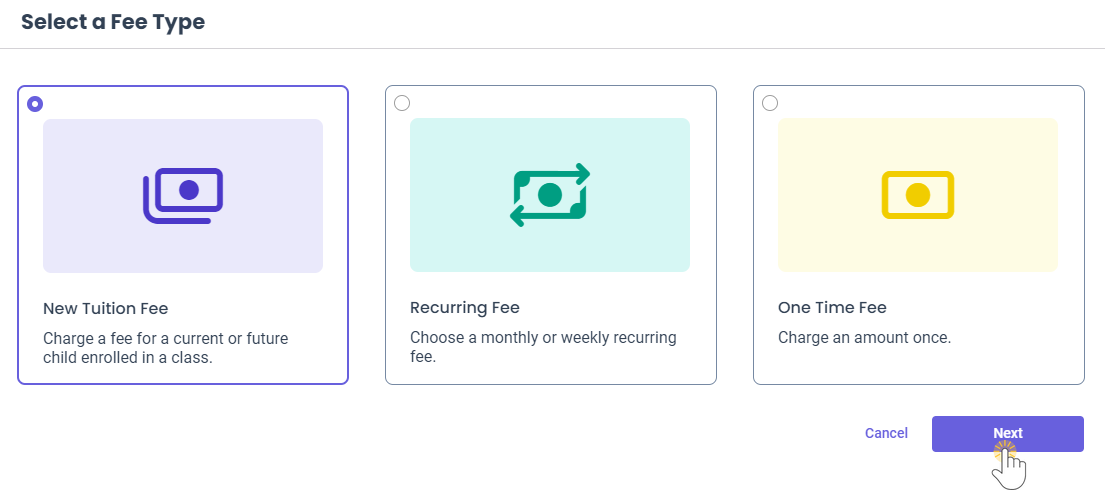
- In the Add a Discount window, move the toggle to the right.
- Choose the Discount Type from the drop-down menu.
- If selecting Recurrent Discount, you may also set an End Date. Otherwise, the discount will be applied to every billing cycle until the billing end date.
- Choose the Category for the discount from the drop-down menu.
- Select if the discount is a flat Amount or a Percentage of the overall tuition, then set the discount amount.
- Add an optional Description for the discount, then click Next to finish the fee setup.

You can view transactions with discounts already applied in any of the sections of a Family's Transactions.
 > Add Fee.
> Add Fee.