Parents and families can use the CircleTime™ mobile app to keep in touch with their child's care center, get updates on their child's activities, and make payments. Technical difficulties can be frustrating, but our troubleshooting guide is here to help you swiftly address any issues you might encounter. Review each solution below to resolve any problems you may face while using CircleTime.
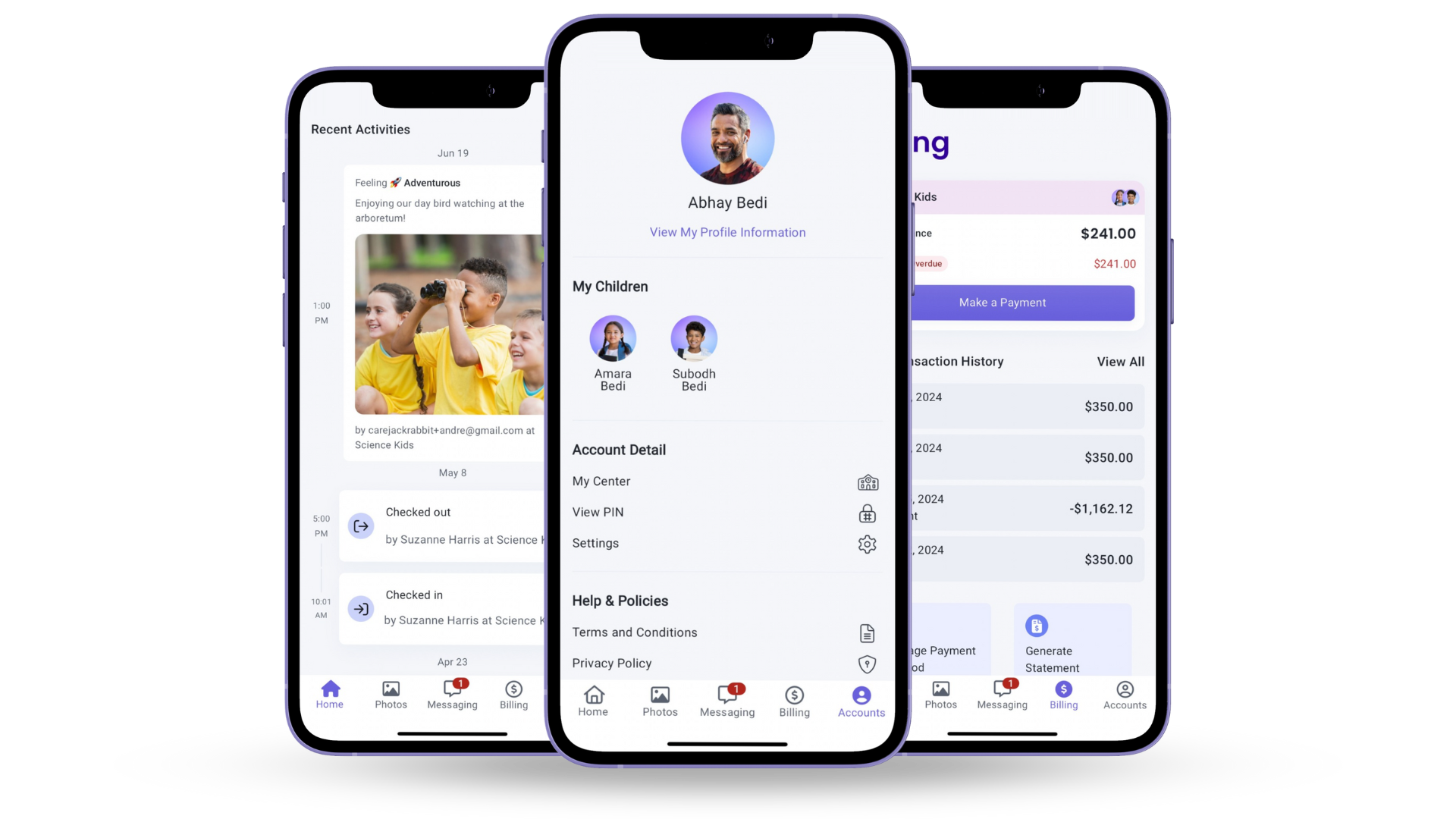
Check for the Latest Version
Android
- Open the Google Play Store app.
- Tap on the profile icon at the top right.
- Select Manage Apps & Device, then tap Updates Available.
- If CircleTime appears in the list, an update is available. If it does not, you are on the latest version.
iOS
- Open the App Store.
- Tap on your profile icon at the top right, then scroll down to the Available Updates section.
- If CircleTime appears, an update is available. If it does not, you are on the latest version
Clear Cache & Storage
Clear your device's cache and storage if you are having trouble starting the app or receive an error message stating, "It's not you, it's us."
Android
- Open Settings.
- Select Apps.
- Find CircleTime and tap it.
- Select Storage
- Tap Clear data, then tap Clear cache.
iOS
- Find the CircleTime app on your device's home screen.
- Touch and hold the app.
- Tap Remove App.
- Tap Delete App.
- Tap Delete to confirm.
- Reinstall the app from the iOS app store here.
Reset Password
If you have previously logged in to CircleTime but need to reset your password, take one of the following actions:
I Forgot My Password
- Open the CircleTime app.
- Tap Forgot Password?.
- Enter the email used for logging into CircleTime and tap Submit.
- Open the email you were sent from Jackrabbit Care and follow the Reset Password instructions.
I Remember My Password
- Go to the full app here.
- Enter your CircleTime email and password, then click Sign In.
- Go to the Password tab.
- Enter your Old Password in the top field.
- Enter your New Password, then re-enter it to Confirm Password.
- Click Change Password.
Share Info With Developers
This is a device-level setting currently only available for iOS users.
- Open the Settings app.
- Choose Privacy & Security.
- Tap on the section Analytics & Improvements, then ensure Share With App Developers is toggled to ON.
Change Notification Preferences
Android
- Open the Settings app.
- Go to Apps or Apps & Notifications.
- Select the CircleTime app.
- Tap on Notifications and customize the notification settings.
iOS
- Open the Settings app.
- Scroll down to find the CircleTime app, then select it.
- Tap on Notifications and customize the notification settings.
Send Error Codes to Jackrabbit
When signing in, managing billing, reading messages, or registering your child, you may encounter an Error ID similar to the examples shown on one of the screens below. While our developers have already been notified and are working hard to fix the issue, it is still helpful to send us this Error ID. Do so by copying the Error ID directly or taking a screenshot on your mobile device and emailing it to us at CircleTimeHelp@jackrabbitcare.com.
 |
 |
 |
Was your issue still not resolved? Email our team at CircleTimeHelp@jackrabbitcare.com, or temporarily try our web version of CircleTime at https://mobile.jackrabbitcare.com/.
