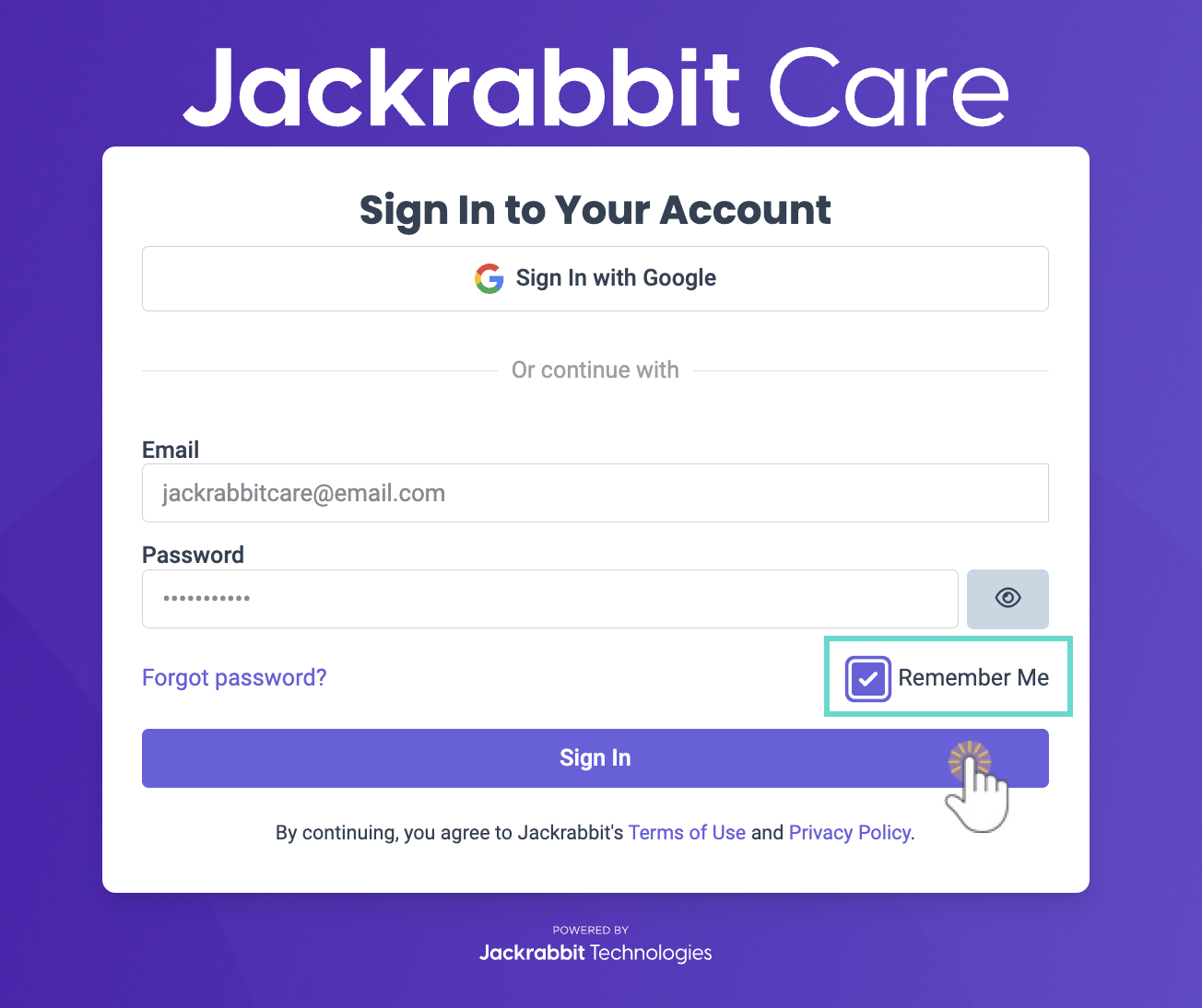After an Owner or Administrator adds a new team member and sign in credentials are created, the steps are the same regardless of the role assigned. Once you have an assigned login set up for Jackrabbit Care, hop to the Sign In page to get started!
Jackrabbit Care Sign In
- Go to the Sign In page and enter your email and password, or use Google credentials.
- Click Remember Me to save this step in the future and stay logged in.
- Click Forgot password? to reset a password. A reset password email is sent to the email address on file.
- Click Sign In.
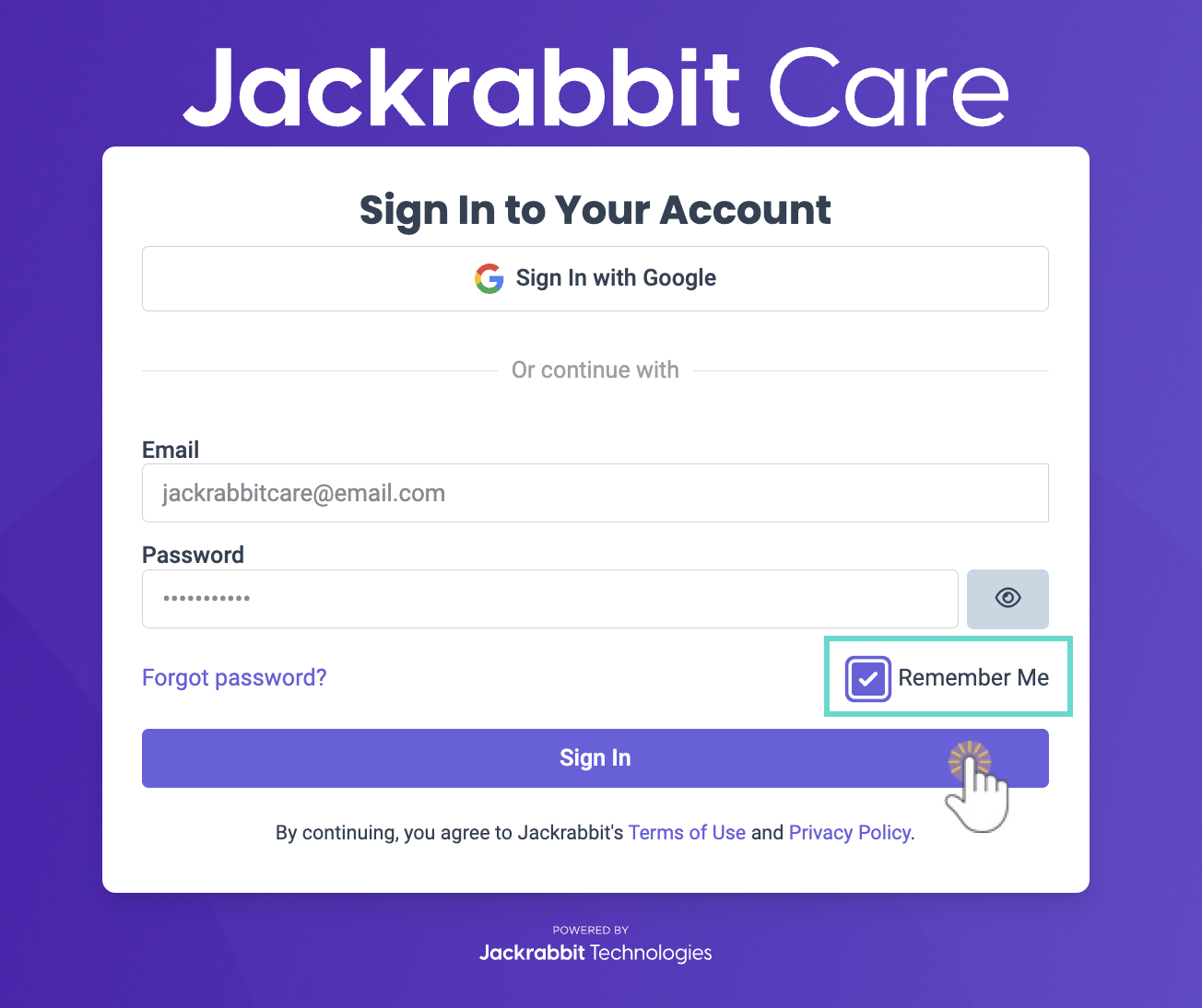
Jackrabbit Care Sign Out
Click your avatar from any page in Jackrabbit Care, then click Sign out.
Need help? Contact Support for any sign in issues.