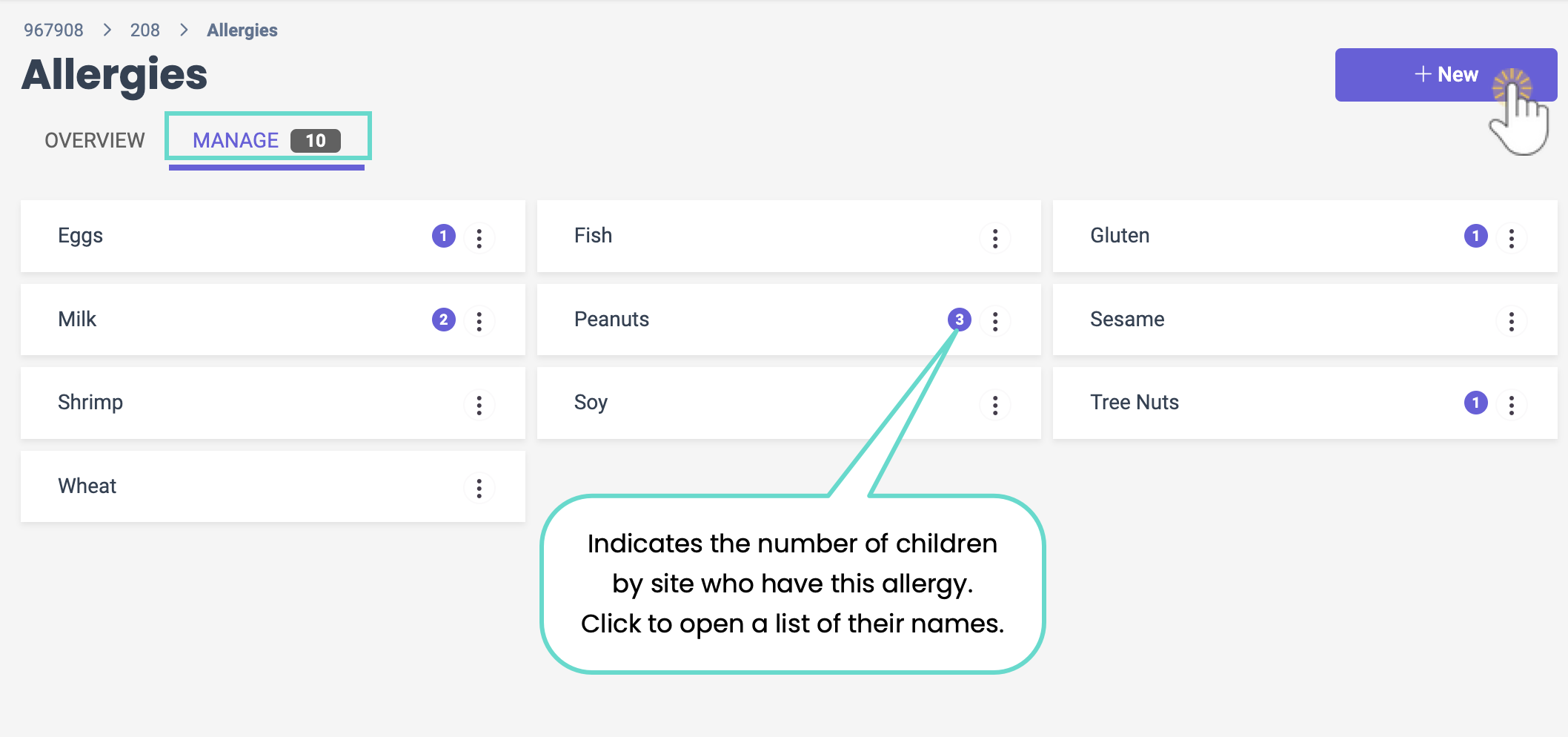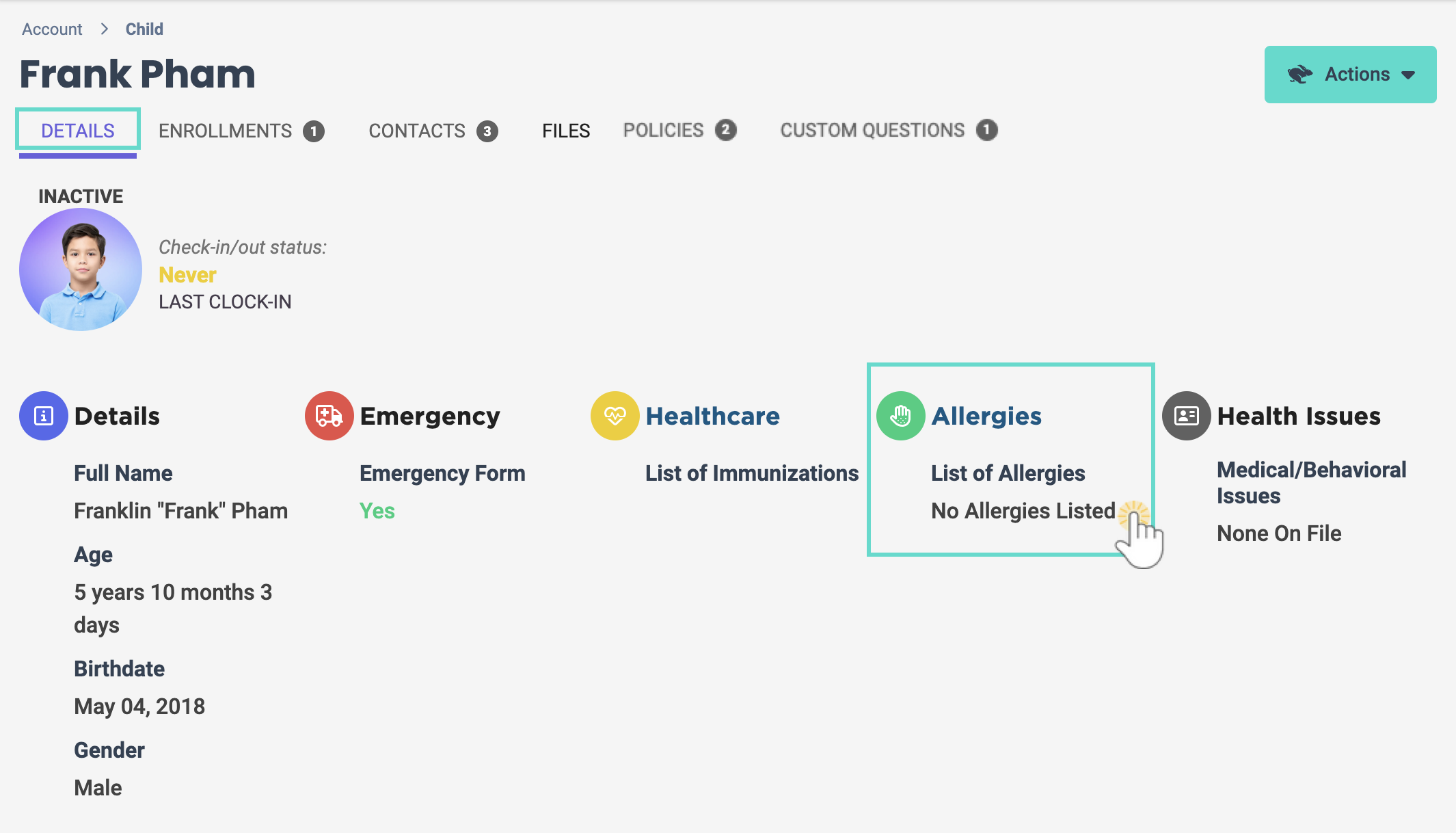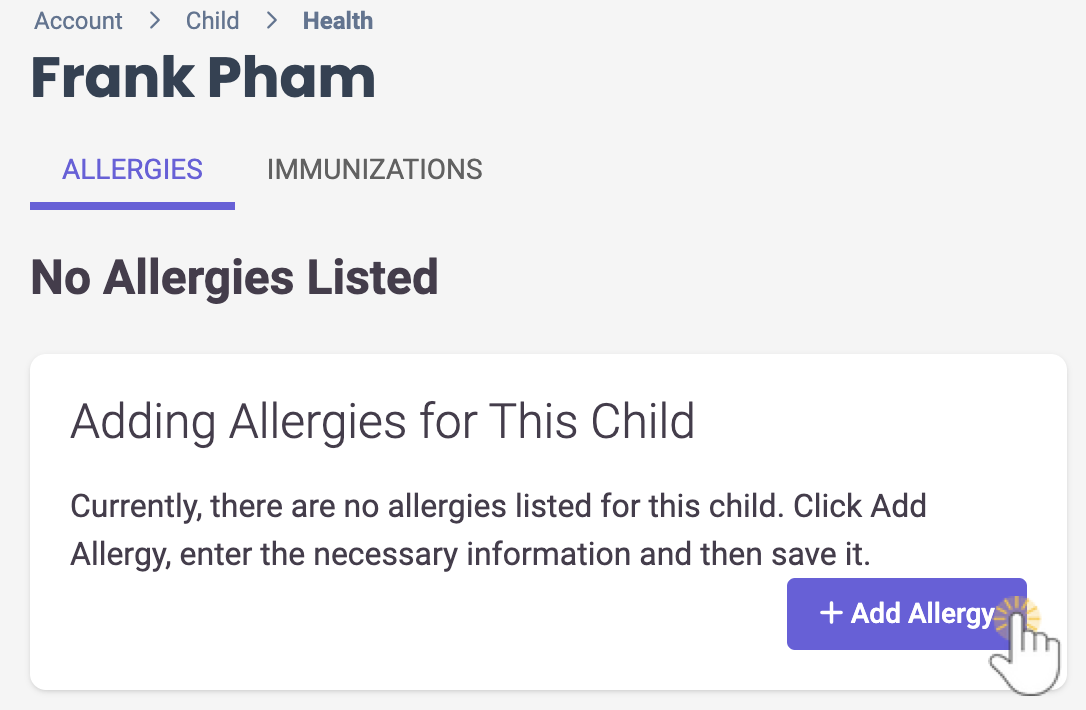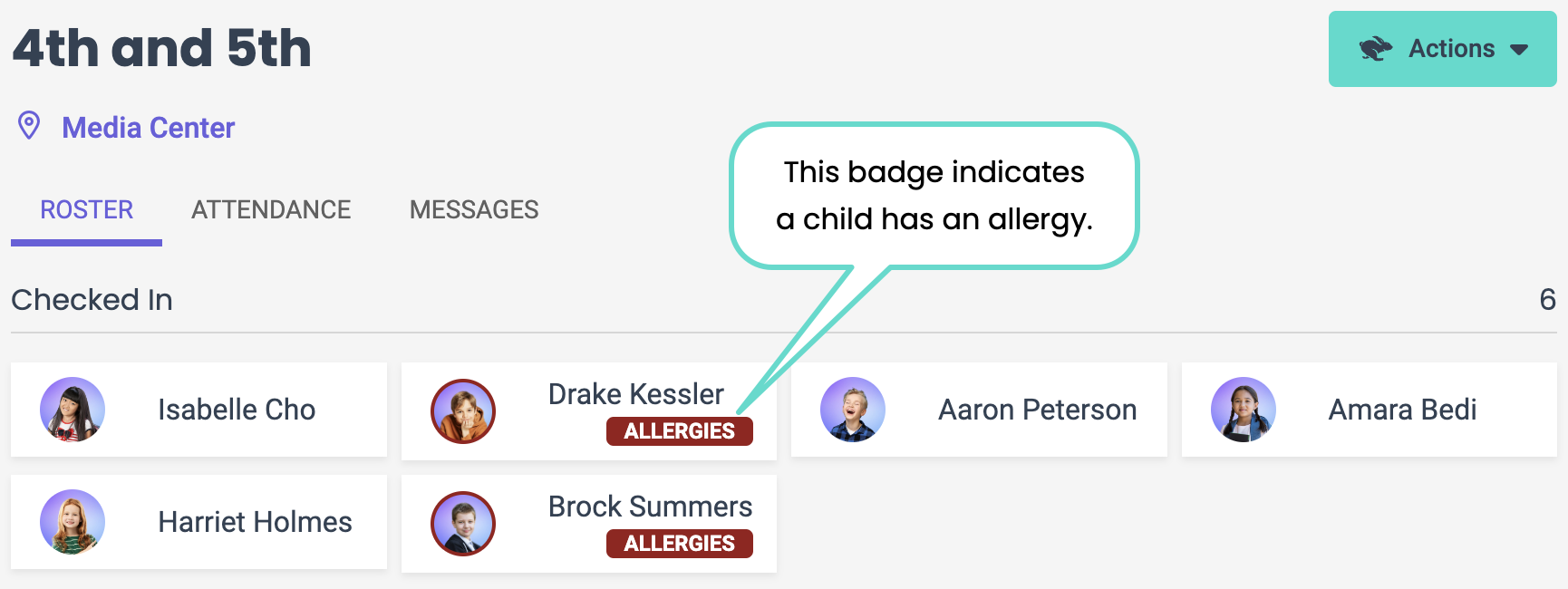Everyone who works at your childcare business plays an important role in the safety and well-being of the children under your care, and allergy management is extremely important.
The Jackrabbit Care system automatically provides a list of the top ten allergens for your convenience. However, Owners, Administrators, or Site Administrators can add additional allergens to the system at any time. The default allergens include:
| Eggs | Fish | Gluten | Milk | Peanuts |
| Sesame | Shellfish | Soy | Tree Nuts | Wheat |
For an Owner or Administrator
Add a New Allergy to the List
Additional allergens can be added to the pre-loaded list at any time. The numbers in the colored circles show how many children at each site have that specific allergy.
Follow these steps to add a new allergy to the list in the Manage tab:
- Go to Medical & Compliance (left menu), select the Setup and Manage Allergies link on the Health Management card to open the Allergies page, and then select the Manage tab.
- Click the + New button.
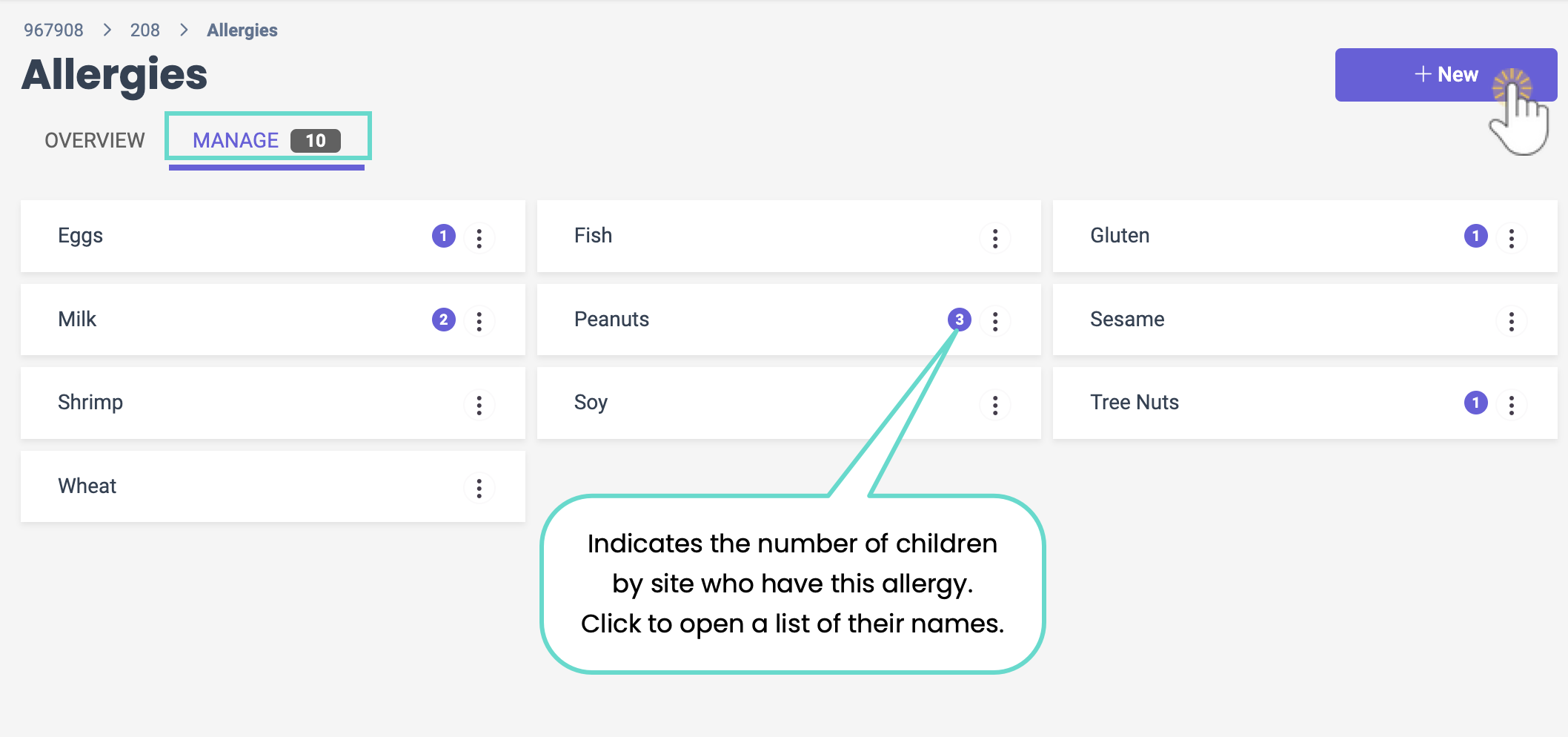
- Enter an Allergy Name in the Add Allergy window and click Add. The new allergy is immediately added to the list in the Allergies > Manage tab and ready for use.
For each child with an allergy added to their profile, both tabs on the Allergies page will be updated immediately, and the numbers in the colored circles on the Manage tab will change depending on the site selected.
Allergens may also be added by going to the Allergies > Overview tab.
View Children's Allergies by Site
The Overview tab is site-specific and provides details for each child with an allergy. The links in the grid provide additional information.
- Allergy - A list of students with a specific allergy.
- Severity - Badges are designated when the allergy is added to the child's profile.
- First Name/Last Name - Opens a child's Details page.
- Class - Opens the class details.

Edit, Replace, or Delete an Allergy
The allergens shown in the Manage tab are the same across all your business's sites. Go to the Allergies page > Manage tab and click the Options icon on an Allergy card to Edit, Replace, or Delete an allergy.
on an Allergy card to Edit, Replace, or Delete an allergy.
- Edit - Select to change the Allergy name.
- Replace - Use this to replace an allergy with a different one. Children designated with this allergy will be updated automatically.
- Delete - If an allergy on the list is deleted, it will automatically be removed from any child's profile.
Deleting, replacing, or editing an allergy will affect all sites for your business. Be careful when modifying an existing allergy if it is in use at another site.
Add an Allergy to a Child's Profile
An allergy can be assigned to a child at any point after a Family Account has been created.
- Use the Search... field at the top of the page and enter the child's or family's names.
- Select the child from the search results to open the Details page of their profile.
- Click the Allergies column.
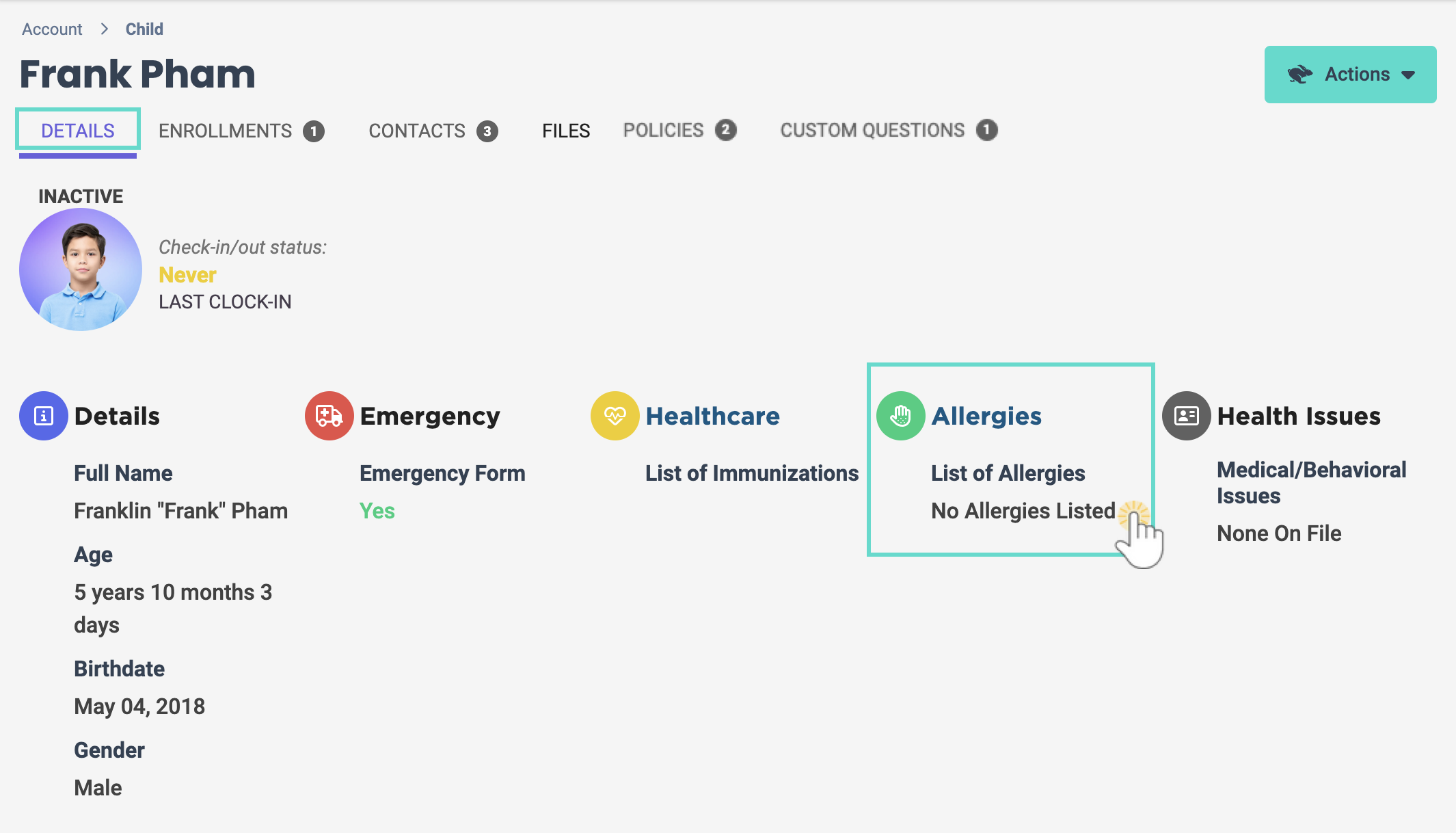
- Click the + Add Allergy button.
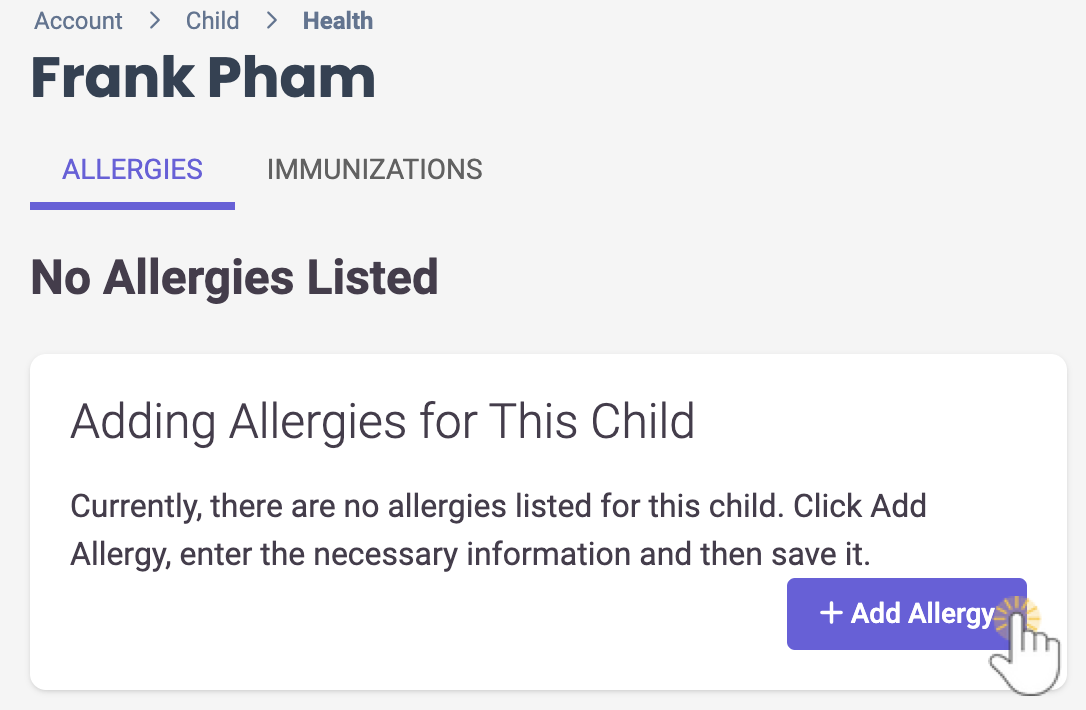
If a child has an allergy already listed, you can click the existing allergy to expand for additional details, including Reaction/Symptoms, Treatment, and Contact information.
- Enter the details on the Adding an Allergy page.
- Select the allergy name from the drop-down list.
- Make selections; any fields with a red asterisk* must be completed.
- Click Save when done. The allergy will be added to the child's details, and the number on the Allergies page > Manage tab will be updated.
For a Teacher
Locate a Child's Allergy Information on the Roster
Teachers can check their Roster before each class to see if anyone in their class has an allergy. Click anywhere on the child's card to open their details and see their allergy information.
- Click a child to go to their Details page for more information about the allergy, including severity and medication needed.
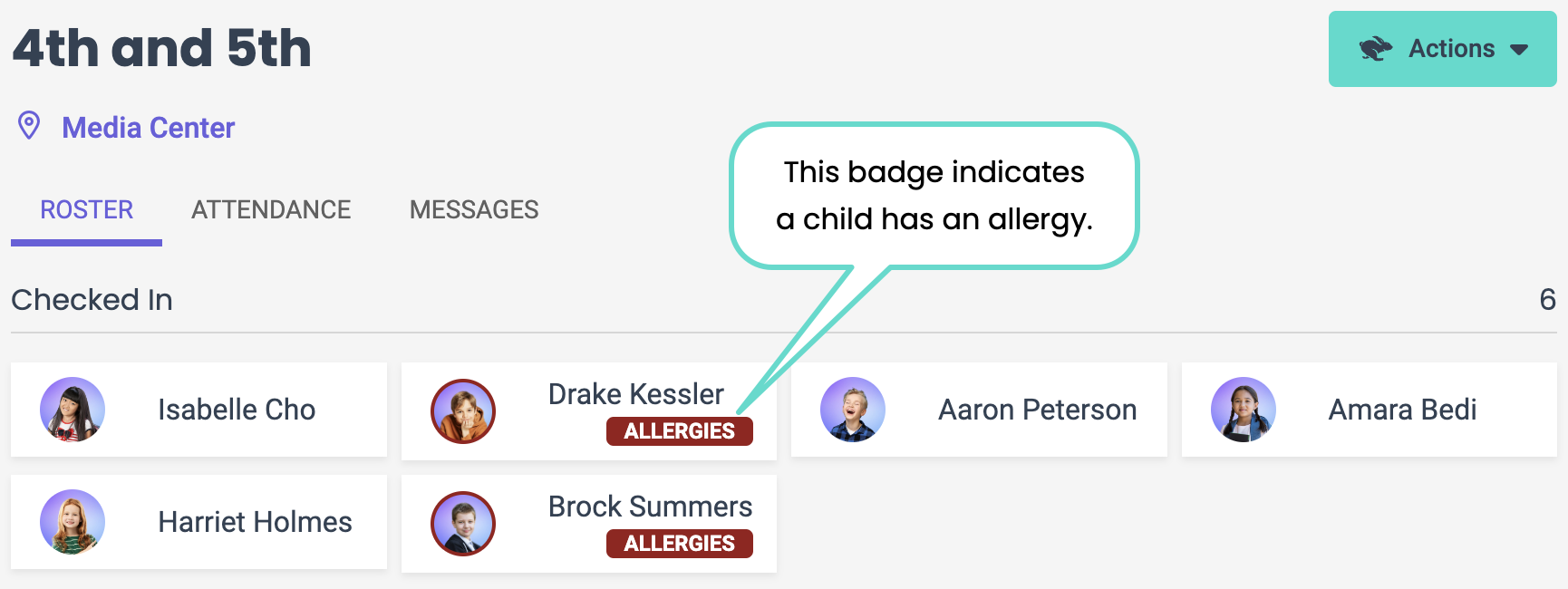
Locate a Child's Allergy Information on a Child's Details Page
To locate a specific child, it's quickest to use the Search... field at the top of the page and enter the child's name. Select the name from the drop-down list, and the child's details open immediately.
- In this case, Joey Jennings has a life-threatening allergy to shrimp and requires an immediate injection with an EpiPen. Click the Allergies column for additional details about treatment and who to contact.