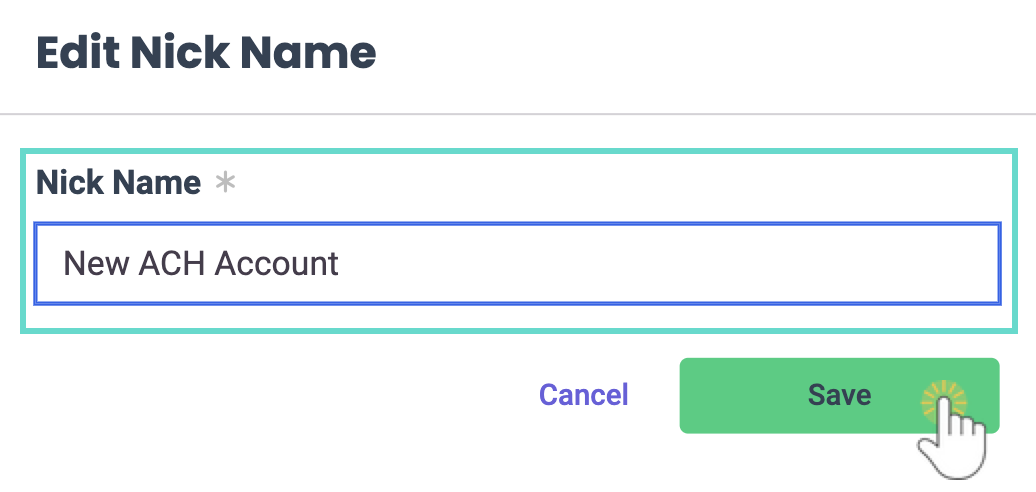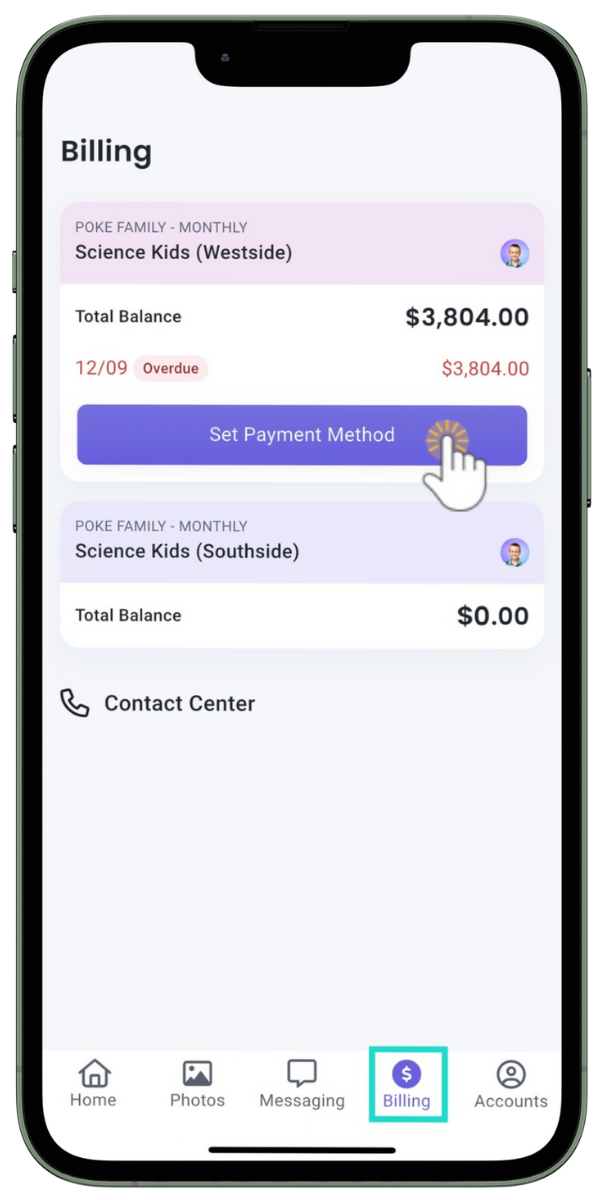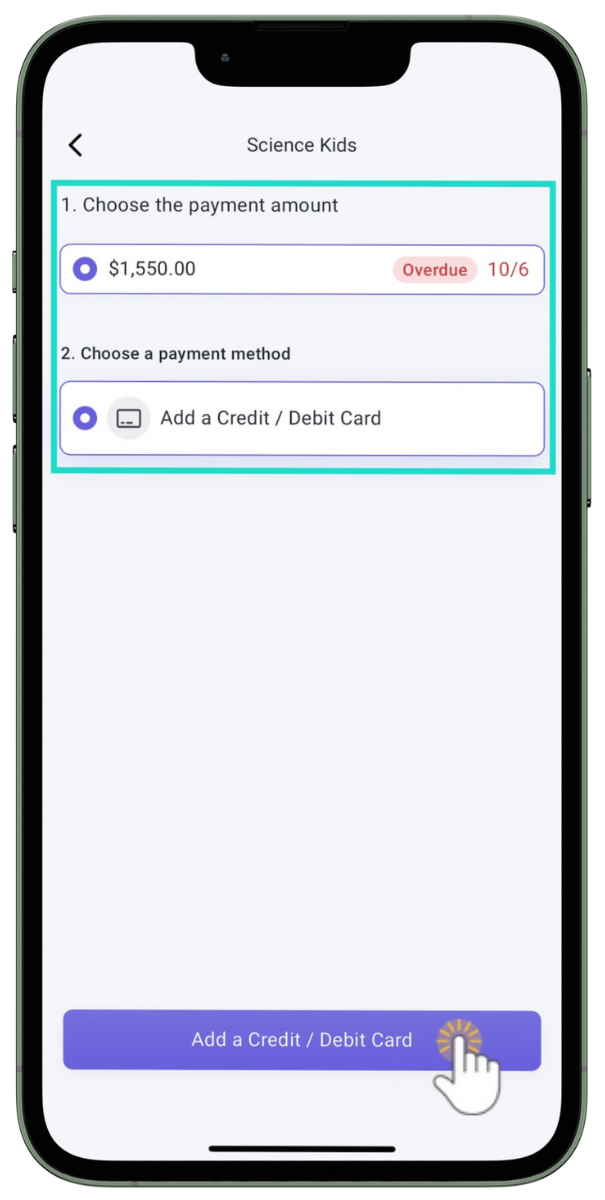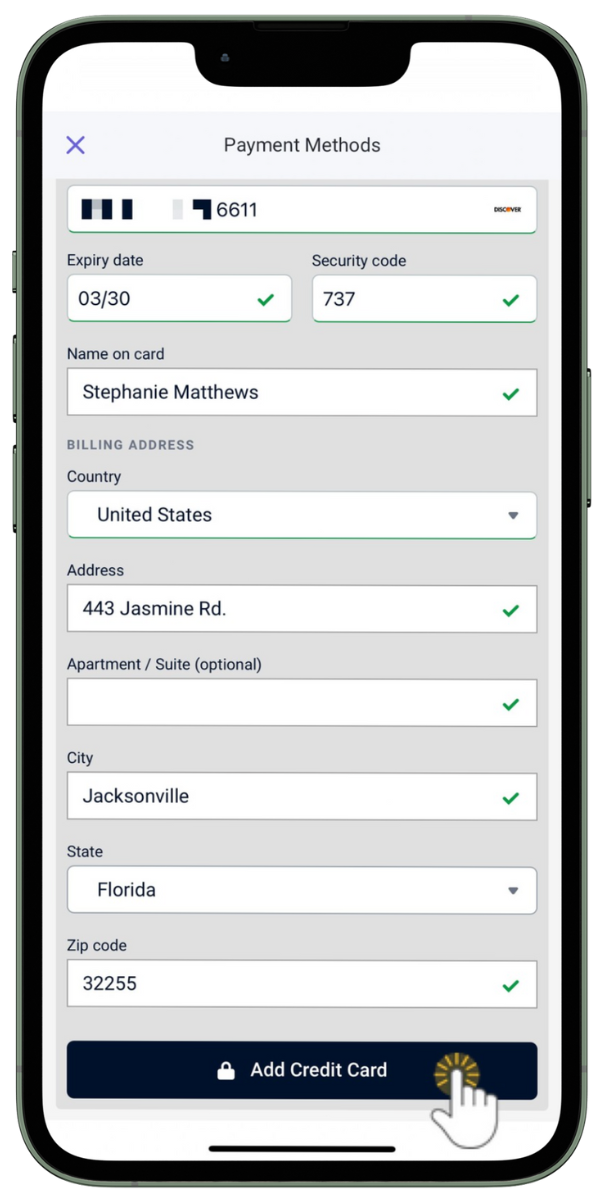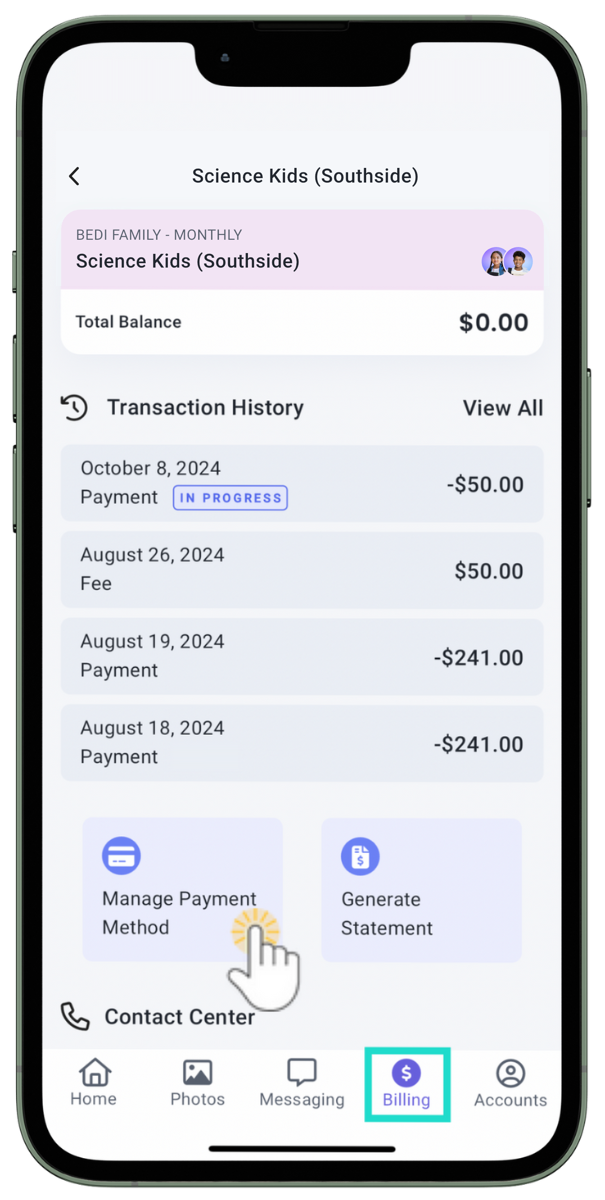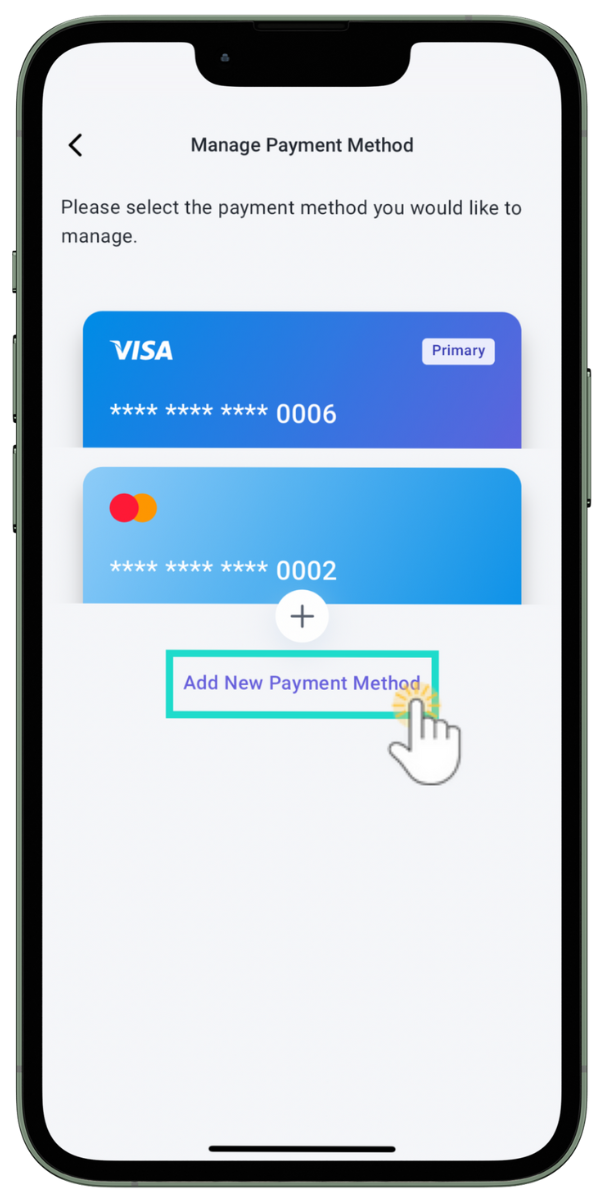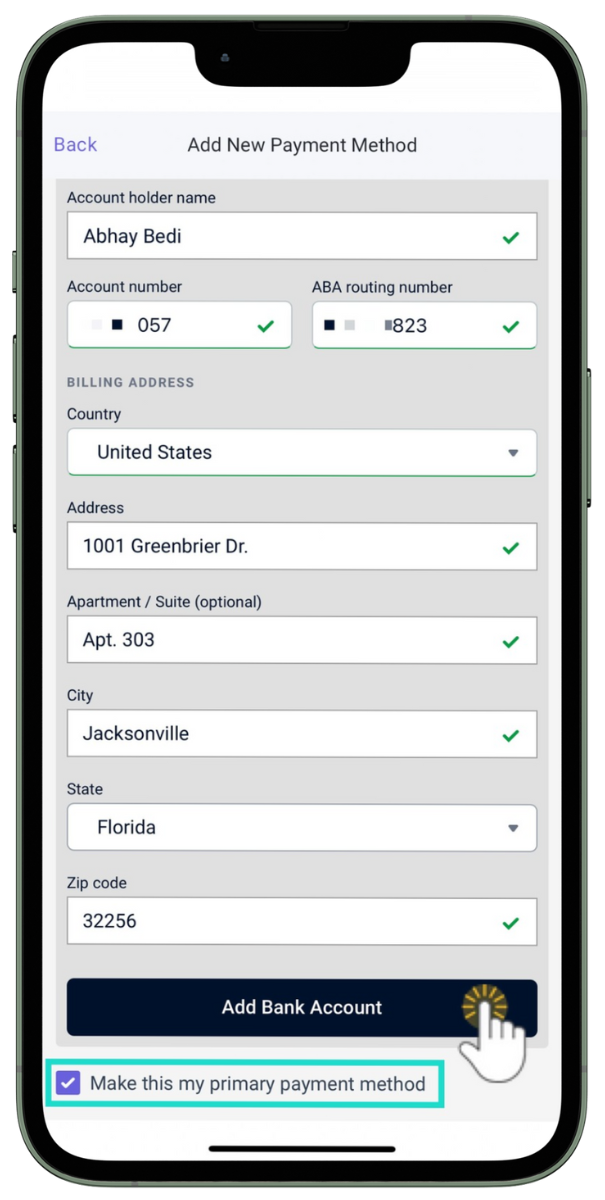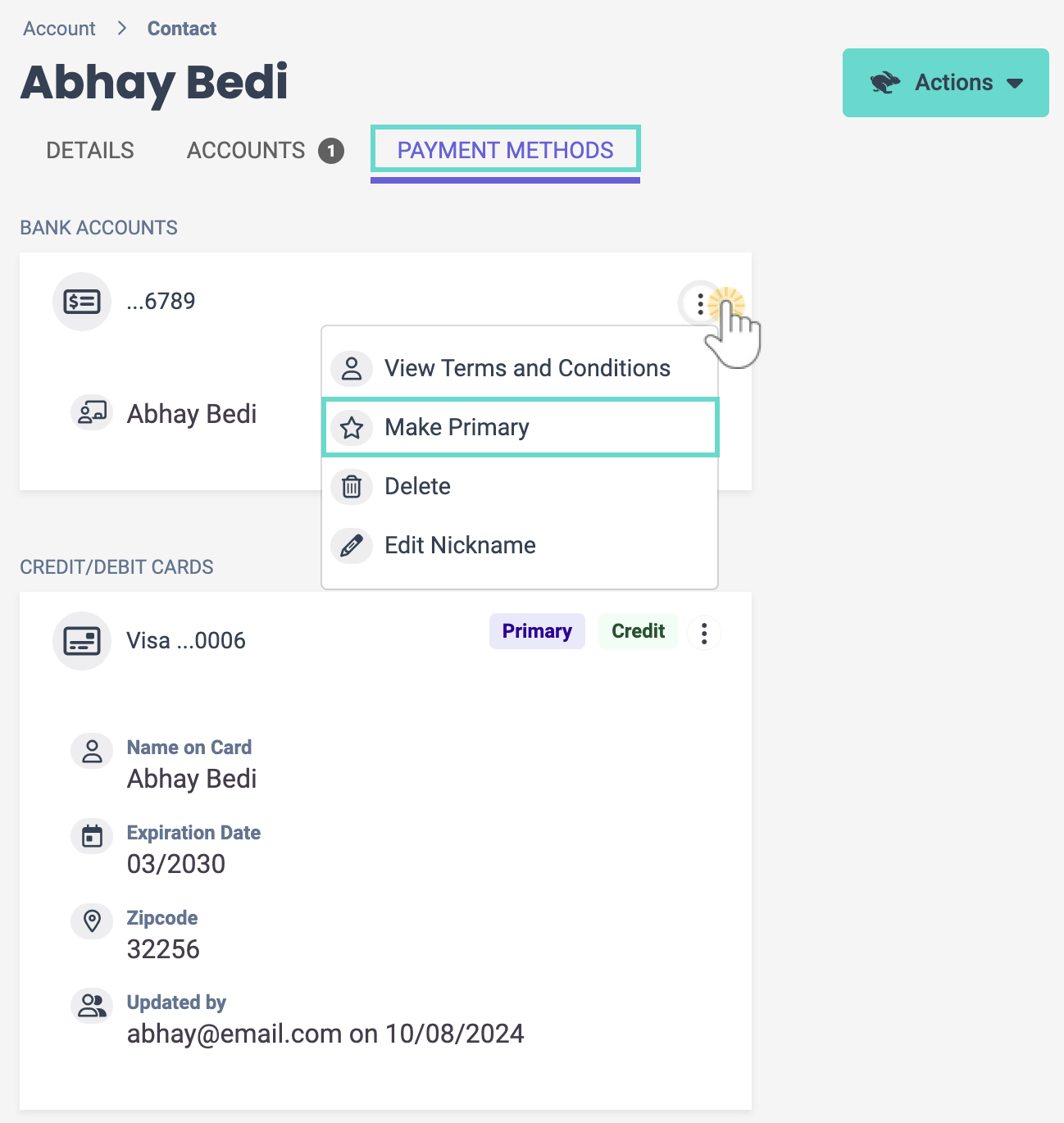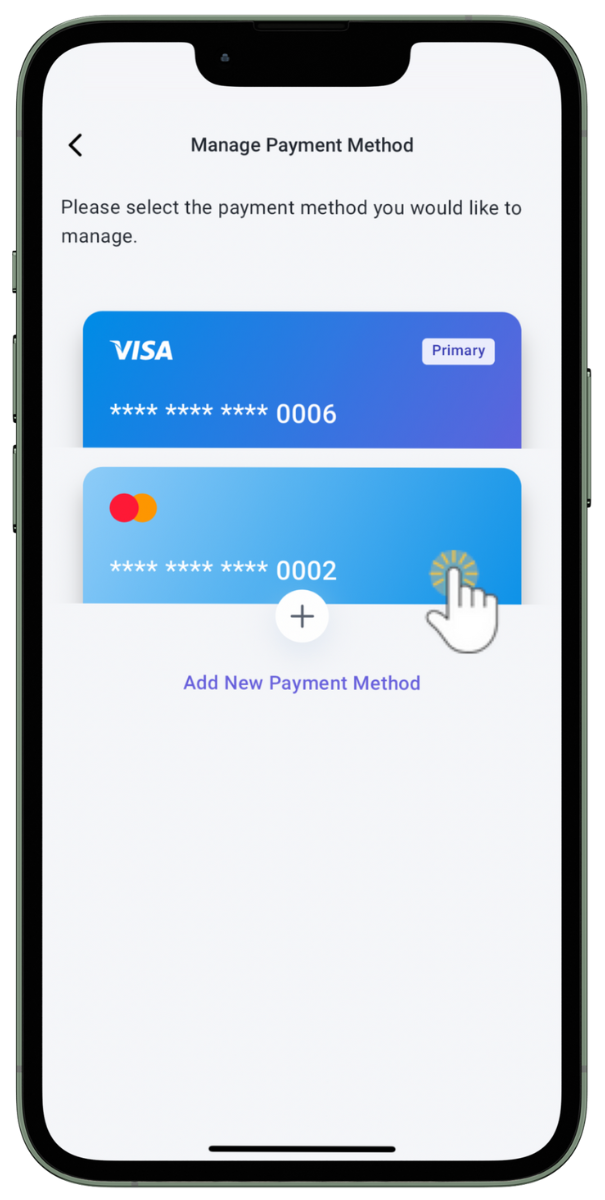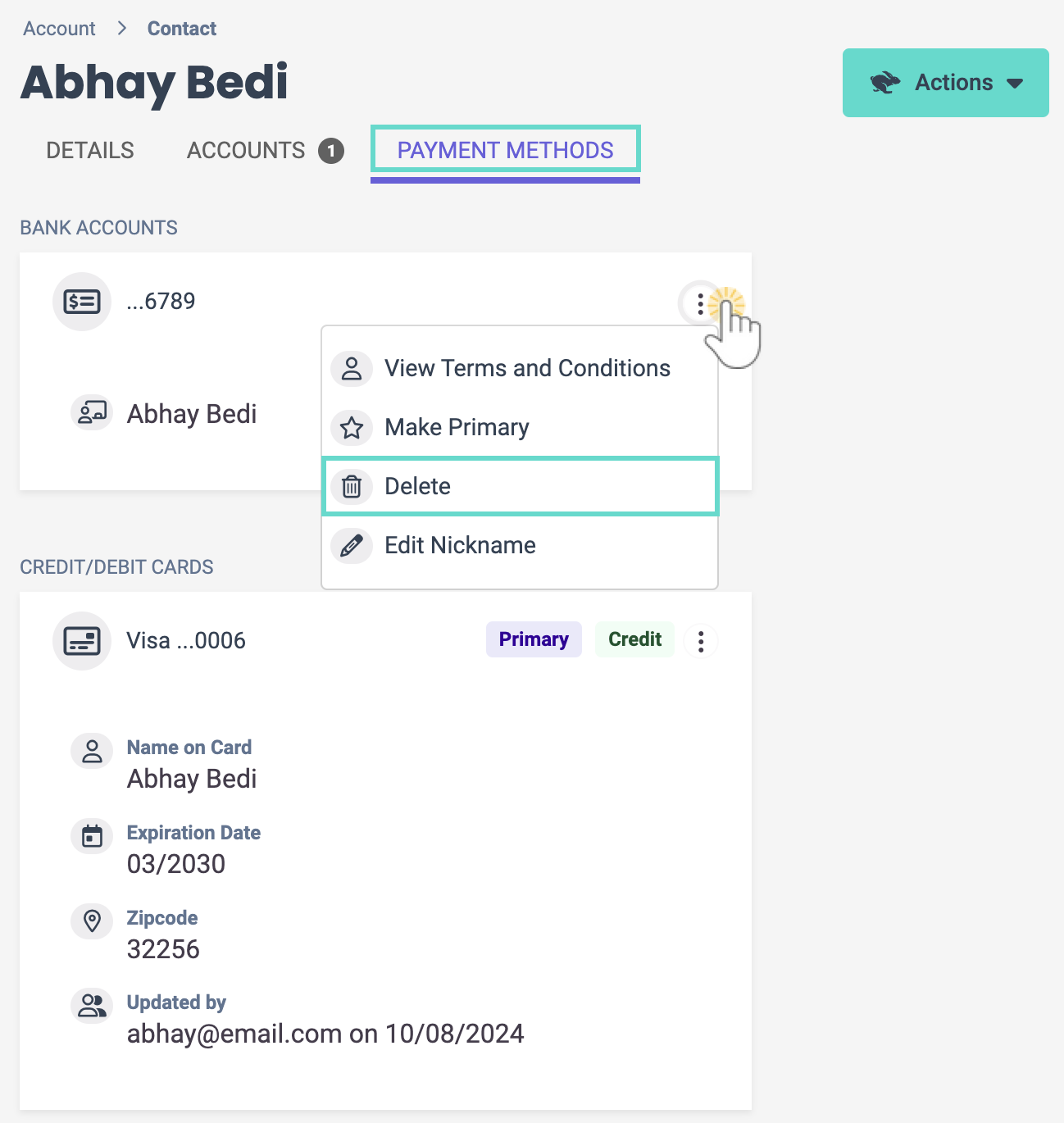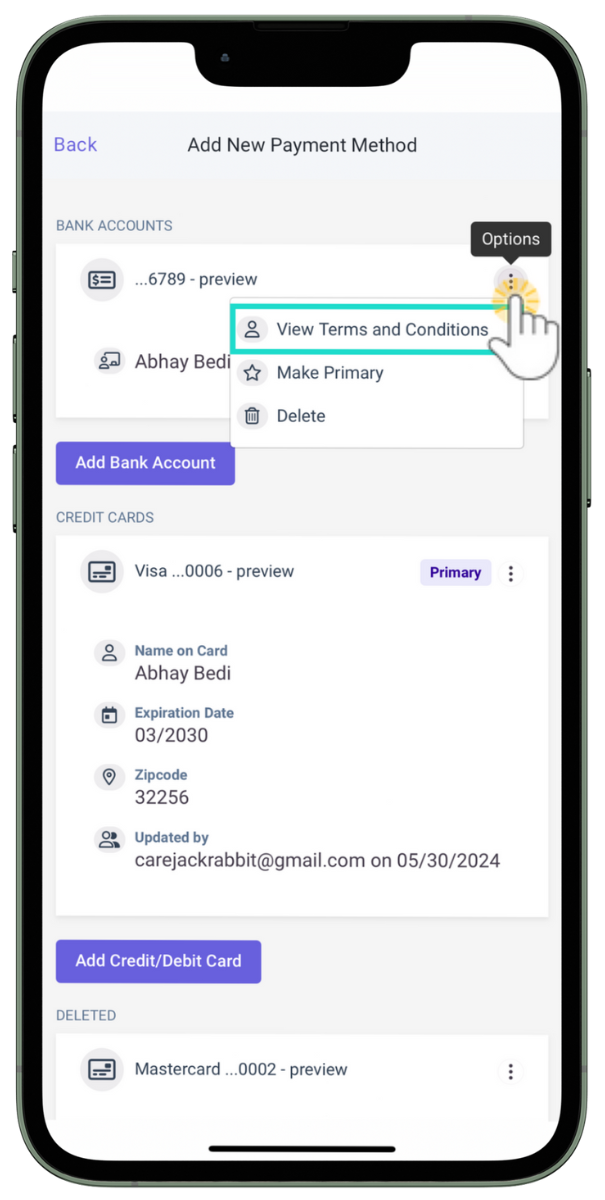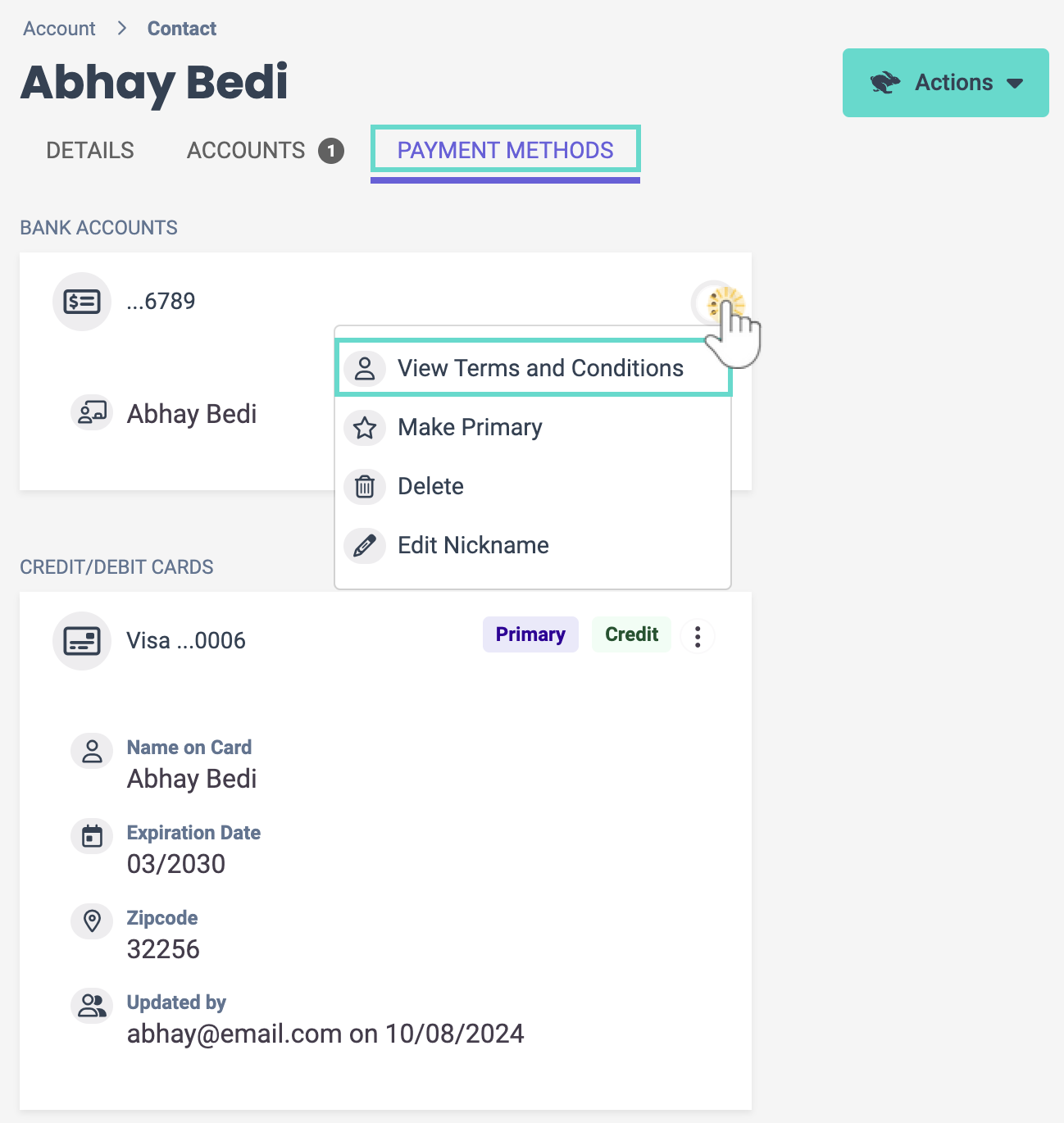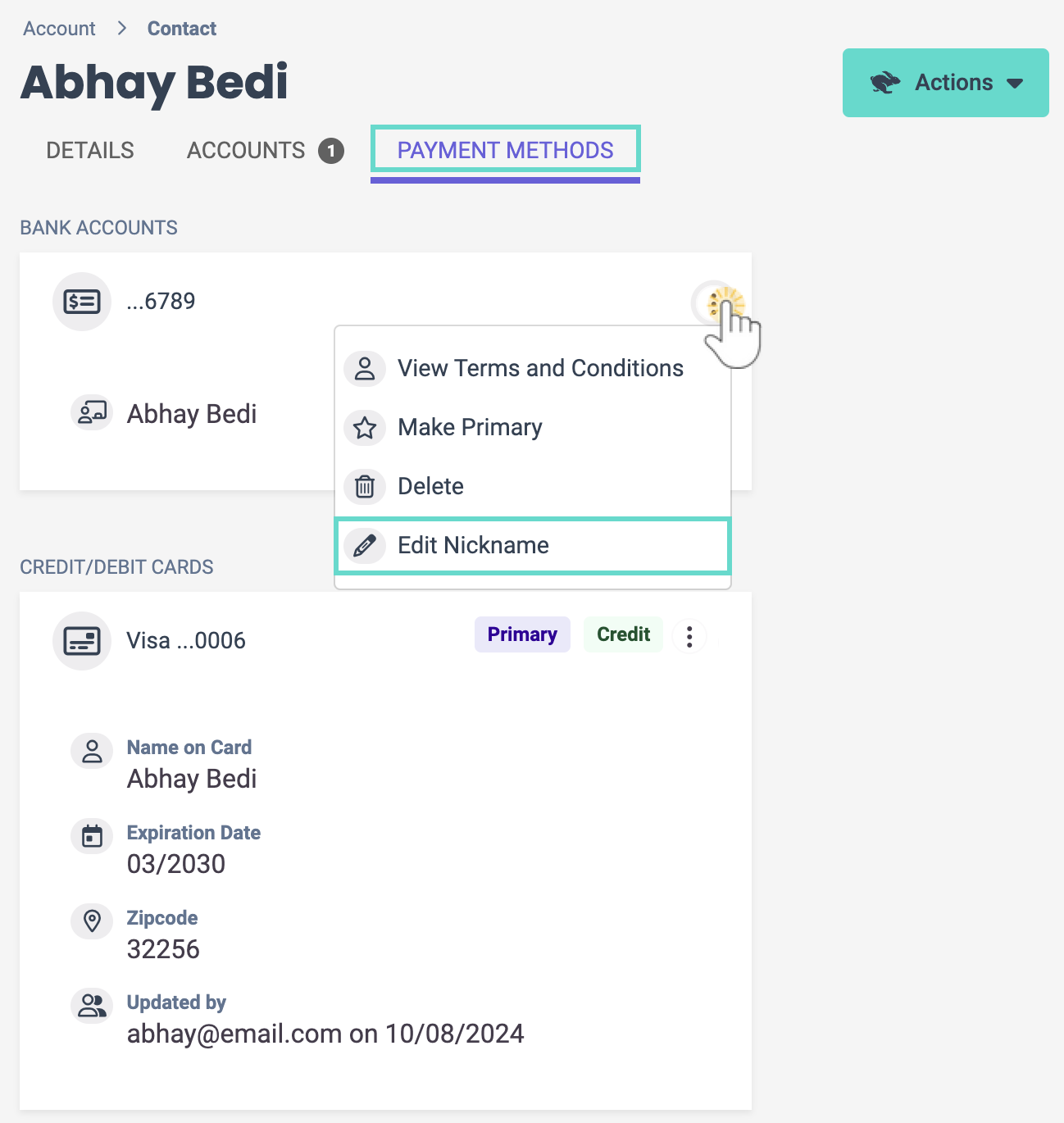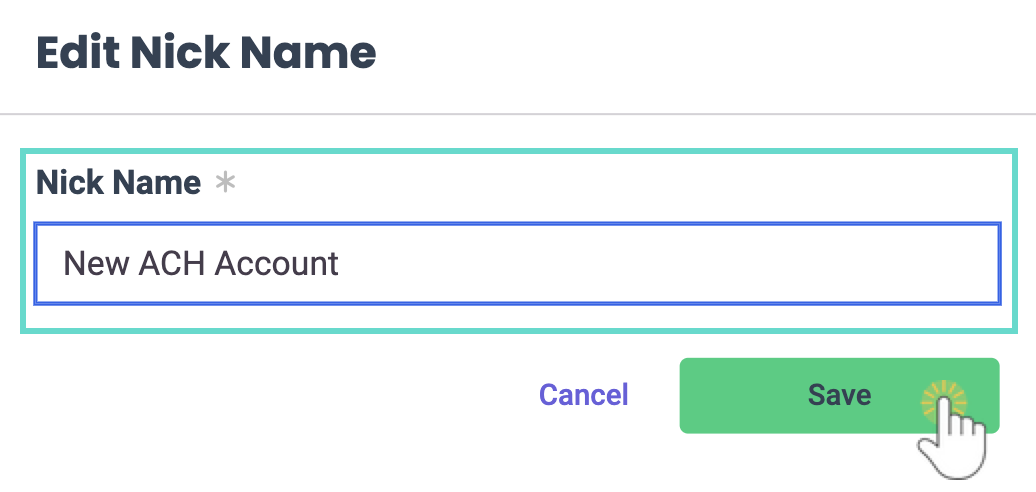If your organization accepts online ePayments through Jackrabbit Pay, a contact can add and manage payment methods directly through their CircleTime™ mobile app. Owners, Administrators, and Site Administrators can also help manage these payment methods in Jackrabbit Care. When contacts use CircleTime to manage payment methods, they can:
- Add or remove payment methods at their convenience.
- See all payment methods added to their account and when they expire.
- Designate which payment method should be used as the primary one.
Send Payment Method Invite
A CircleTime user can add a payment method at any time, but you can also send an invite as a reminder. This sends an email prompting them to log in to Jackrabbit Care where they can then add their payment method.
- Go to Family Accounts (left menu) > Profiles card > View # Active Family Accounts.
- Select the family card and click the contact, then go to their Payment Methods tab.
- Click Send Payment Method Invite.

Add a Payment Method in CircleTime
After downloading and signing in to CircleTime, a contact can add a payment method in two ways. If it is their first time adding a payment method, they can tap Set Payment Method or Manage Payment Methods. If they have already added a payment method, they only have the option to tap Manage Payment Methods. After a payment method is added, a confirmation email is immediately sent to the contact.
Set Payment Method
- Tap the Billing icon at the bottom of the screen, then tap Set Payment Method.
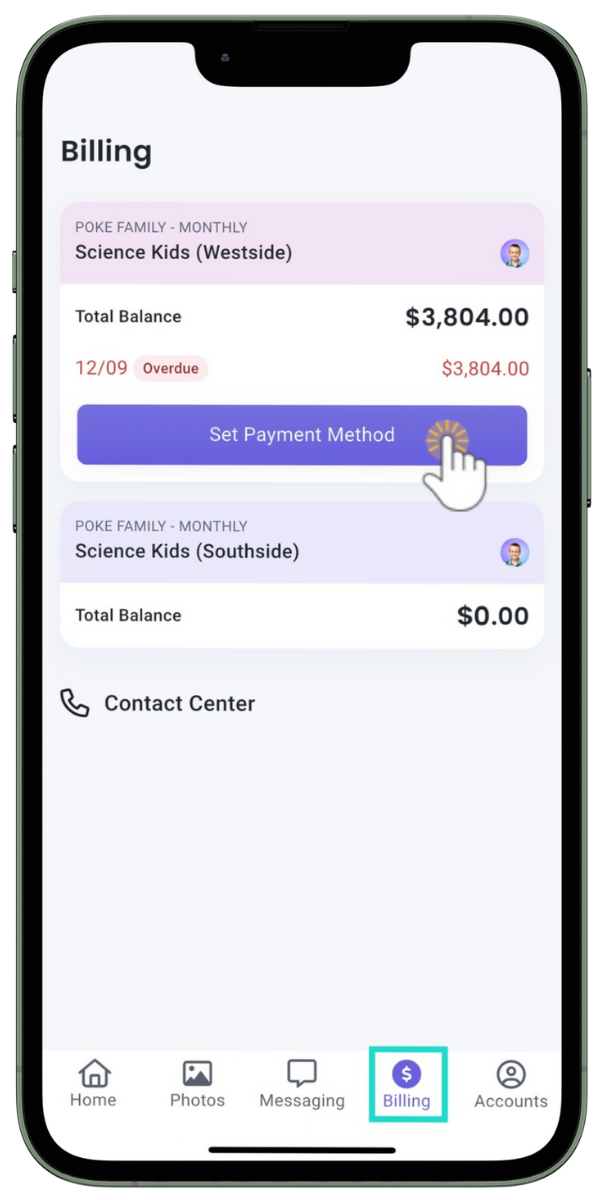
- Tap the payment amount and the payment method, then tap Add a Credit/Debit Card.
Note: On the next screen, the user can choose to add a bank account instead of a credit or debit card.
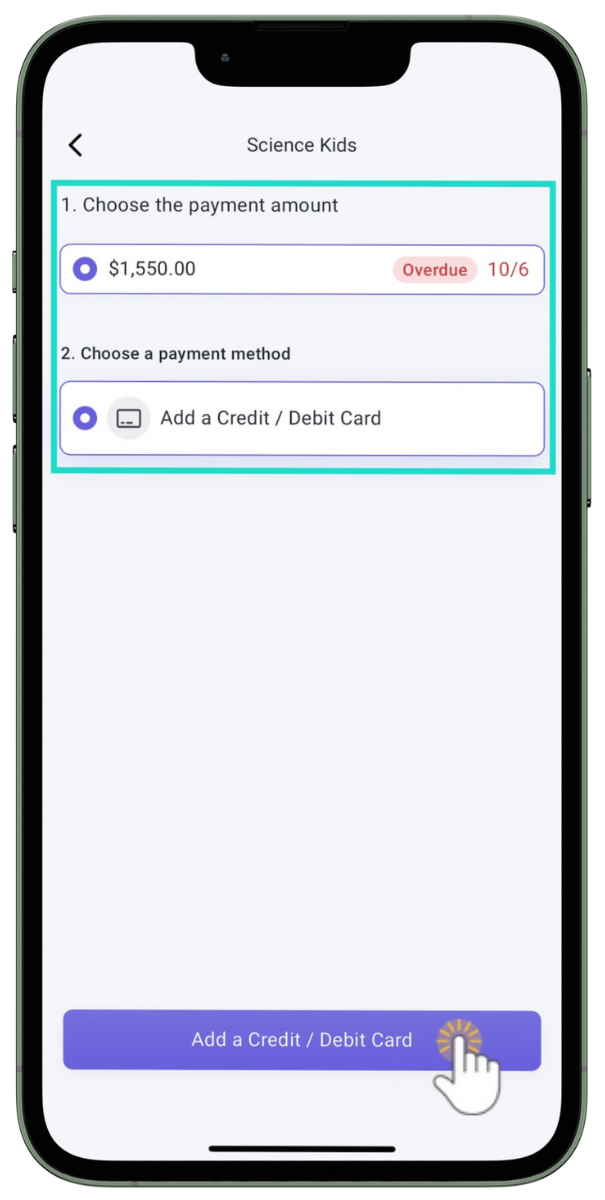
- Tap Add a Bank Account or Add a Credit/Debit Card.
- Read and tap I agree to the Terms and Conditions, then tap Continue.
- Enter the details for the payment method, then tap Add Bank Account or Add Credit Card.
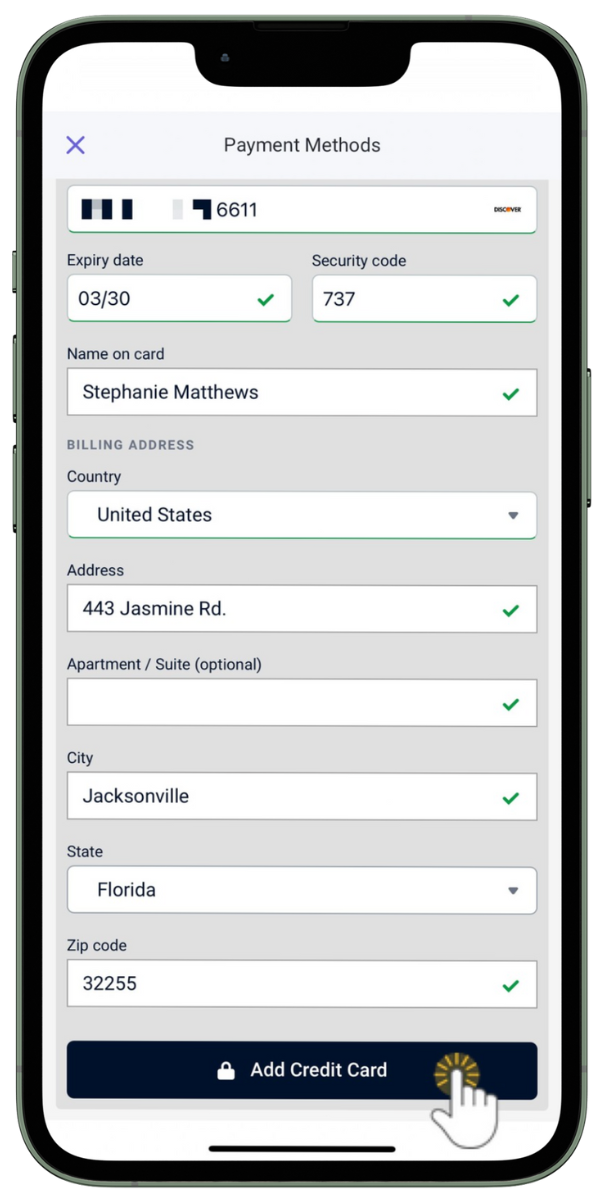
Manage Payment Methods
- Tap the Billing icon at the bottom of the screen.
- Tap the family's billing profile card, then tap Manage Payment Methods.
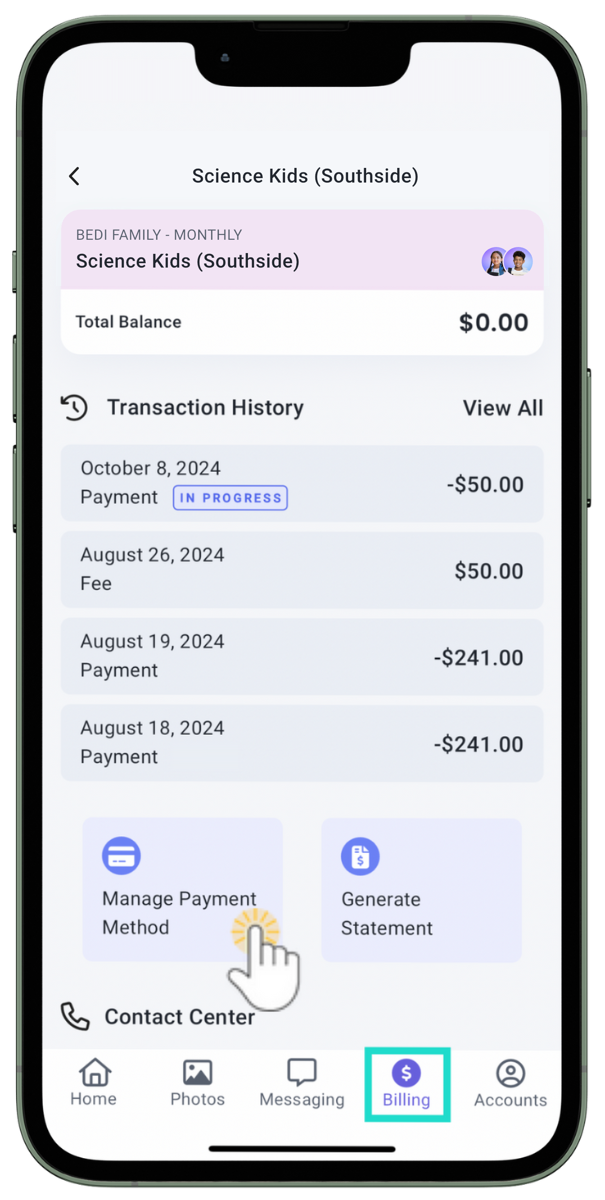
- Tap Add New Payment Method.
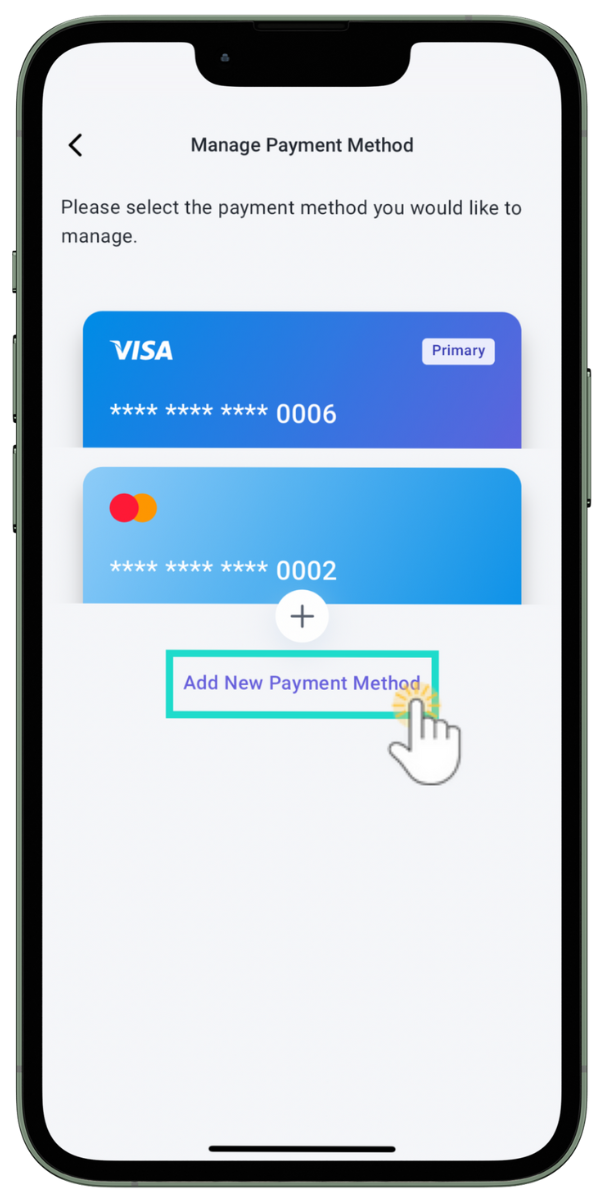
- Tap Add a Bank Account or Add a Credit/Debit Card.
- Read and tap I agree to the Terms and Conditions, then tap Continue.
- Enter the details for the payment method, then tap Add Bank Account or Add Credit Card.
Note: Select Make this my primary payment method to set the new payment method as the default one.
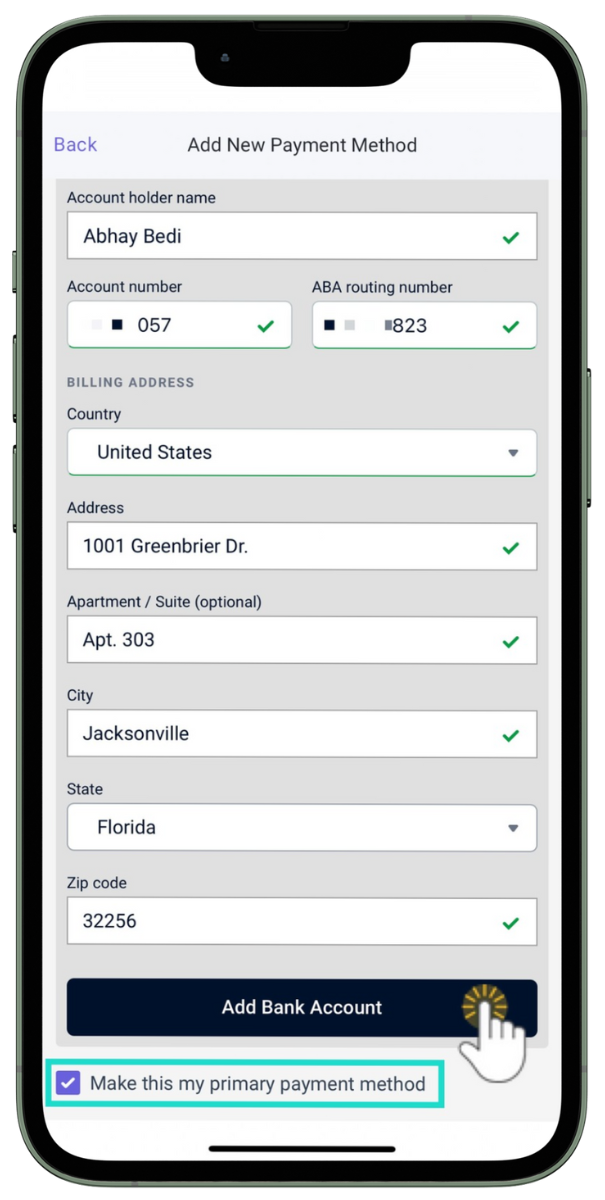
Change the Primary Payment Method
CircleTime users, along with Owners, Administrators, and Site Administrators, can change the primary payment method on file. Before attempting to change the primary payment method, be sure to add a second payment method to designate as the primary one.
As a Contact in CircleTime
- Tap the Billing icon at the bottom of the screen.
- Tap the family's billing profile card, then tap Manage Payment Methods.
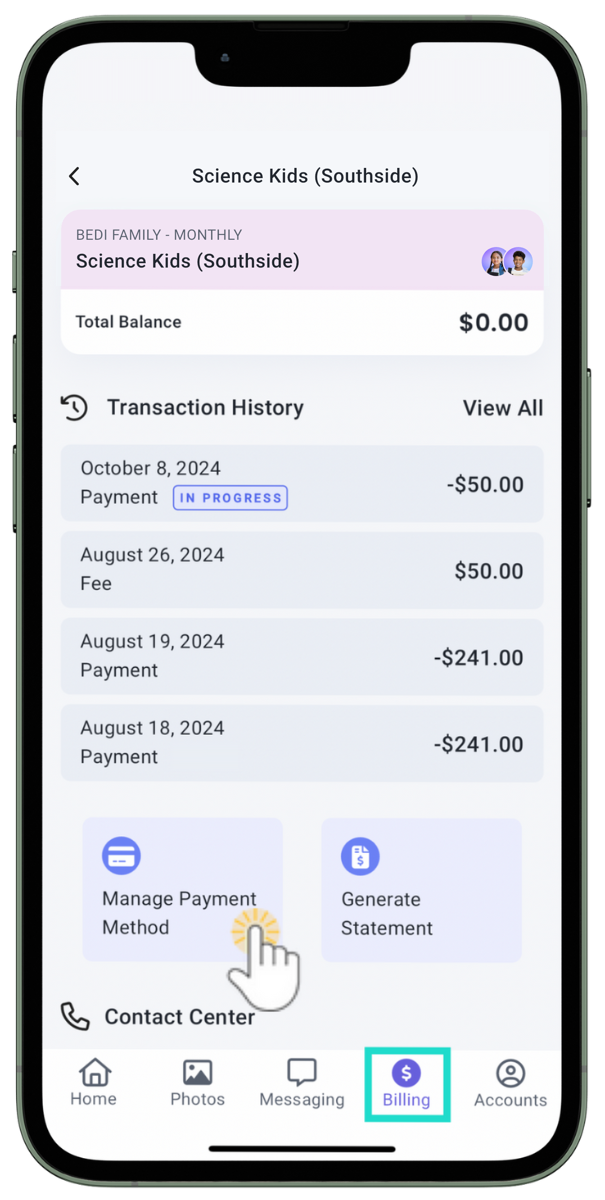
- Tap Add New Payment Method.
- Go to the Options icon
 on the new primary payment method and tap Make Primary.
on the new primary payment method and tap Make Primary.
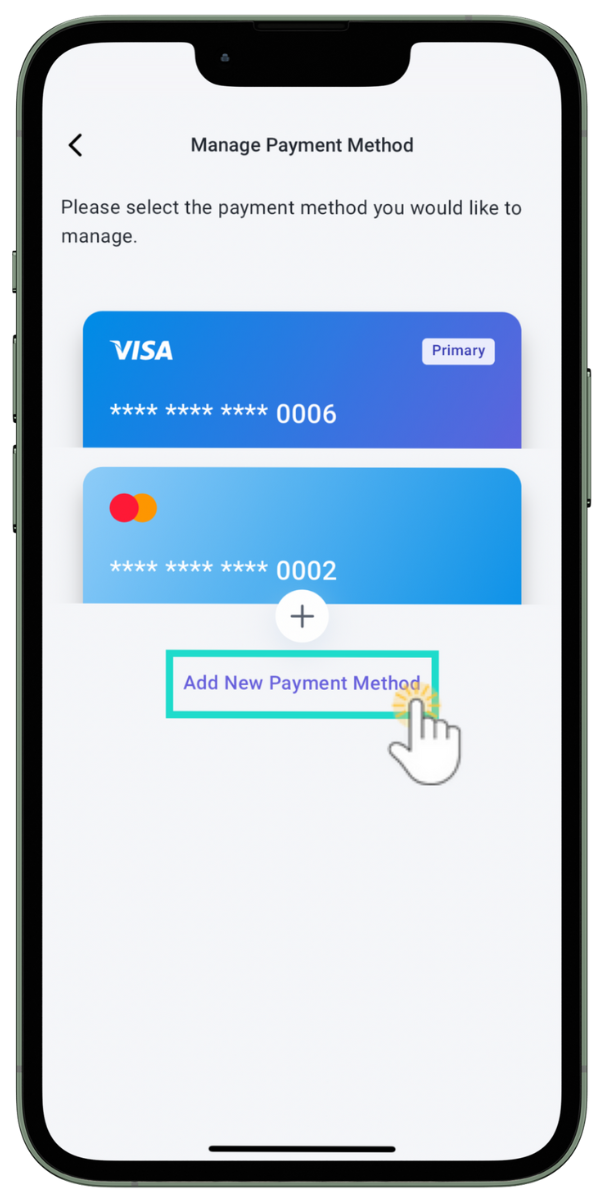


As a Team Member in Jackrabbit Care
- Go to Family Accounts (left menu) > Profiles card > View # Active Family Accounts.
- Select the family and then the contact with the payment methods on file. Go to the Payment Methods tab.
- Go to the Options icon
 on the new primary payment method and click Make Primary.
on the new primary payment method and click Make Primary.
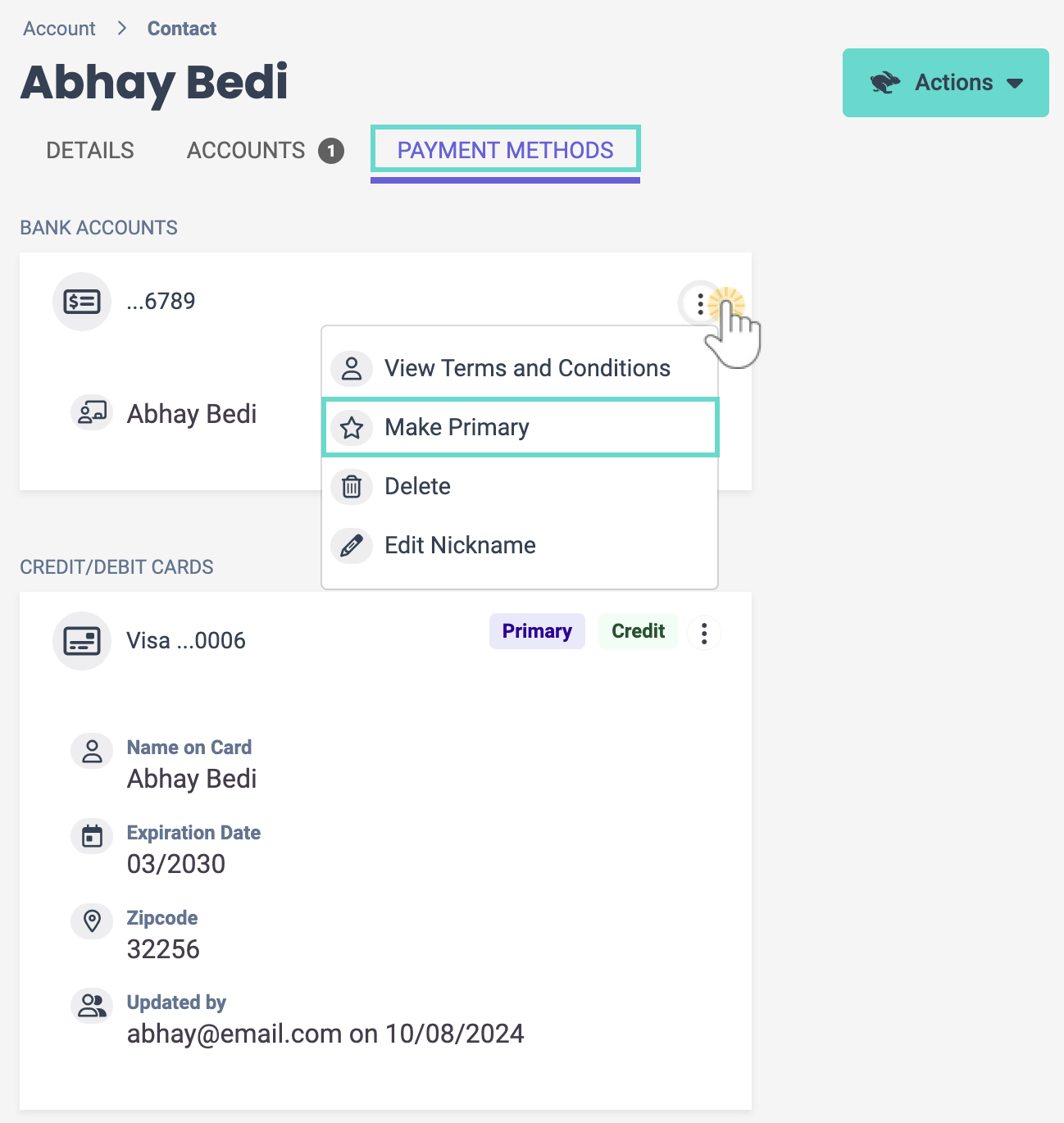
Delete Payment Methods
CircleTime users, along with Owners, Administrators, and Site Administrators, can remove payment methods from a contact's account.
As a Contact in CircleTime
- Tap the Billing icon at the bottom of the screen.
- Tap the family's billing profile card, then tap Manage Payment Methods.
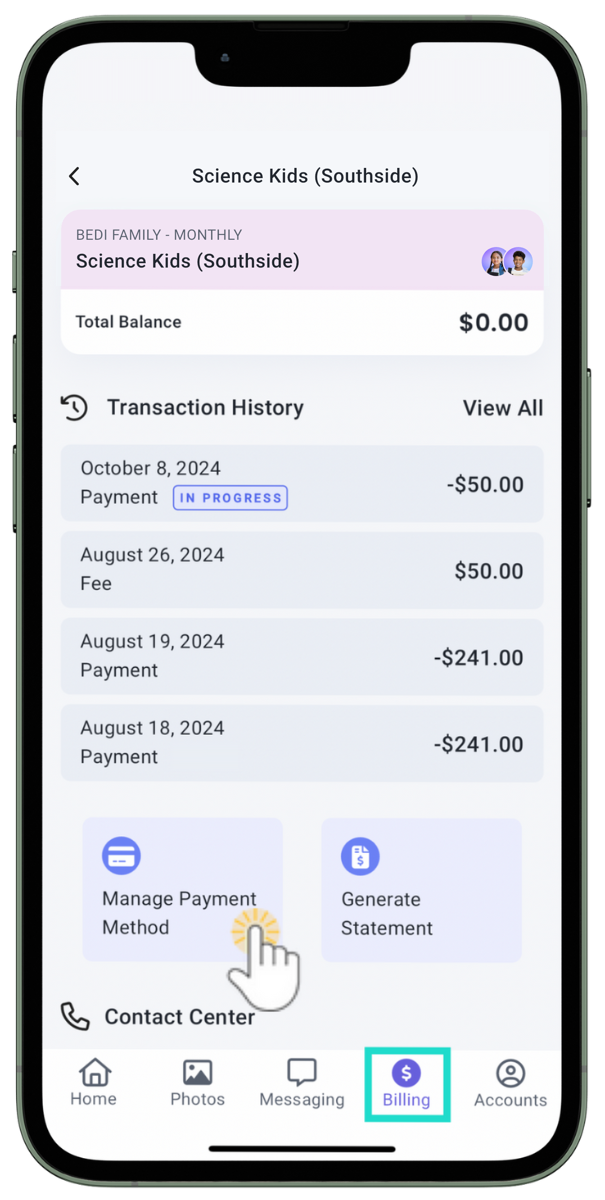
- Tap a current payment method to see more details, then tap the trash can icon
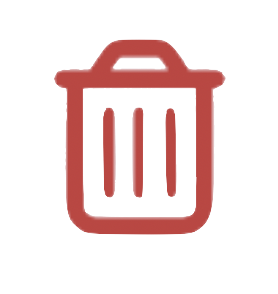 to remove it.
to remove it.
Note: Primary payment methods cannot be removed.
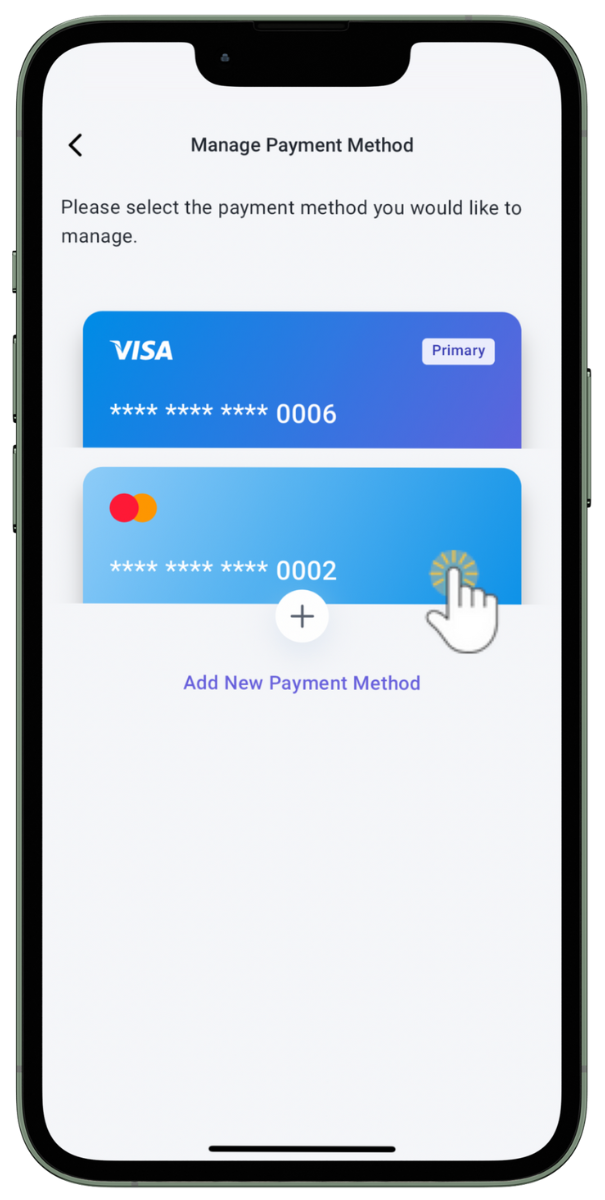

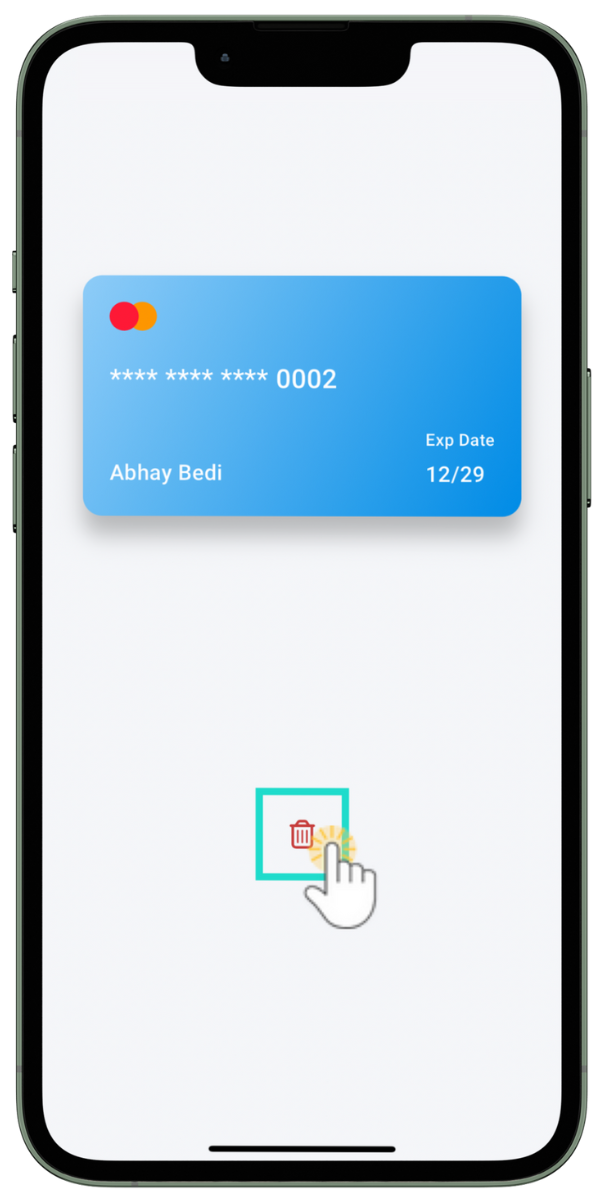
- Tap Remove Payment Method to finish removing the payment method from the account.
As a Team Member in Jackrabbit Care
- Go to Family Accounts (left menu) > Profiles card > View # Active Family Accounts.
- Select the family and then the contact with the payment methods on file. Go to the Payment Methods tab.
- Go to the Options icon
 on the payment method you want to delete and click Delete.
on the payment method you want to delete and click Delete.
Note: Primary payment methods cannot be removed.
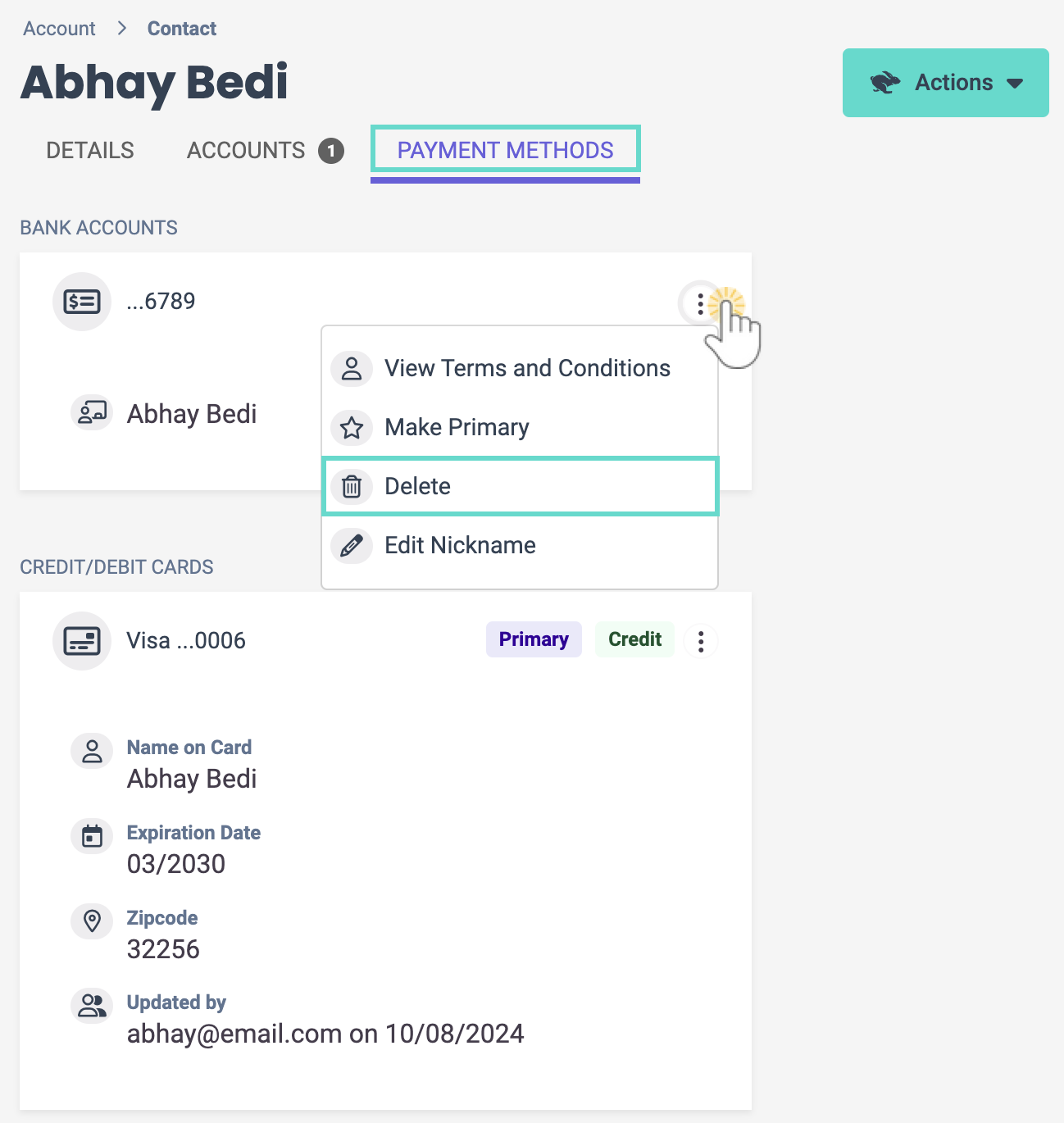
View Terms and Conditions
When a CircleTime user adds a payment method, they must agree to the terms and conditions. The details of those terms and conditions can later be viewed by either the user who agreed to them or an Owner, Administrator, or Site Administrator.
As a Contact in CircleTime
- Tap the Billing icon at the bottom of the screen.
- Tap the family's billing profile card, then tap Manage Payment Methods.
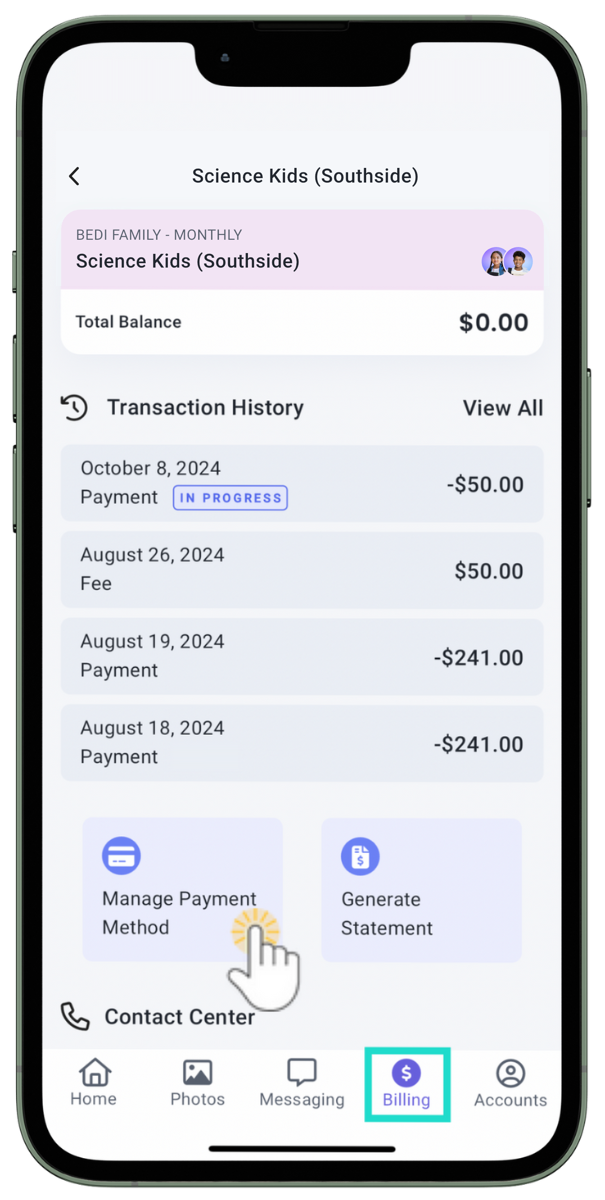
- Tap Add New Payment Method.
- Go to the Options icon
 on any payment method and tap View Terms and Conditions.
on any payment method and tap View Terms and Conditions.
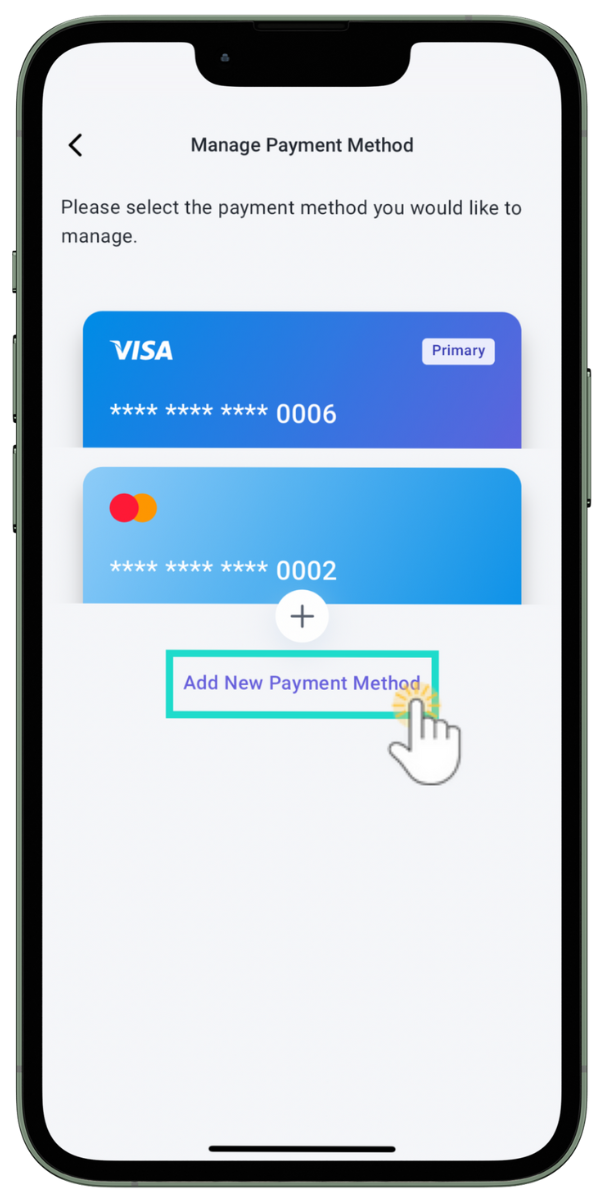

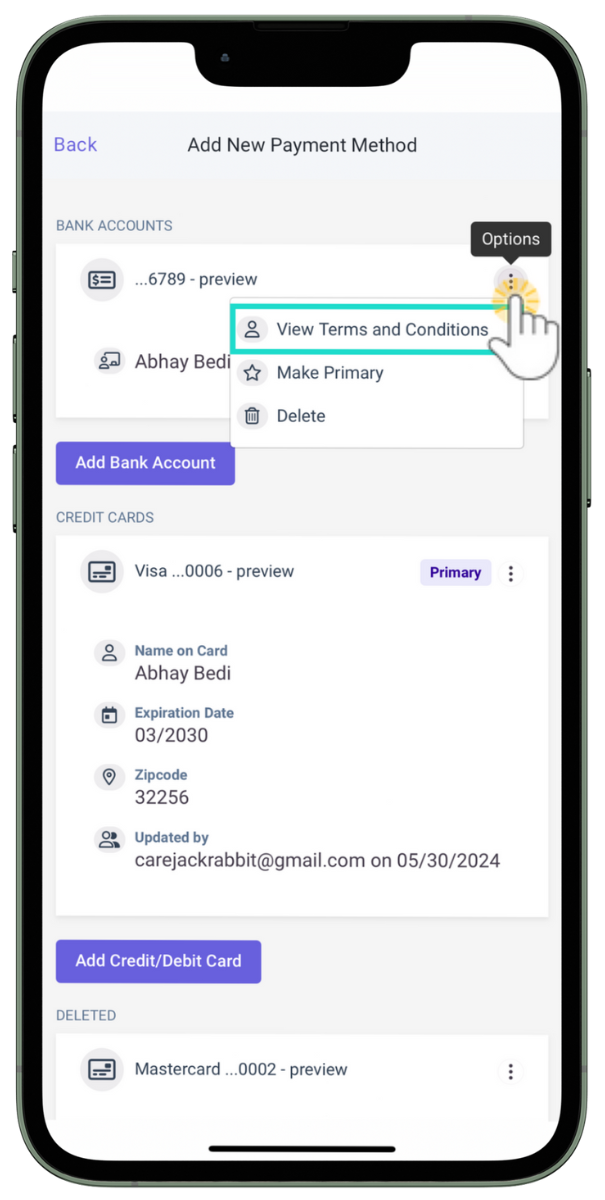
As a Team Member in Jackrabbit Care
- Go to Family Accounts (left menu) > Profiles card > View # Active Family Accounts.
- Select the family and then the contact with the payment method on file. Go to the Payment Methods tab.
- Go to the Options icon
 on the payment method and click View Terms and Conditions.
on the payment method and click View Terms and Conditions.
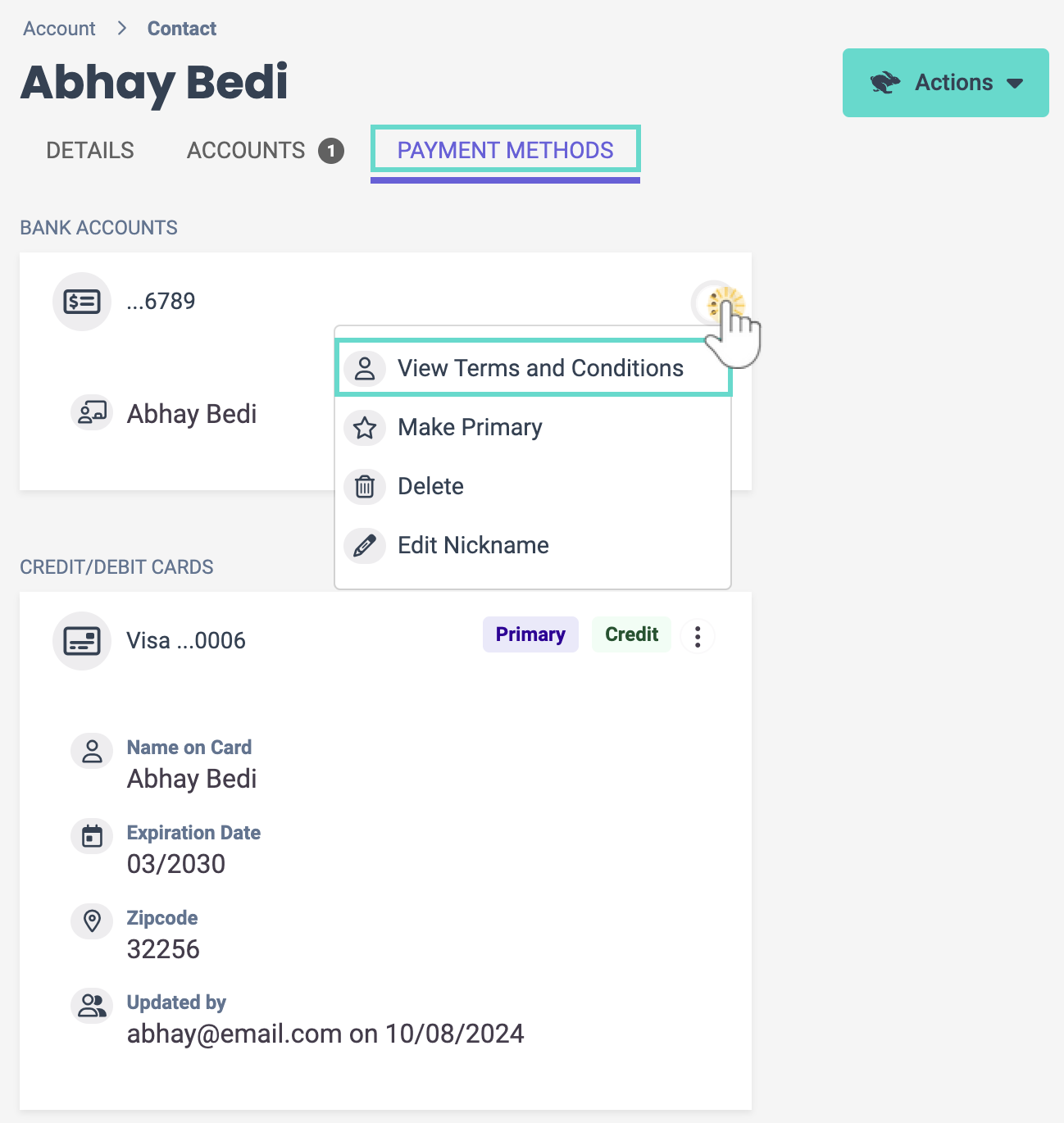
Edit Nicknames for Payment Methods
Only Owners, Administrators, and Site Administrators can edit payment method nicknames in Jackrabbit Care. When editing a payment method's nickname, the nickname is visible in both Jackrabbit Care and CircleTime.
- Go to Family Accounts (left menu) > Profiles card > View # Active Family Accounts.
- Select the family and then the contact with the payment method on file. Go to the Payment Methods tab.
- Go to the Options icon
 on the payment method and click Edit Nickname.
on the payment method and click Edit Nickname.
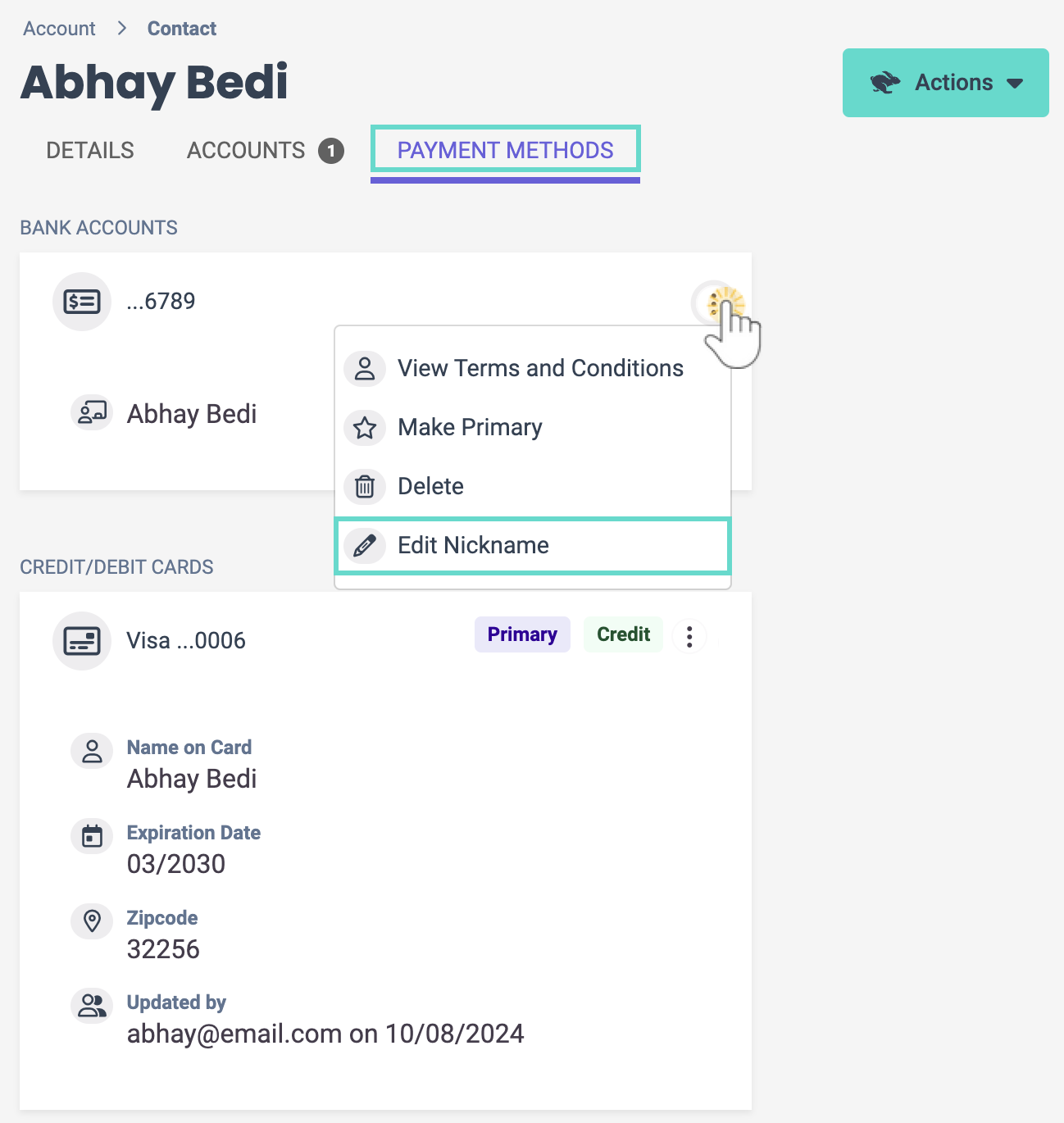
- Enter the new nickname and click Save. The new name will instantly appear on the payment method card in Jackrabbit Care and when the contact goes to Manage Payment Methods in CircleTime.