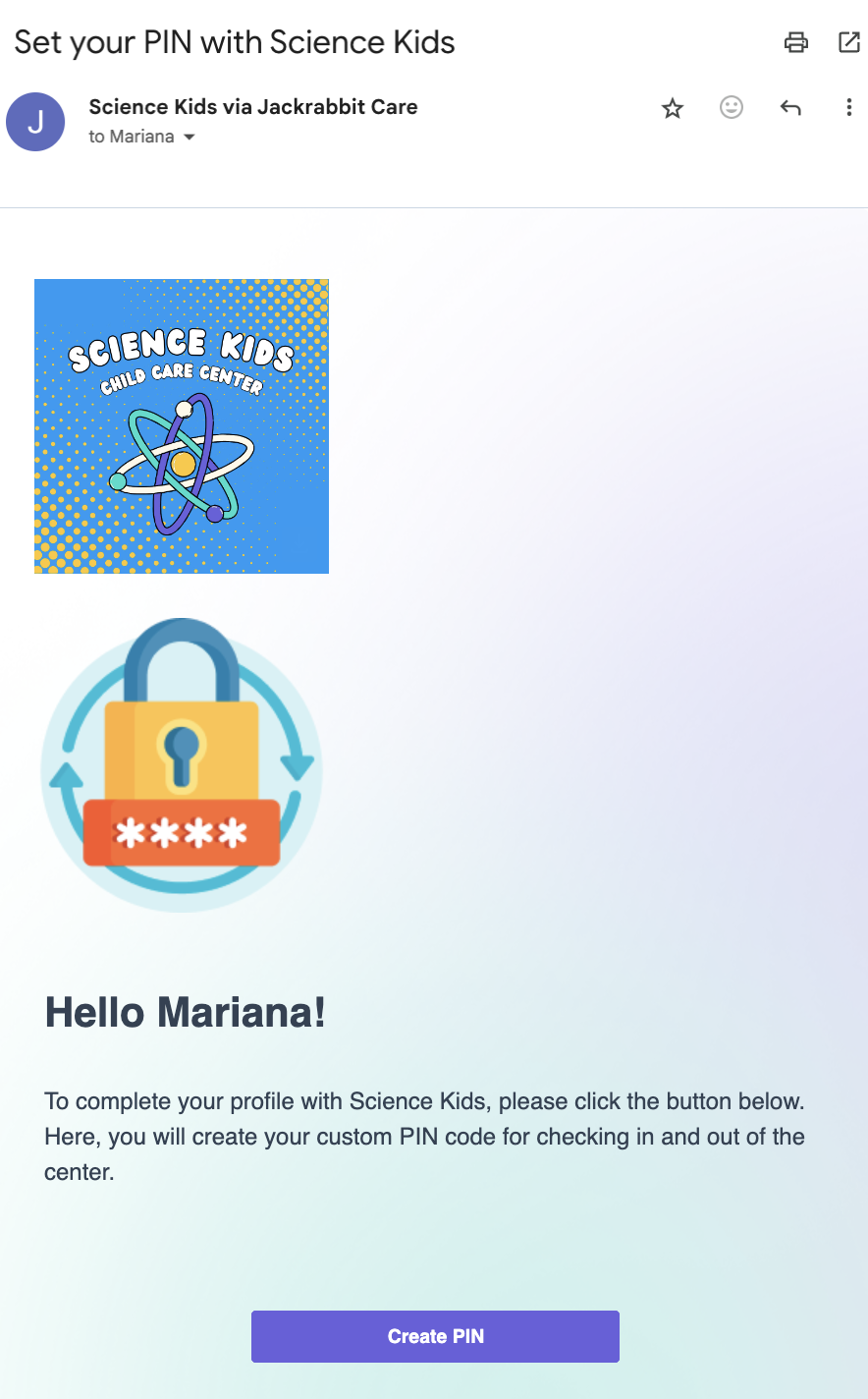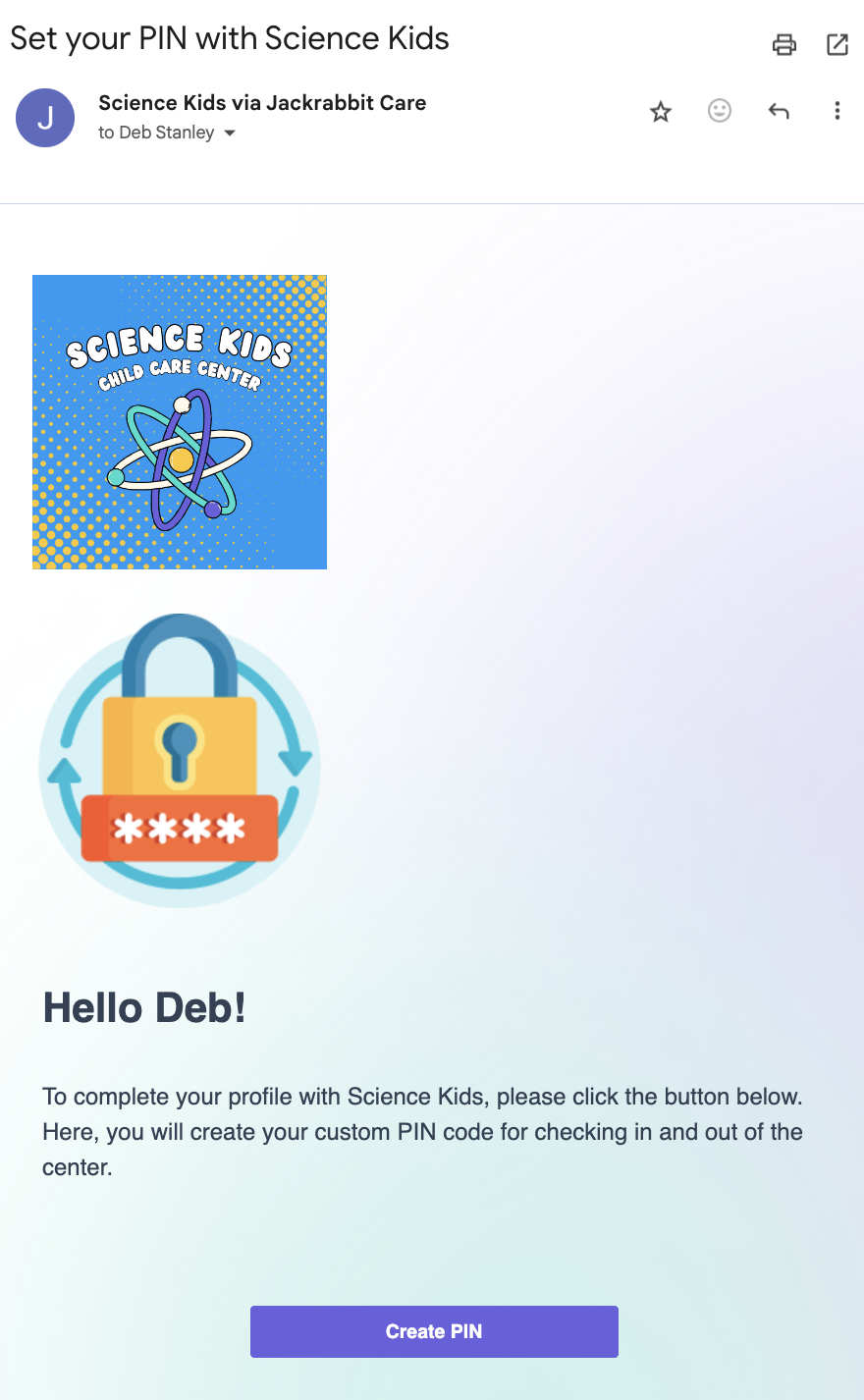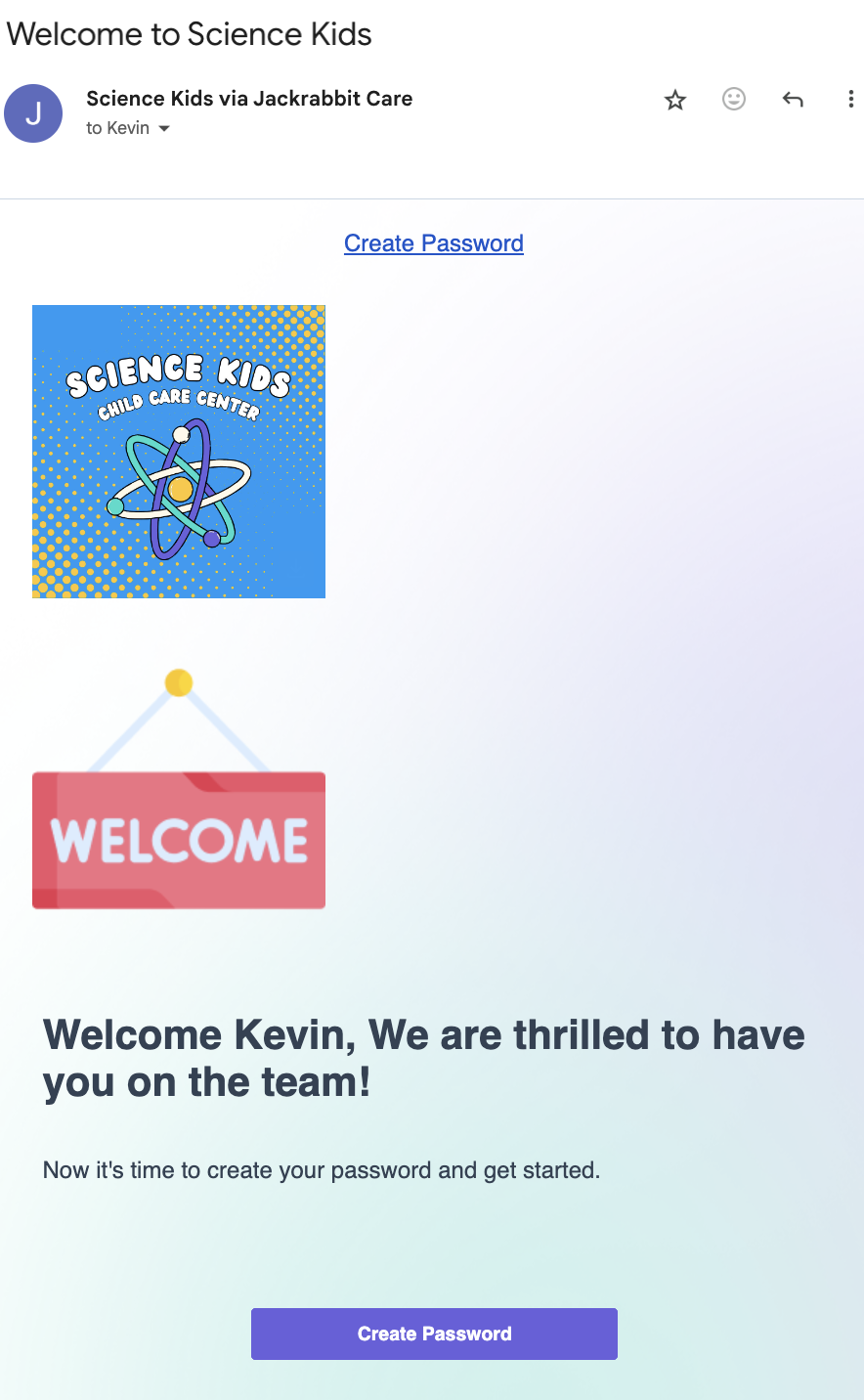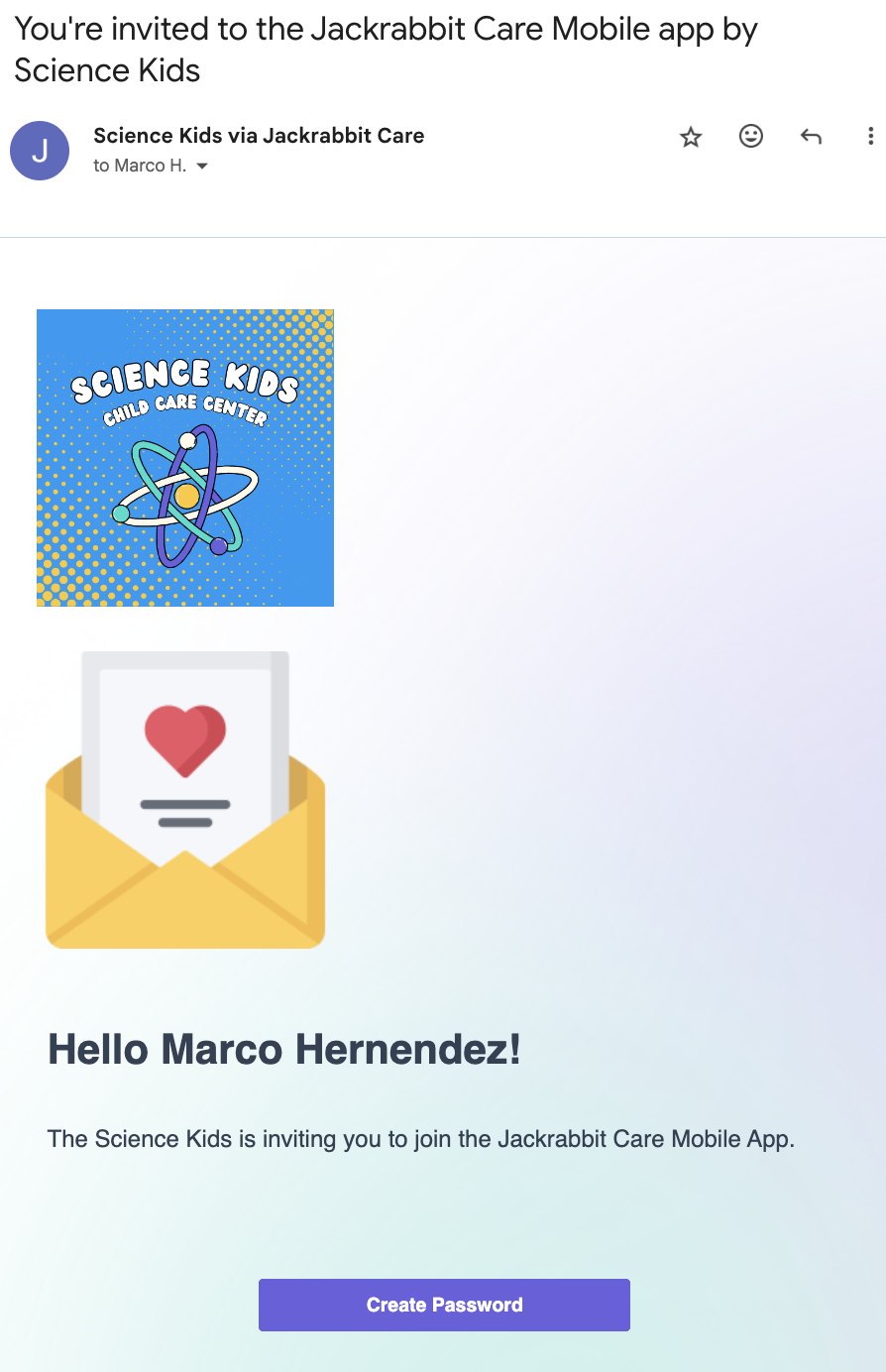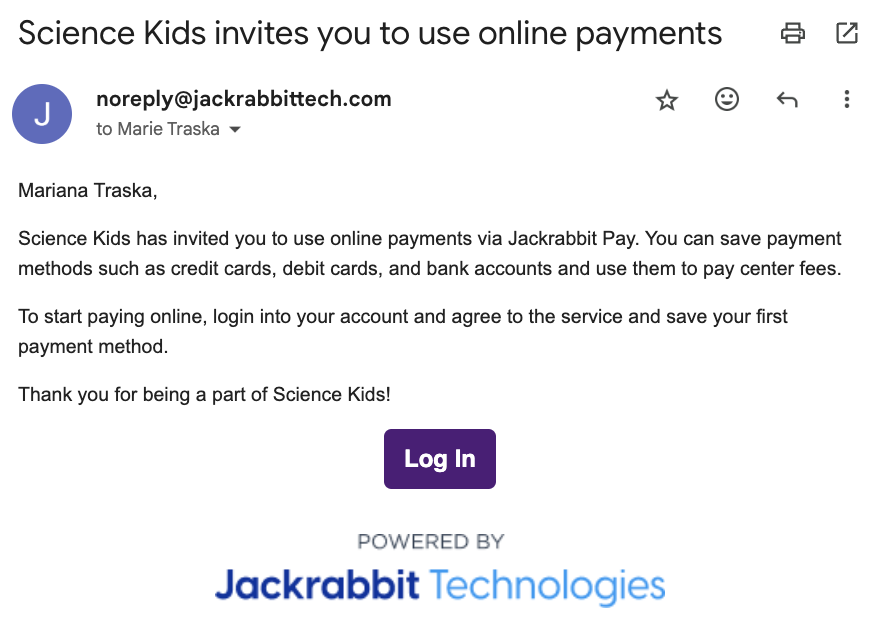When using various features in the Jackrabbit Care system and its mobile apps, team members and families receive emails and push notifications on their mobile devices. Discover the different types of notifications that are sent and how to manage them.
Email Address Verification
When a new contact is created for a family, they may be sent an email to verify their email address. Contact the Jackrabbit Care team to adjust turning these emails on or off.
To resend a verification email:
- Go to Family Accounts (left menu) > Profiles card > View # Active Family Accounts.
- Click on the family name and then the contact who needs an email resent.
- See the email associated with the contact's account. An email is unverified if a warning badge
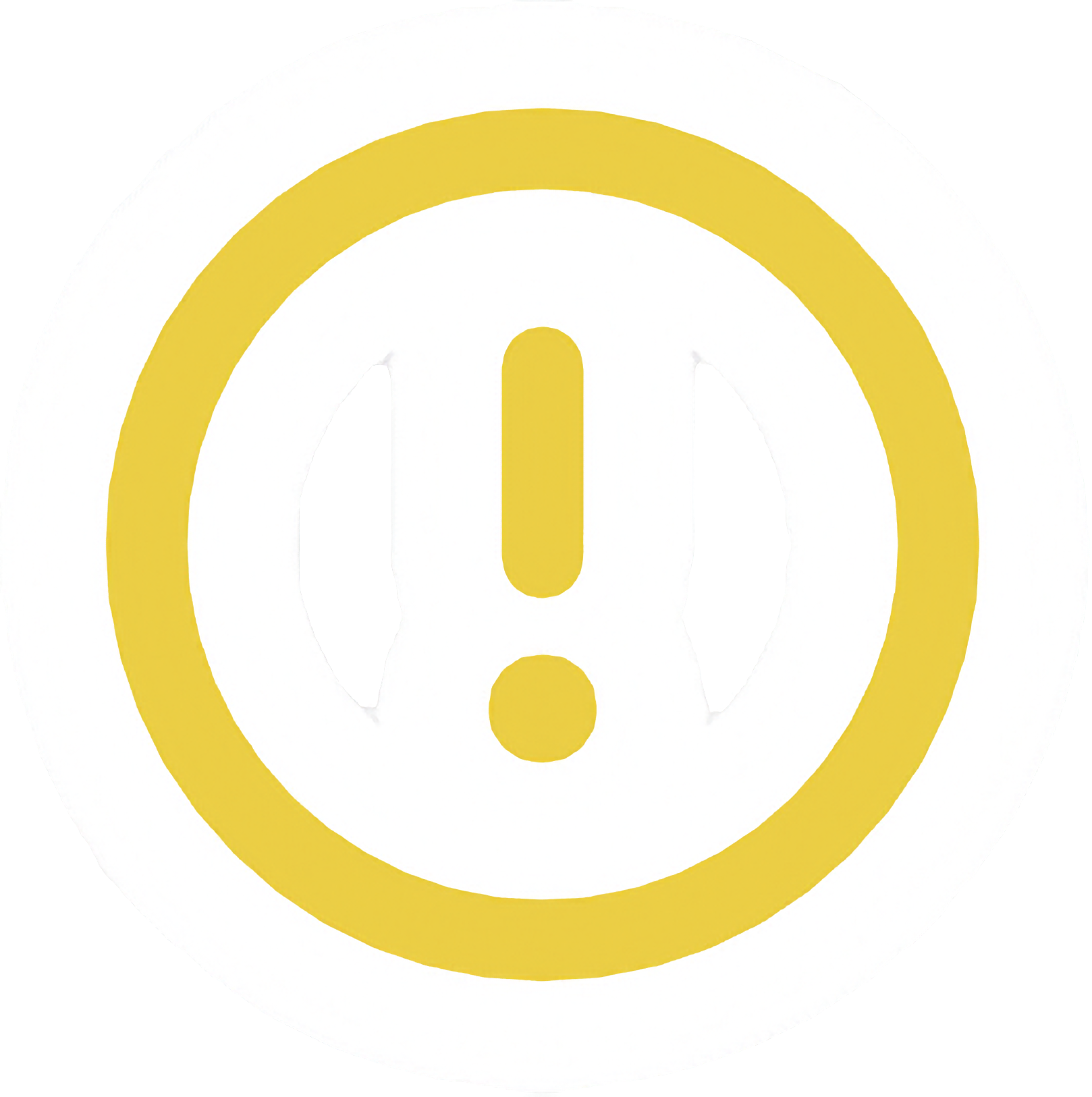 appears next to it.
appears next to it. - Verify the email by clicking it and then clicking Resend Verification Email.

PIN Code
To Families
When a new Legal Guardian or Authorized Pickup is added to a family, they may be sent an email to create a PIN code for checking in and out of the Kiosk. Contact the Jackrabbit Care team to adjust turning these emails on or off.
To resend a PIN email:
- Go to Family Accounts (left menu) > Profiles card > View # Active Family Accounts.
- Click on the family name and then the contact who needs an email resent.
- Click PIN or Reset PIN, depending if the contact previously set a PIN.
To send a PIN email to all Legal Guardians and Authorized Pickups who have not set a PIN yet:
- Go to Family Accounts (left menu) > Profiles card > View Missing Information.
- Click PIN on the bar graph at the top of the page.
- Click Send PIN Email.
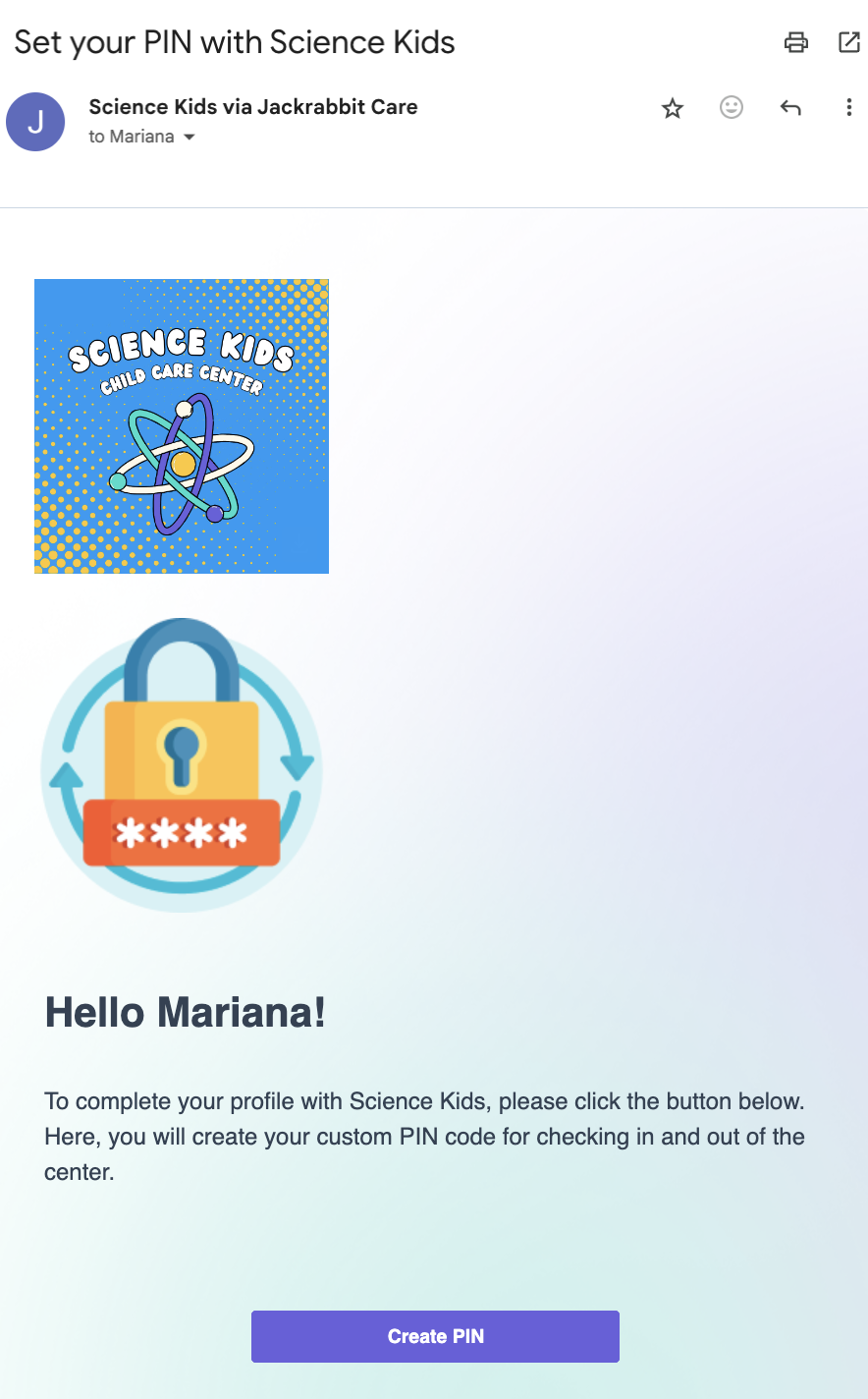
If already using CircleTime™, parents can view their existing PIN in the app by going to Accounts > View PIN, or set a new PIN if no PIN has been set yet.
To Team Members
PIN code emails for team members must be sent manually. Enable this feature by going to Settings (left menu) > Business Settings card > Manage Kiosk Settings and toggling Allow Team Members to the right (On).
To manually send or resend a PIN email:
- Go to Teachers & Staff (left menu) > Profiles card > View All Team Members.
- Click on the team member who needs a PIN email sent.
- Click PIN or Reset PIN, depending if the team member previously set a PIN.
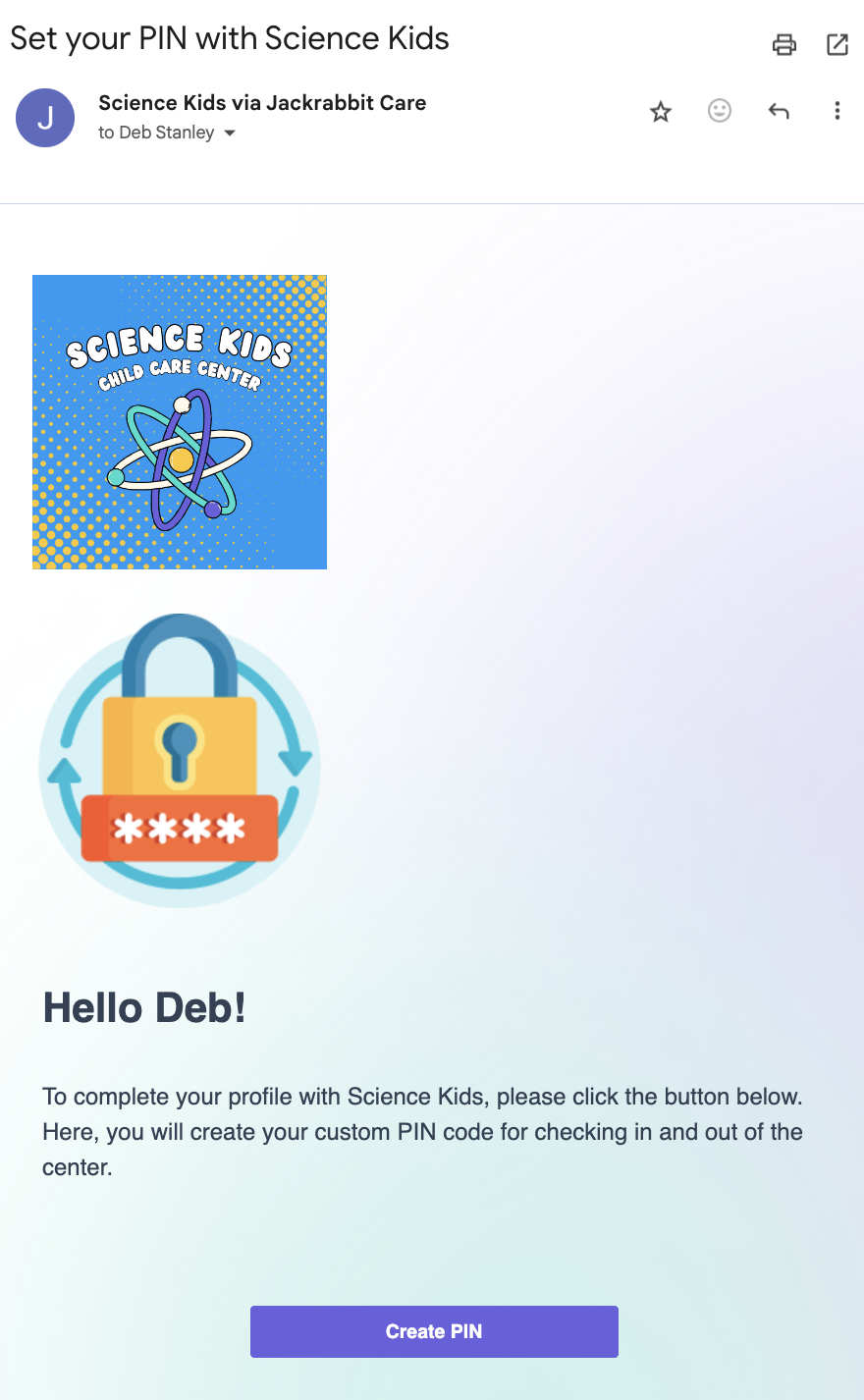
Create Password
Every team member receives a basic welcome email, inviting them to create a password for signing in to Jackrabbit Care.
To resend a password email:
- Go to Teachers & Staff (left menu) > Profiles card > View All Team Members.
- Click on the team member who needs an email resent.
- Click Reset Password.
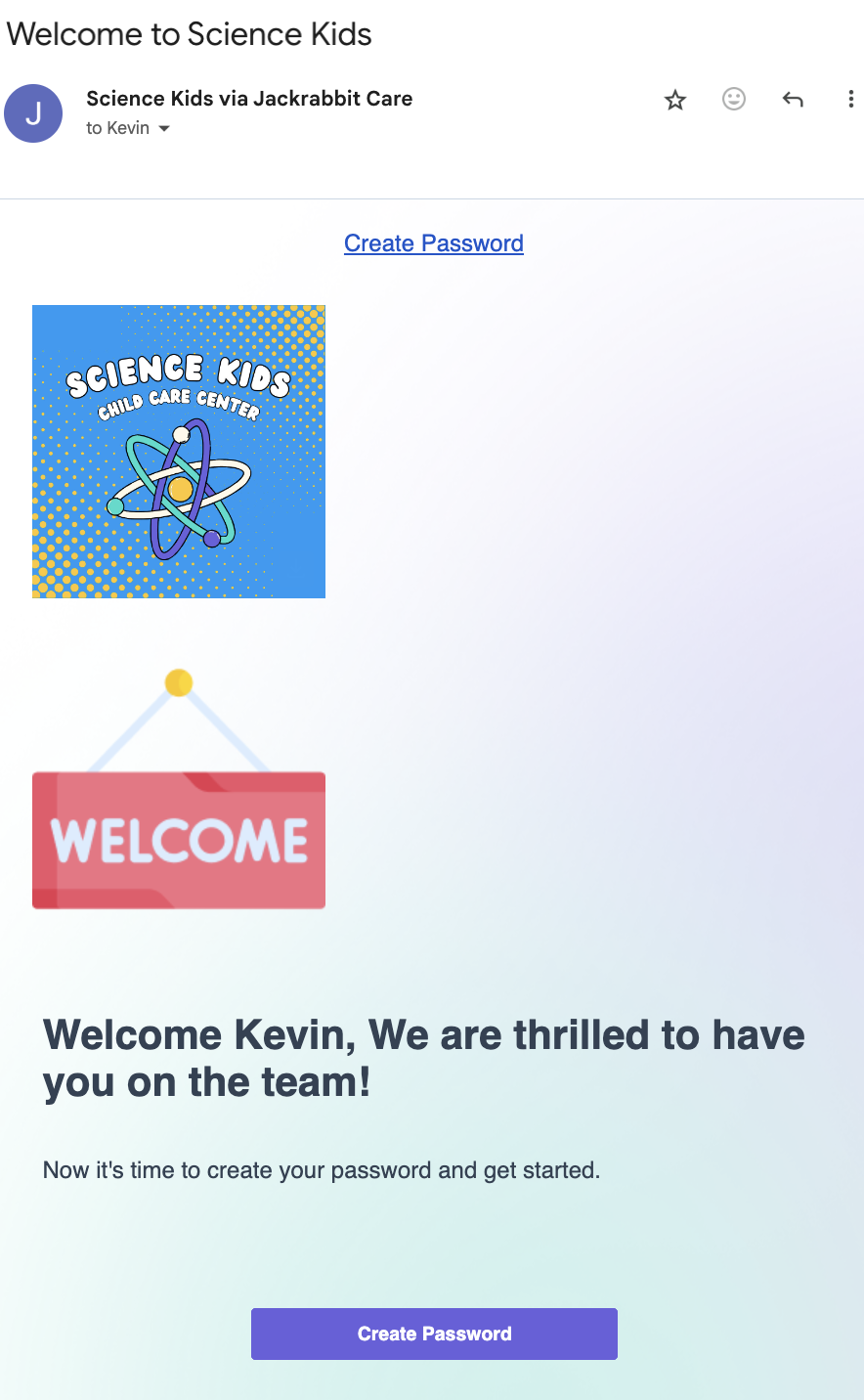
Enrollment Emails
To Families
Once a child's Online Registration form is approved and they are enrolled in a class, families receive an email confirming their registration. This email includes an invitation to create a password and then prompts them to download CircleTime.

To Team Members
The main site receives an email after a family submits an Online Registration form.

When a child is enrolled in a class, all teachers assigned to that class receive an email.

Mobile App Invite
If a family did not previously set up CircleTime when their registration was approved, you can manually invite them with an email:
- Go to Family Accounts (left menu) > Engagement card > View Mobile App Usage.
- Select the family(s) that need a mobile app invite.
- Click Send App Invite.
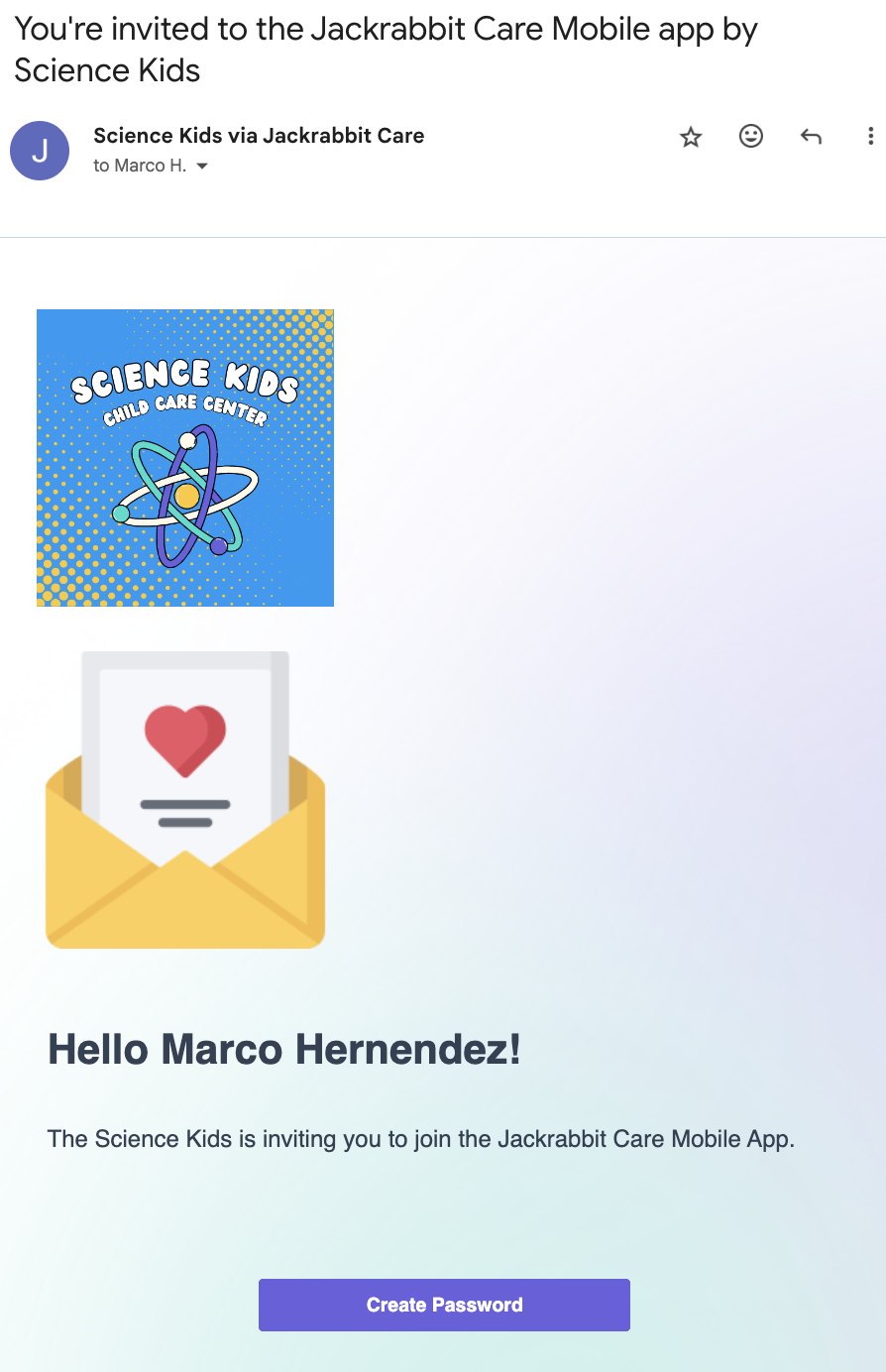
See Invite Parents/Contacts to Download the CircleTime Mobile App for more information.
Billing & Payment
Payment Method Invite
If your center accepts Jackrabbit Pay, you can manually invite families using CircleTime to add a payment method, and they will receive an email like the one below:
- Go to Family Accounts (left menu) > Profiles card > View # Active Family Accounts.
- Select the family card and click the contact, then go to their Payment Methods tab.
- Click Send Payment Method Invite.
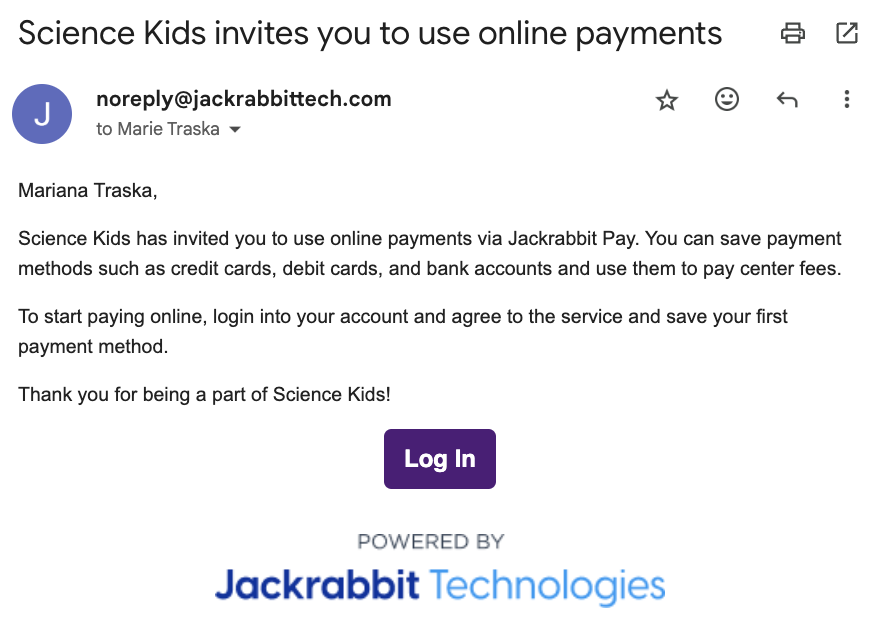
Payment Method Added
When a parent or contact adds a new payment method to their account via CircleTime, they will receive an email that looks similar to the one below.

Child Check-in
If Legal Guardians using CircleTime have push notifications enabled for Recent Activity, they will receive the following notification on their mobile device when their child is checked-in using the Kiosk or marked present by their teacher.

Child Check-out
If Legal Guardians using CircleTime have push notifications enabled for Recent Activity, they will receive the following notification on their mobile device when their child is checked-out using the Kiosk or manually clocked out using the Time Entries page.

Messages
To Families
If CircleTime users have push notifications enabled for Messages, they will receive notifications on their mobile device when the center or a team member sends a message to the family.

To Team Members
If team members have push notifications enabled for the Jackrabbit Care Staff Mobile App, they will receive notifications on their mobile device when they receive a new message from a family, team member, or the center.

Ensure Push Notifications are enabled in both the app and in the device's Settings.