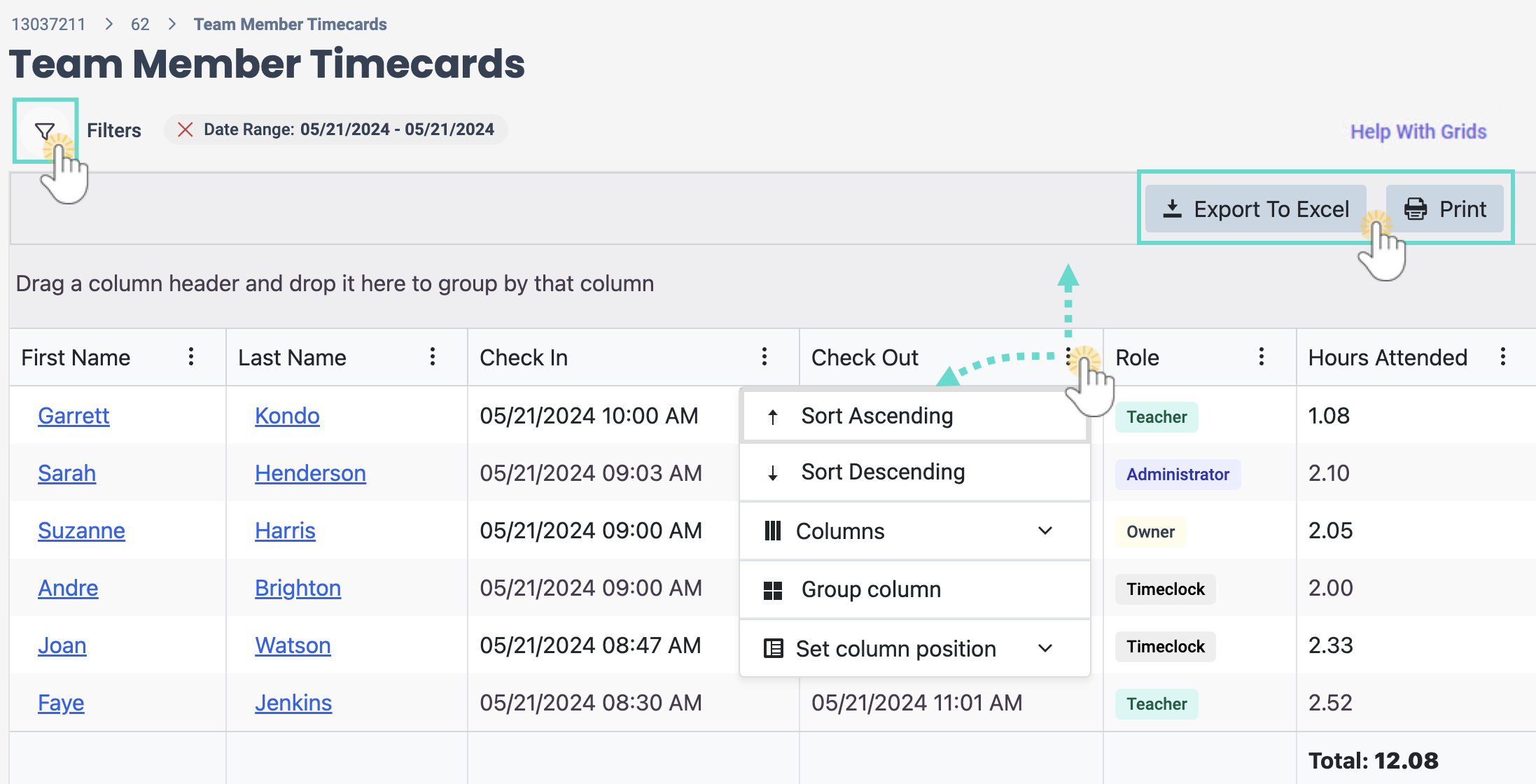All attendance information entered into the Kiosk is available for administrative and payroll purposes. The complete record of everyone using the Kiosk to clock in and out can be managed on the Time Entries page. You can use the Team Member Timecards page to view team member's hours.
Owners, Administrators, and Site Administrators automatically have the permissions to view the Team Member Timecards page.
Work with Team Members' Timecards
Ensure the correct site is selected at the top of the page, then follow these steps to work with team member's timecards:
- Go to the Teachers & Staff (left menu) > Schedules & Payrolls card > View Team Member Timecards.
- Use the features of the grid to do the following:
- Click the Filter icon
 to change the date range from today's date.
to change the date range from today's date. - Click the Column Menu icon
 to sort, filter, add, remove columns, or set the column position. Click the column header and drag and drop it to the top of the report to group the report by that column type.
to sort, filter, add, remove columns, or set the column position. Click the column header and drag and drop it to the top of the report to group the report by that column type. - Click the Export To Excel or Print buttons in the grid as needed.
- Use the First Name and Last Name links to open the team member's Details tab.
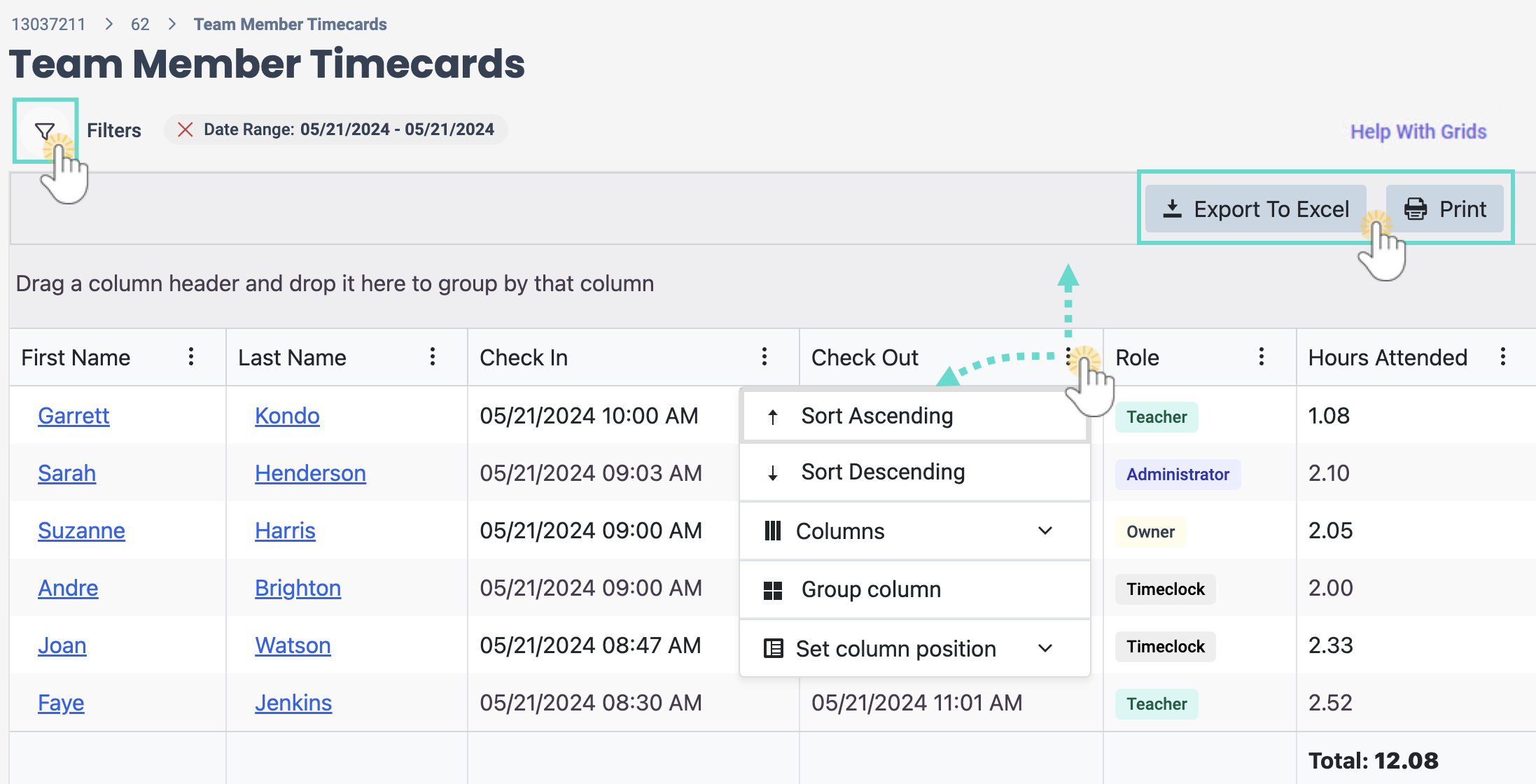
- Click the Filter icon
If a time entry needs to be manually adjusted, you can View & Manage Time Entries.