Our goal is to give you the ability to navigate quickly through the system and get where you need to go with the least effort. Learn how to Navigate Jackrabbit Care so that spending time in your Care system is easier and more productive.
Menu Bar
The menu bar can be found anywhere within Jackrabbit Care. See how each feature is used:

- Start typing to search available sites for:
· Children's names, contacts, or families.
· Classes, schedules, spaces, or reports.
· System sections like Settings, Finances, or Openings. - Use the drop-down menu to choose a different site when there are multiple sites at the business.
- Click Need Help to submit a ticket to our Support team. Enter your Email, Name, and Question, then click Email Us to complete your submission. If a chat icon
 appears here instead, click it to start a chat with a live representative.
appears here instead, click it to start a chat with a live representative. - Click the Message icon
 to go to your family Messages.
to go to your family Messages.
Click the Notes icon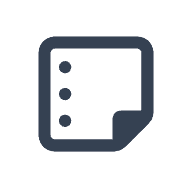 to go to Notes you've created or are mentioned in.
to go to Notes you've created or are mentioned in.
Click the Question Mark icon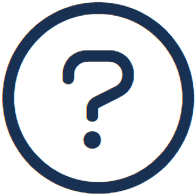 to go to the Resource Center.
to go to the Resource Center. - Click your user avatar, then one of the following for more features:
· Click your Name to access profile details, including links to reset your password or PIN.
· Click About to see the current software version.
· Click Sign out to log out of your account.
Click this icon![]() on the left menu to minimize it and free up more screen space. Click it again to view all navigation areas within Jackrabbit Care.
on the left menu to minimize it and free up more screen space. Click it again to view all navigation areas within Jackrabbit Care.
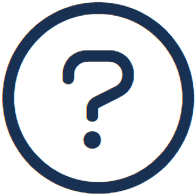 to go to the
to go to the 
