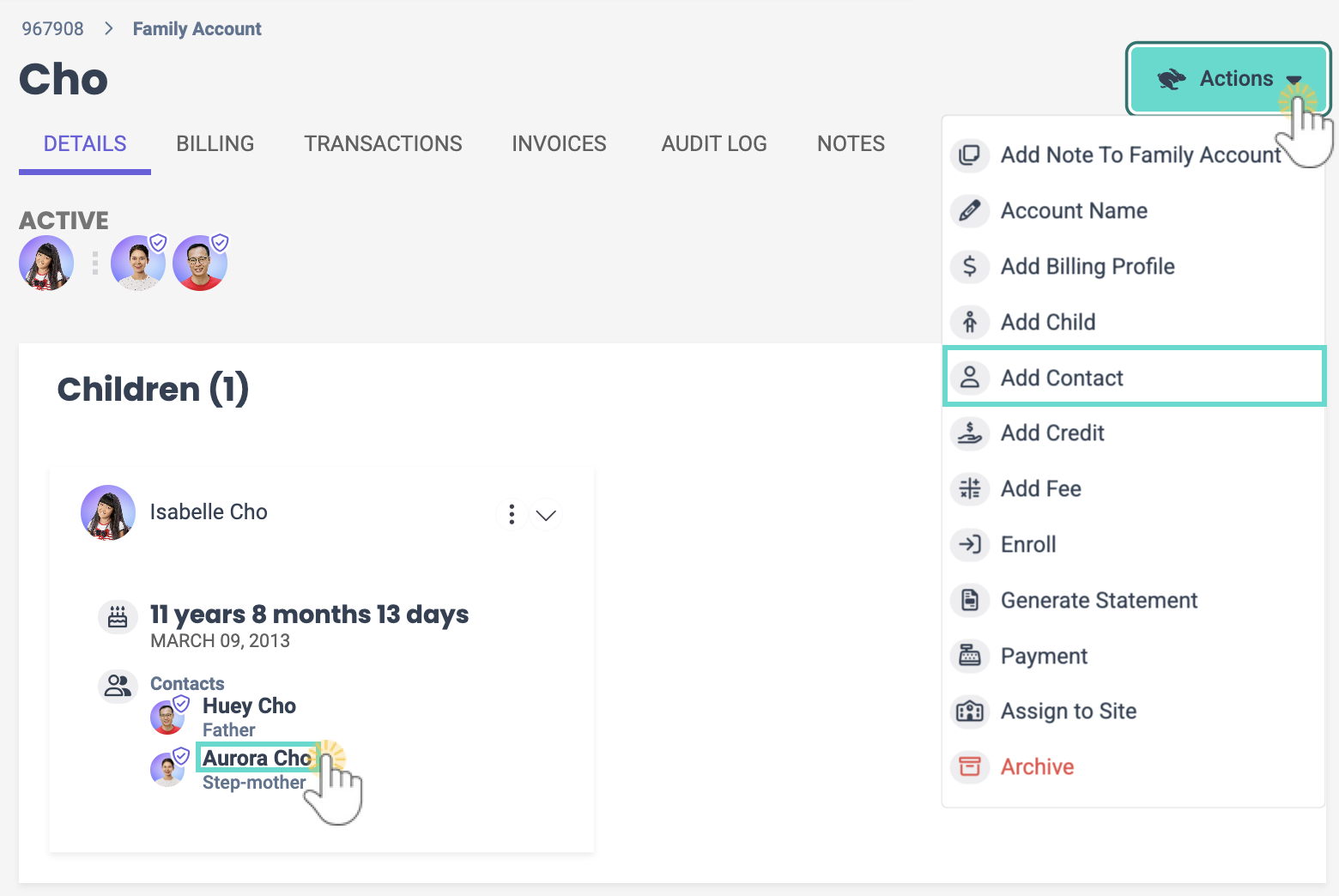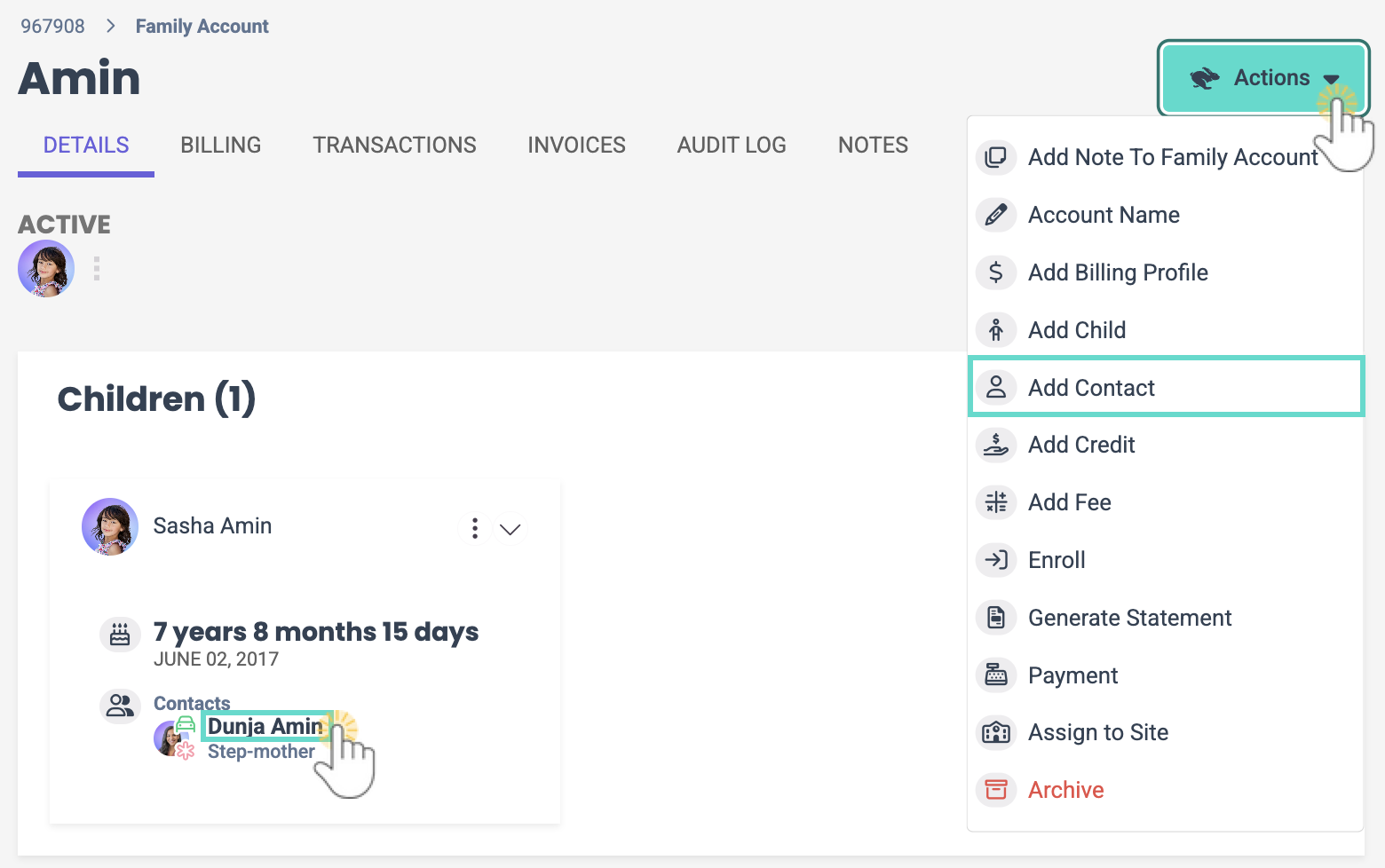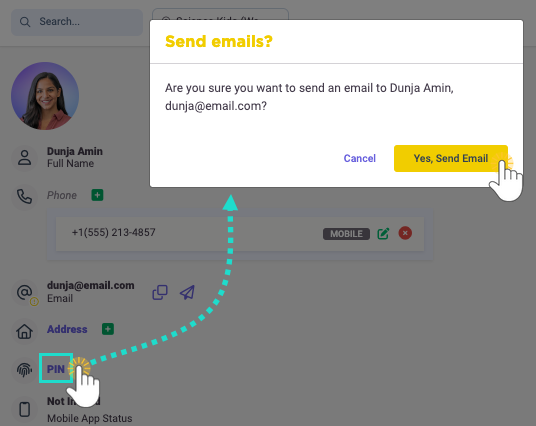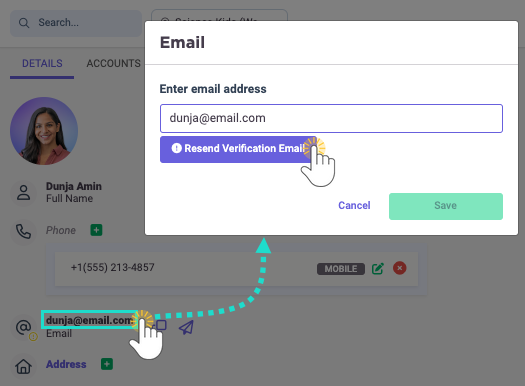To ensure you have accurate records for every family in your program, the Who's Missing Information page shows what information is still needed for each child and family contact. The aim is to have no children or contacts listed on this page, indicating that you have all the required documentation on file.
Go to Family Accounts (left menu) > Profiles card > View Missing Information link to open the Who's Missing Information page.
- At-a-glance data visuals show you how many people are missing information.
- View a list of what information is missing for a Child or Contact.
- Click any data visual to filter the information on the page.
- Update information as needed to keep up-to-date records.
See Who's Information Isn't Complete
Use the following legend to understand the Who's Missing Information page and see who's information isn't complete.
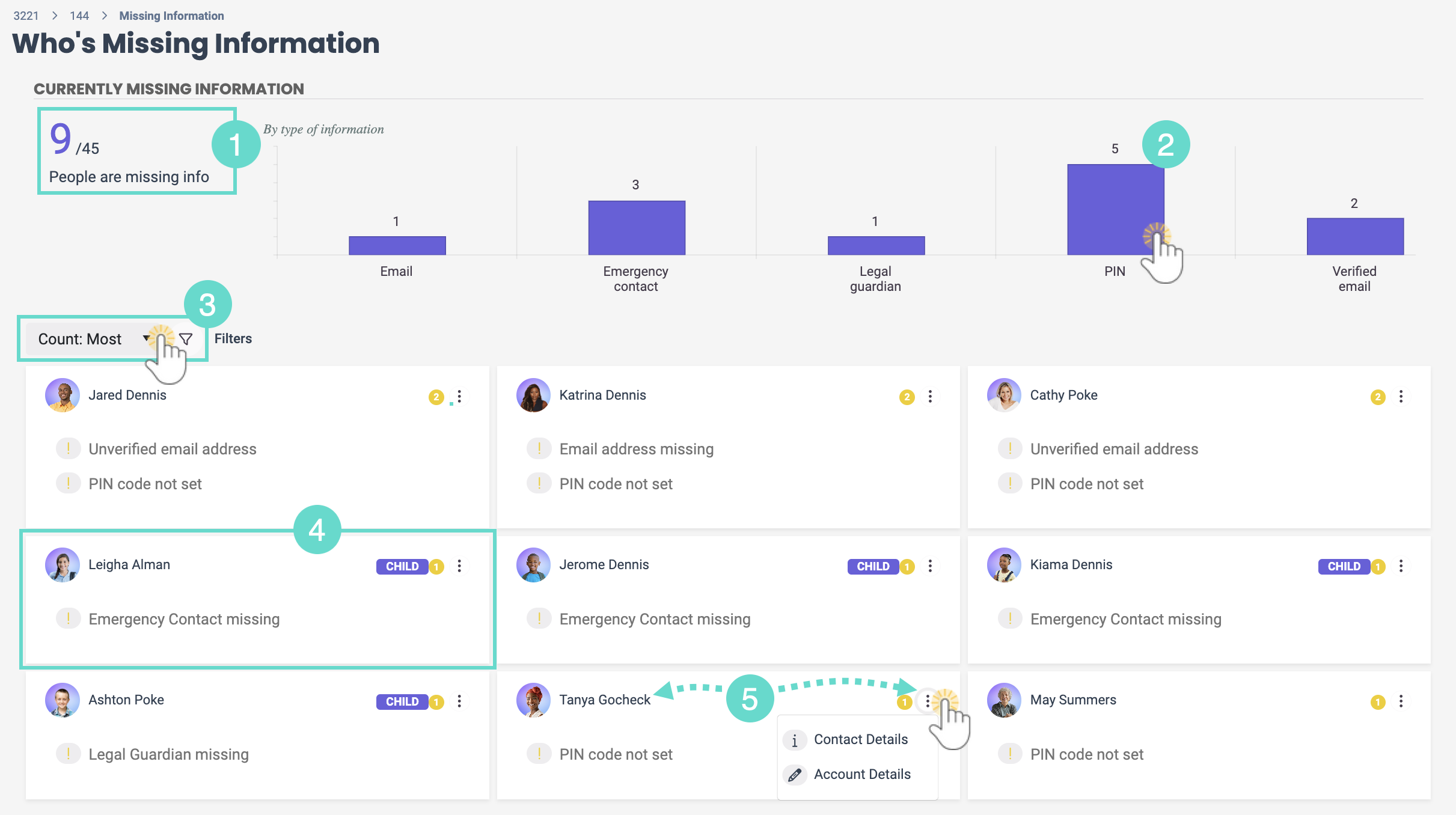
- The large purple number shown is the total number of people missing at least one piece of information, and the smaller black number is the total number of people in your Jackrabbit Care system for the site selected.
- The bars show the total for each type of missing information. Click any of the bars to see only those contacts with that type of missing information.
- Use the drop-down menu to sort contacts or the Filter icon
 to filter by Person, Person Type, or Data Type.
to filter by Person, Person Type, or Data Type. - Info cards display a person's name, photo, an incomplete badge
 indicating how many items are missing, and what items are missing on their profile. A Child's card includes an easily identifiable purple Child badge
indicating how many items are missing, and what items are missing on their profile. A Child's card includes an easily identifiable purple Child badge on the right.
on the right.
Missing information on a Child's card may include:
· Legal Guardian missing
Missing information on a Contact's card may include:
· Emergency Contact missing· Email address missing
· Unverified email address
· PIN code not set - On a person's info card, click their name to go to their Details tab. Click the Options icon
 to go to their Details or Account Details tab.
to go to their Details or Account Details tab.
Update Missing Information
While on the Who's Missing Information page, take the following steps to update each type of missing information.
Email Address Missing
- Click the Options icon
 > Contact Details on a Contact's card.
> Contact Details on a Contact's card. - Click Email.
- Enter the email address and click Save.
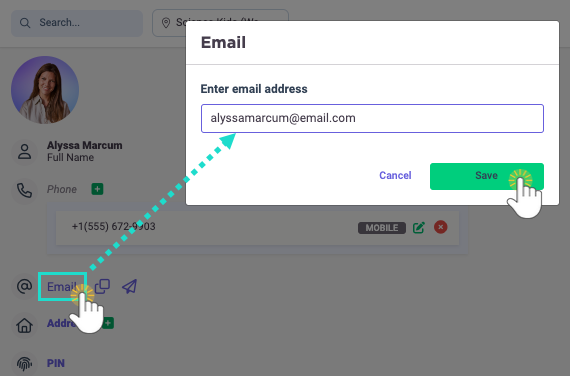
Emergency Contact Missing
- Click the Options icon
 > Account Details on a Child's card.
> Account Details on a Child's card. - Click the name of a contact on a child's contact card and update their relationship to an Emergency Contact.
OR
Click the Actions menu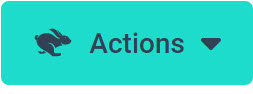 > Add Contact and set the new contact as an Emergency Contact.
> Add Contact and set the new contact as an Emergency Contact.
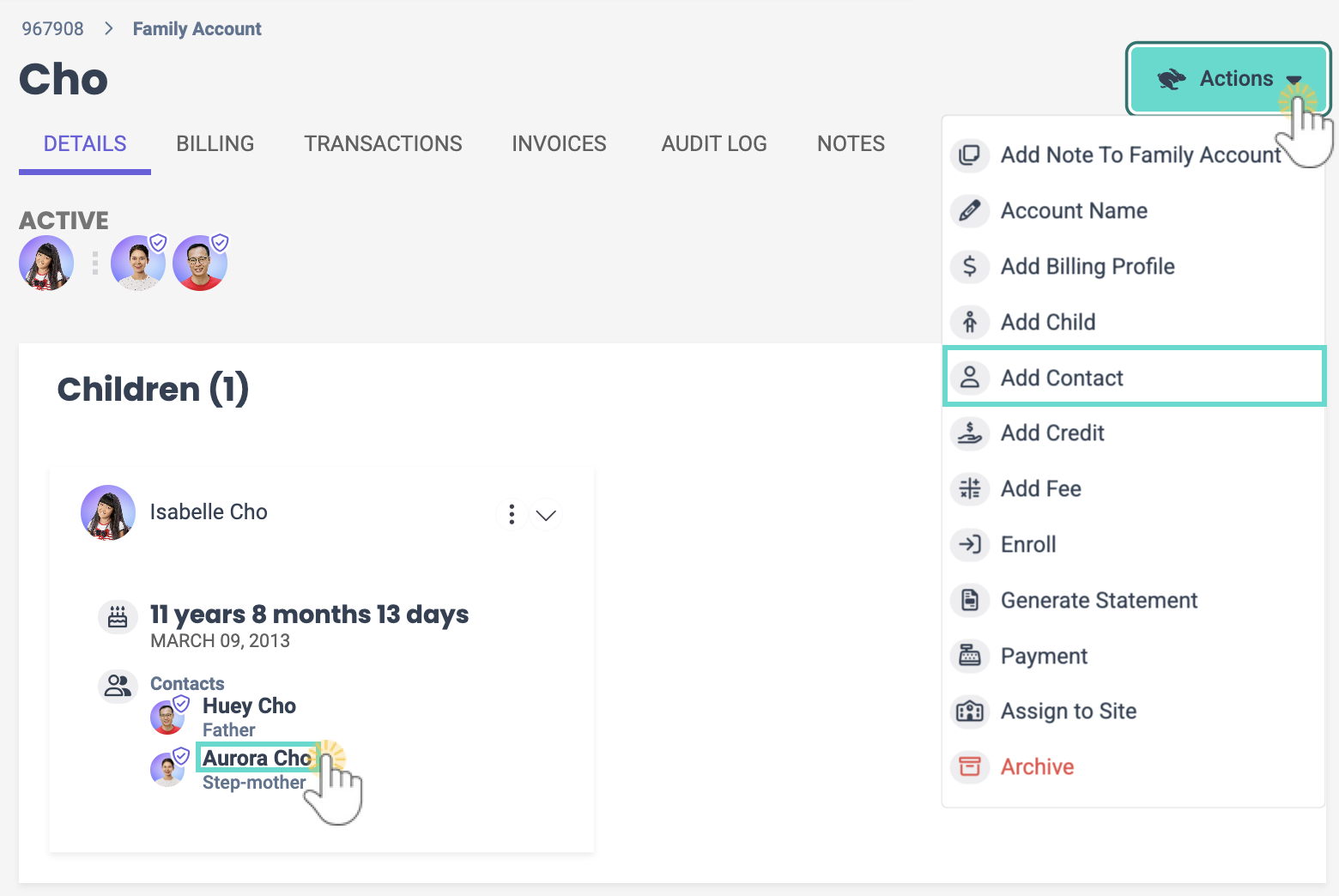
Legal Guardian Missing
- Click the Options icon
 > Account Details on a Child's card.
> Account Details on a Child's card. - Click the name of a contact on a child's contact card and update their relationship to a Legal Guardian.
OR
Click the Actions menu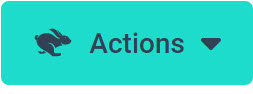 > Add Contact and set the new contact as a Legal Guardian.
> Add Contact and set the new contact as a Legal Guardian.
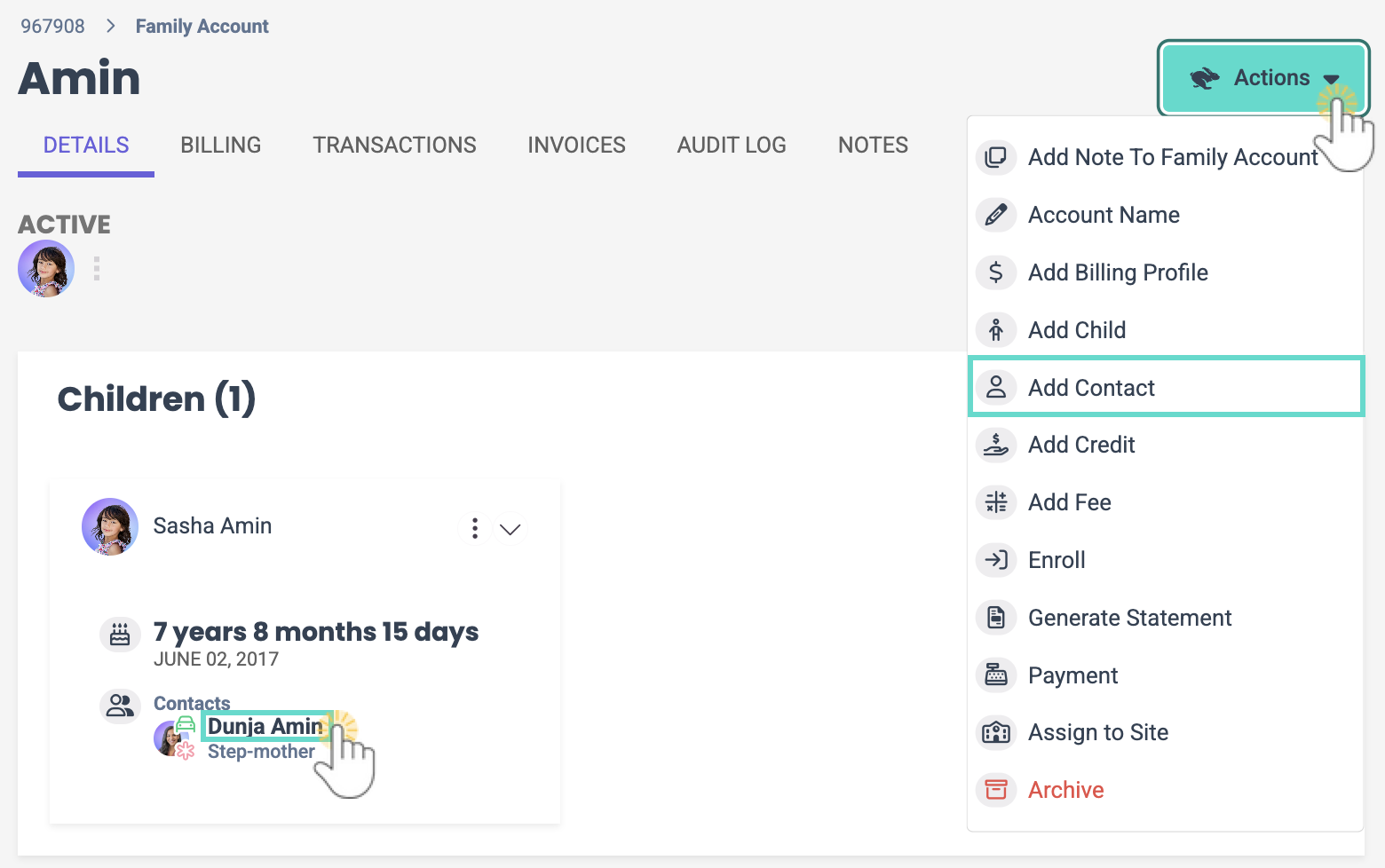
PIN Code Not Set
- Click the Options icon
 > Contact Details on a Contact's card.
> Contact Details on a Contact's card. - Click PIN.
- Click Yes, Send Email to send an email to a contact to set up a PIN for their account to use with the Kiosk.
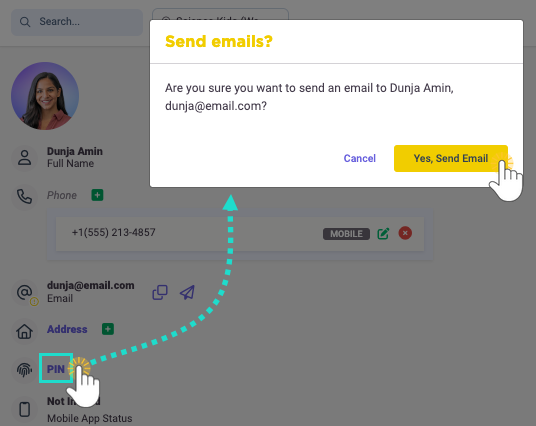
To resend a PIN request to all contacts on the Who's Missing Information page, click the PIN bar on the graph then click the Send PIN Email button . Only contacts with verified email addresses will receive the PIN email request.
. Only contacts with verified email addresses will receive the PIN email request.
Unverified Email Address
- Click the Options icon
 > Contact Details on a Contact's card.
> Contact Details on a Contact's card. - Click the contact's email address.
- Click Resend Verification Email.
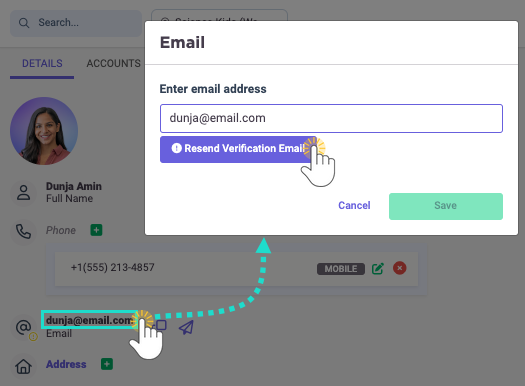
- Click Resend to send an email to a contact to verify their email address.
 indicating how many items are missing, and what items are missing on their profile. A Child's card includes an easily identifiable purple Child badge
indicating how many items are missing, and what items are missing on their profile. A Child's card includes an easily identifiable purple Child badge on the right.
on the right.
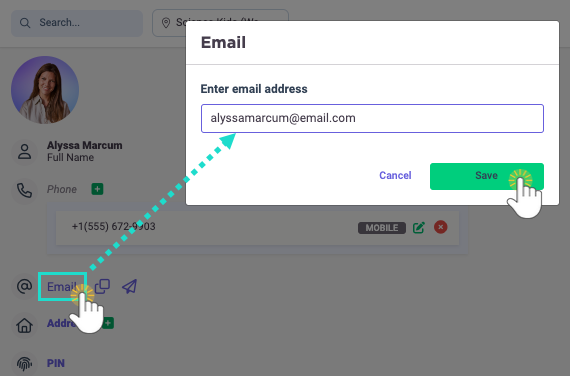
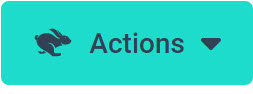 > Add Contact and set the new contact as an Emergency Contact.
> Add Contact and set the new contact as an Emergency Contact.